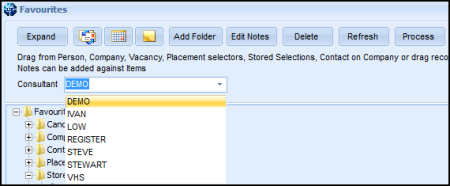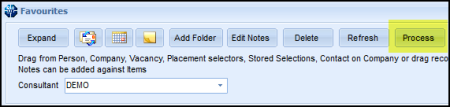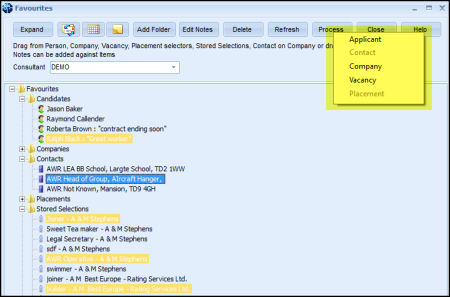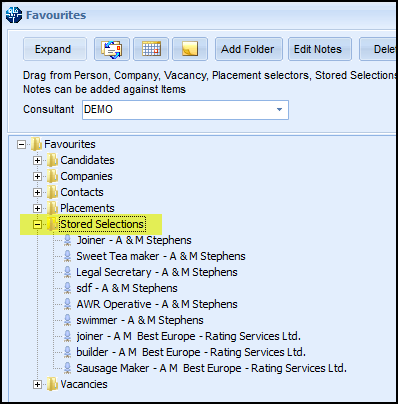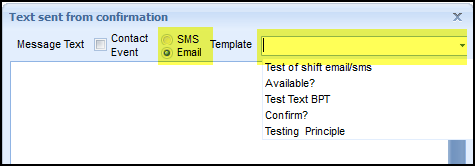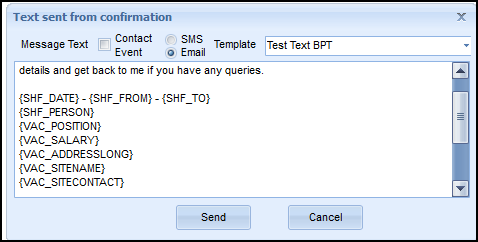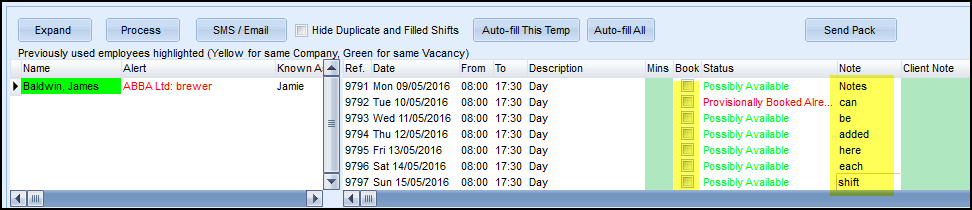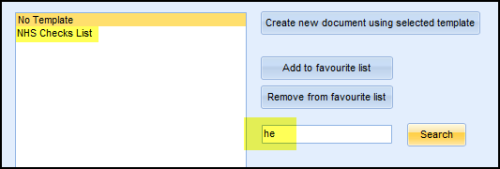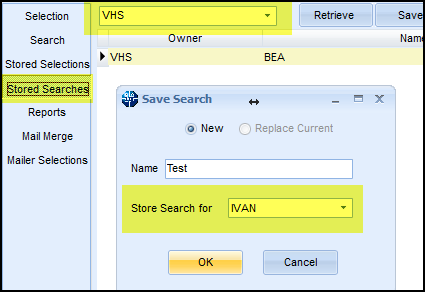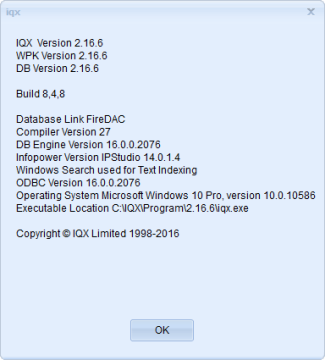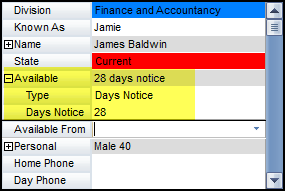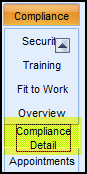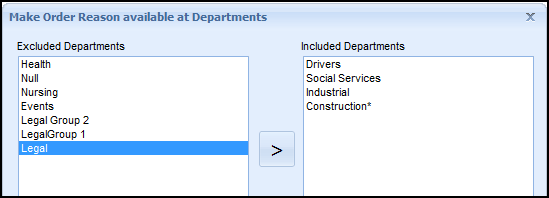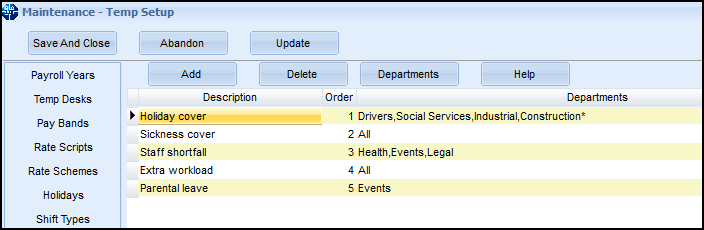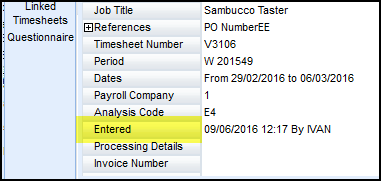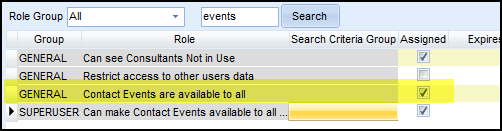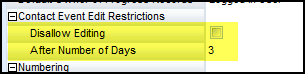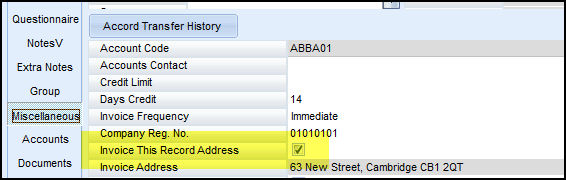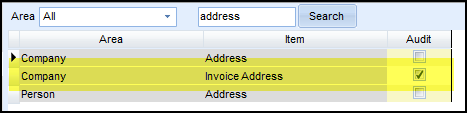Release 2.16.6
Users
Improvement to Favourites
Additional features have been added to the Favourites view.
Viewing and Amending Favourite items by other Users.
Favourites can be viewed and amended by users with the same Division access.
Records in Favourites can be Processed.
Records stored in Favourites can be selected using Ctrl and/or Shift keys and processed to the relevant selector screen using the Process button.
Stored Selections can be saved in Favourites
Select or create a stored selection in the Person, Company, Contacts and Vacancy. Drag and drop the Stored Selection in the relevant Favourites Folder.
Creating contact events from Favourites
The F2 key can be used to create contact events for records in folders in Favourites, as well as using the existing button.
Improvement to +/- click boxes
The +/- expansion/contraction buttons have been improved to ensure only one click is required. In addition this has also improved the same function in the search criteria boxes.
Shift Confirmation - BPT when not using branding.
Following on from Release 2.16.4, Shift Confirmation fields have been created to allow the User to more precisely describe the information they would like to include in their Shift Confirmation emails and SMS.
System Administrator support will be required to set up automated BPT templates.
To use this feature in TempDesk - Vacancy, TempDesk - Temps, Vacancy - Diary and Vacancy - Shifts select Confirm Shifts.
In the next window click the Msg tick box for the shifts you wish to confirm. Click SMS/Email.
At the SMS/Email window select either email or SMS.
If you have BPT templates select the appropriate template using the drop down menu. It is possible to amend the template for this email/SMS. There are now additional fields relating to shifts. Click Send.
Available SHF Fields are listed below. Each Field must be encapsulated in {}.
Boiler Plate Field Example SHF_DATE 1/1/2015 SHF_FROM 8:00 SHF_TO 10:30 SHF_NOTE Notes SHF_BREAKMINUTES 30 SHF_WHENCANCELLED 1/1/2015 SHF_THEIRREF A/1234 SHF_CANCELREASON Holiday SHF_WHENCANCELLED 1/1/2015 SHF_PERSON Mr Fred Smith SHF_CLIENTCONFIRMED 1 SHF_TEMPCONFIRMED 1 SHF_STATE P SHF_STATEDESC Provisional SHF_SERIALNUMBER 12345
Note these fields will not work if {SHIFTDETAILS} is included in the template.
More information on Boiler Plate Text fields can be found at Boiler Plate Text.
Means of adding ShiftNote when filling shift
Notes can now be added against each shift when the shifts are being booked.
This feature can be accessed from Temp Desk - Vacancies - Fill Shifts. Complete each window and when the Shift fill screen is visible notes can be added.
Notes can be added at the point of filling a shift, or after a shift has been booked.
Once a note has been added it can be amended in:
- Temp Desk - Vacancies - Confirm Shifts
- Temp Desk - Temps - Confirm Shifts
- Temp Desk Vacancy Shifts - Confirm Shifts
- Temp Desk - Shifts - Shifts (bottom of window)
- Vacancy - Diary - right click on a shift - Edit.
Timesheet Entry. Defunct paybands and rate schemes cannot be added.
Defunct rate schemes and defunct paybands cannot be applied to new timesheets.
Existing timesheets which have had these now defunct paybands and rates applied can be completed using these rates. However, if a new rate/payband is applied to the timesheet, and the provisional timesheet saved, it will not be possible to reapply to defunct rate/payband.
Document Templates. Users can build own “favourites” list. Also search added.
Users can build own Document Templates “favourites” list and search this list.
This feature is accessed from a Contact event window. For example - Person Record - Contact Event icon.
When using document templates;
Clicking Add to favourite list will promote the template to nearer the top of the list the next time the list is accessed.
Remove from favourites list will return the template to its original order.
The search facility is a straightforward search of sequential characters inserted into the search window.
Allow Managers to save a Stored Search in another User's name
Users with Manager rights can now save a Stored Search in another User's name.
Create or select a Stored Search. Click Save. Select the User to receive the Stored Search. Click OK.
Extra information in About window.
Extra information has been included in the Help - About box.
Additional information is available on:-
- Database Engine Version
- ODBC Version
- Operating System
- Location of the IQX executable file
- Method of Text Indexing.
This information will be useful to both System Administrators and IQX Support.
Switchable person details availability fields.
In a Person record a candidate's availability can be recorded in terms of days notice in addition to the current Available From option.
Open a Person record and click the + next to Available. Fill in the availability Type and Days Notice. When the Available view is closed down the Days notice will remain visible.
Person, Timesheets, add new column with Entered/Transferred info.
A new column has been added to the Timesheet view on Person record to display Entered information. It displays When the timesheets was entered and which TransferBatch the timesheet was in.
Compliance Detail View added.
A Compliance Detail View has been added to a Person Record for Users with Compliance rights but without Perm or Temp Consultant rights. It provides an at a glance view of Compliance issues. No data can be amended from this view.
To view this feature go to Person - Open a Person record - Side bar tab Compliance - Compliance Detail View.
Merging Person Records with IQXNet logins
Merging records where one or more record has an IQXNet login associated with it has been clarified.
The process of merging records is the same. Open up the Target record and drag the source record to the upper left window of the target record.
If the Target person record has an IQXNet login and the Source record has either an IQXNet login or no login, the merged record will retain the Target record IQXNet login.
If the Target record does not have an IQXNet login and the Source record does, the merged record will retain the Source record IQXNet login.
System Administrator
Allow Managers to save a Stored Search in another User's name
Users with Manager rights can now save a Stored Search in another User's name.
Create or select a Stored Search. Click Save. Select the User to receive the Stored Search. Click OK.
Departmentalise shift order reasons
Shift order reasons can now be targeted at a departmental level.
Allocating shift order reasons to a Department is done through Maintenance - Temp Setup - Shift Order Reasons.
Select an order reason and click Department. It is possible to allocate that order reason to any or all Departments.
Terminology for Entered label on completed timesheets.
The Terminology For the Entered label on completed timesheets can now be customised.
The terminology can be changed via Maintenance - General Settings - Settings - Terminology - 790.
Open a completed timesheet to view the revised terminology.
Role to make Contact Events visible
It is now possible to set a User so that ALL of their contact events are available to all regardless of division access restrictions.
This feature can be set up in Maintenance - Users - Roles - Contact Events available to all - tick.
WARNING: If this feature is activated then Contact Events, for that User, will have their Division IDs removed and all Contact Events once set this way cannot be reset to the original division. This setting effectively overrides the 'Can make Contact Event available to all users'.
Audit Features
A number of new Audit features have been added and are summarised below.
Contact Events
Auditing of Disallow Contact Event Editing and Days
Contact Event auditing has been extended to automatically audit changes to Disallow Editing and After Number of Days in Maintenance - Agency Setup - Miscellaneous Settings.
Optional auditing of Type and Summary
Contact Event Type and Summary can be optionally audited. The settings for these optional items are in Maintenance - Database Setup - Audit Items - Contact Event - Type and/or Contact Event - Summary - Click to audit.
Company, Miscellaneous. Optional auditing of Invoice this Record Address change.
Activation of the tick box in Company - Miscellaneous - Invoice this Record Address can now be audited.
The auditing is set up in Maintenance Database Setup Audit Items - Company - Invoice address.
Timesheet. Audit Do not Transfer.
Activation of the button Do not Transfer in a completed timesheet is now audited.
Timesheet Entry - Adding rates without the Rate Scheme Maintenance Role.
It is now possible to give a User the ability to add rates to a timesheet without the Rate Scheme Maintenance Role.
This is set up in Maintenance - Users - Role. - Search on rate - Can add rates on Timesheet.
If neither of Can add Rates on Timesheet nor Rate Scheme Maintenance is ticked the Add Rates when completing a timesheet will be visible but is greyed out.
Switchable person details availability fields.
In a Person record a candidate's availability can be recorded in terms of days notice in addition to the current Available From option.
Open a Person record and click the + next to Available. Fill in the availability Type and Days Notice. When the Available view is closed down the Days notice will remain visible.
To set up this up Maintenance - General Settings - Settings - 2000 - Y
Compliance Detail View added.
A Compliance Detail View has been added to a Person Record for Users with Compliance rights, but without Perm or Temp Consultant rights. It provides an at a glance view of Compliance issues. No data can be amended from this view.
To view this feature go to Person - Open a Person record - Side bar tab Compliance - Compliance Detail View.
To set up this feature a User needs 'Can maintain Clearance/Compliance' permission access in Maintenance - User - Roles.
Document Templates. Users can build own “favourites” list. Also search added.
Users can build own Document Templates “favourites” list and search this list.
This feature is accessed from a Contact event window. For example - Person Record - Contact Event icon.
When using document templates;
To use this feature that there is no sort order applied to Document Templates in Agency Setup as sort order overrides the favourites list.