The Person Record
The Person Record is made up of personal information and job related information.
The Temp view is split into two windows - the left window contains the Candidates Personal Information, including and the right window contains their job related information.
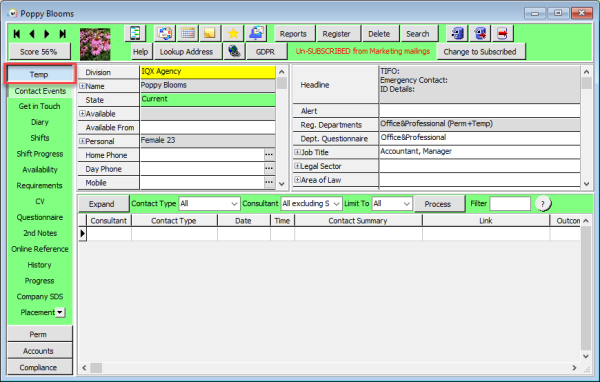
A Contact Event is a record of meetings, letters, telephone calls, e-mail or any other form of contact. The form that you are in when you make a contact event affects the links that can be made. To learn how to make a Contact Event click here
This is where you can easily access the Contact details for the Person, including mobile, telephone, e-mail, and social media.
Use the Diary tab to see a weekly calendar of the candidate's availability. You can also manually enter the candidates' availability or unavailability here, as well as book and confirm shifts. To learn more click here
Within the Person record you can see all the shifts they have previously worked, have been booked for, and the shifts that have been cancelled that they were booked in for this is a great way to see the Candidates work history within the Agency.
This is where you can see all the Vacancies the Candidate is in the Shortlist for and what their state is within the Shortlist Learn more about Progress here
The Person - Availability tab shows at a glance when the temp is available to work, on holiday, unavailable or booked in to shifts/working. To learn more about Availability click here
Use this tab to enter any specific requirements that the candidate has, for example; a minimum salary or rate and benefits that they require such as company car. To learn more click here
This is where you can view the Candidates CV they have provided and where you can create or attach a new CV to add onto IQX To learn more click here
The full questionnaires for the selected department and the general candidate information are shown here. To learn more click here
This is a free text section for keeping further notes about the Candidate, which can be searched for at a later date.
This is where you can see the references the Candidate has submitted, if set up, this can also be where you send the referee the reference request form
All previous placements that your agency has booked in will appear into here, you can also enter the candidate’s previous external work history on this tab. To learn more, click here
The placements tab shows all the placements, either permanent, contract or shift, that are linked to the Candidate. To learn more, click here
A candidate can be withheld from a company at their choice or the companies choice via the Person record. To find out more about Withholds, click here
All AWR roles the Candidate has had can be viewed on their record To learn more about AWR within the Person Record, click here
The Timesheets tab within the Person Record provides a list of timesheets for that Person. Click here to learn more
The Payroll tab is where you can edit and manage the Payroll information for that Person, this includes, their tax method, bank details, National Insurance number Click here to learn more
This is where you can see a visual of where the Person is on a map
This is where you will find a full list of available temp desks, and you can assign the Person to a Temp Desk, you can assign the Person to multiple Temp Desks
You can upload a photo of the Person to this tab where it will show on the top left of the Person record, this can be used in confirmation of assignments to be sent to Clients when a shift has been booked
The Documents tab is where you can upload and manage the Documents that the Candidates have provided to your Agency. Click here to learn more
Agencies may want to separate Documents and Compliance Documents for administrative reasons, if your Agency does seperate these, you can find all the Compliance Documents here Click here to learn more
This is where you'll find the answers to the Compliance questions; they can't be changed.
When the Candidate has a Compliance Domain set, you can see what compliance items they have failed on
This is where you can set the Compliance Domain for each Candidate, this will allow you to score the Candidate on their Compliance. Click here to learn more
The Warning can be put in this tab which will trigger a pop-up message when the record is opened