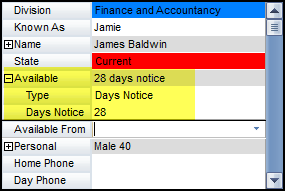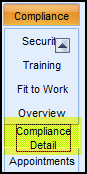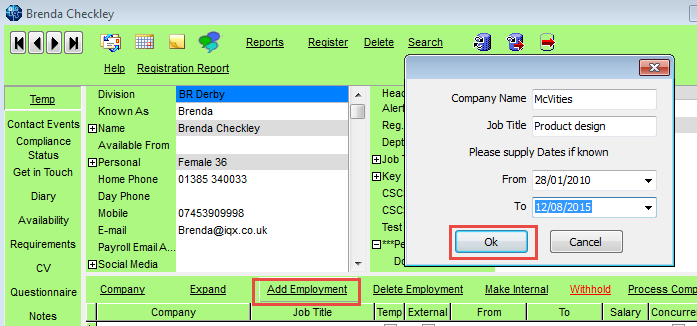Person AWR
AWR view on the person record shows each AWR Role - combination of Legal Entity and Job Title (with Grade & Specialisation if used). An AWR Role is created when a placement is made of a first shift entered for a vacancy.

- As Timesheets or Other Agency Work are added the total number of weeks shows.
- When the Gap reaches 6 then Qualification is broken and Weeks returns to 0.
- Where Roles are linked there will be a tick to show the Role is multiple.
Link Role Button
If the roles performed are essentially the same and for the same legal entity the placements will need to be linked. If a timesheet is made against any of the linked roles it will count towards the qualification period for all. This can be done using the Link Role button here. Ensure the correct AWR Role is selected.
Show Weekly Details
This will display a form to show how the qualification is progressing.
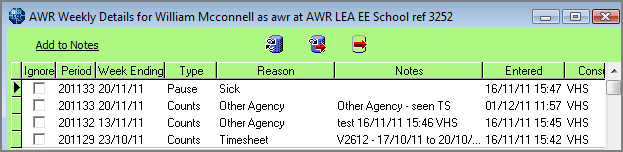
If there is a valid reason to tick an entry to be ignored the Tick the Ignore column and use the Add to Notes to enter a description as to WHY it is to be ignored. Your name and the date and time will be added at the end for audit purposes.
Weeks with more than one entry will only be counted once.
Report
The Report button will show the detail lines for each of the active AWR Roles the Temp is doing.
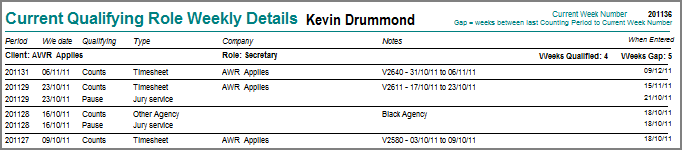
If you require a report to show ALL which includes historic AWR roles please contact IQX.
The report currently shows count of weeks up to 15 so 15 = 15 weeks or more. If you require the report to show the actual count of weeks please contact IQX.
Other Agency Work
To enter Other Agency Work from the person AWR view, ENSURE THE CORRECT ROLE is selected when this is entered as it will only apply for that Role. This will add to the qualification periods.
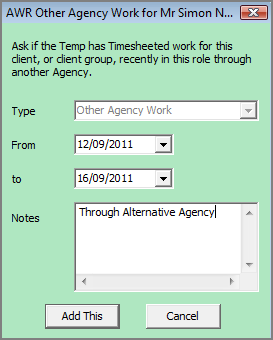
Person AWR - Expand Button
Opens the AWR Role details form for notes and Extra Holiday Pay allowance. The information is initially inherited from the Vacancy but can be edited direct, here or in the Placement.
It is also where a Manual Override of qualification can take place to allow for situations such as the first day having been at the end of af a week. Make the Override Status 'Yes' and enter the date that the override starts.
Enter or update the Check Date whenever any details have been checked with the client.
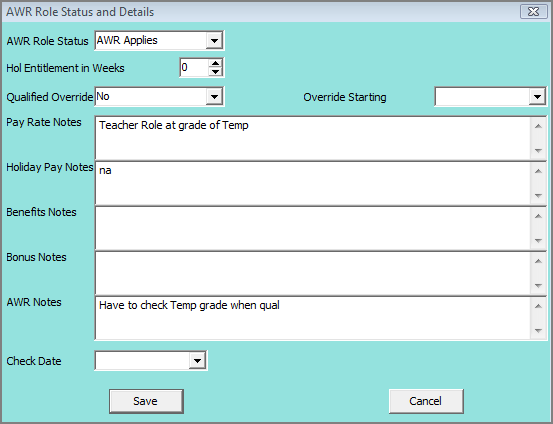
Placement Button
Opens the primary placement associated with the Role. Manual linking of placements into one role can also be done on the placement view. Some Agencies will have some auto linking set up by Position, Grade, Question or speciality. This is done by IQX customisation, contact us for further information.
AWR unavailability reasons for unavailability that relate to the Temp and all their AWR roles such as sickness, jury services, maternity, etc. will appear for each Role. Unavailability must be entered in the normal manner and a note of explanatio should be added. Use the Availability view or the Temp Desk >Temps view.
Directly Employed/Swedish Derogation
There is a new field in Person Payroll 'AWR Exemption Reason'. If an Agency wishes to directly employ the Temp and pay them when no work is found, as per Swedish Derogation, or the temp is Self Employed, this new field must have a selection.

The choices are P.B.A (Pay Between Assignments), Self Employed or Ltd. Company.
On creation of a Shift or Placement this will be picked up and block the creatio of an AWR Role record as AWR will not apply. On the placement, the 'Directly Employed' field will be ticked.
A Temp Desk report shows P.B.A. Temps without a Timesheet in the week to be used to check if there is a need to create internal timesheets, as required by the Swedish Derogation.
2.16.6+
Switchable person details availability fields.
In a Person record a candidate's availability can be recorded in terms of days notice in addition to the current Available From option.
Open a Person record and click the + next to Available. Fill in the availability Type and Days Notice. When the Available view is closed down the Days notice will remain visible.
To set up this up Maintenance - General Settings - Settings - 2000 - Y
Compliance Detail View added.
There is a Compliance Detail View on a Person Record for Users with Compliance rights, but without Perm or Temp Consultant rights. It provides an at a glance view of Compliance issues. No data can be amended from this view.
To view this feature go to Person - Open a Person record - Side bar tab Compliance - Compliance Detail View.
To set up this feature a User needs 'Can maintain Clearance/Compliance' permission access in Maintenance - User - Roles.
Employment History - Unlinked Companies
(2.15.11+)
Employment History with companies who are not recorded on IQX can now be added to a Person record.
In Person record - History - Add Employment/Delete Employment – No and complete the details and save.
If, later, it becomes worthwhile adding the company to Company records this can be completed by making the employment internal via the ‘Make Internal’ button.
Go to next page AWR Placement
Go back to AWR Menu