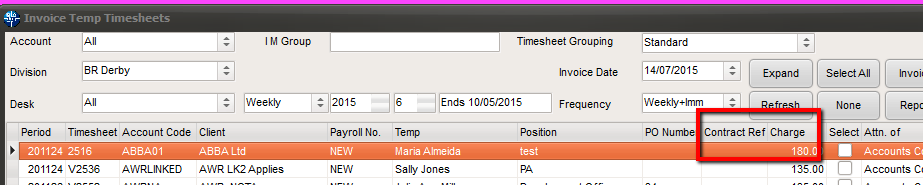Invoicing temporary placements
refers to:
Accounts menu → invoice temp timesheets
Invoices for Temporary contract and shift based placements are created from Timesheets; each timesheet line will create a sales invoice line.
Set the parameters on each Client -
Miscellaneous tab (can be renamed Ac Set Up) for Account Code, Accounts Contact, Days Credit and Invoice frequency.
Accounts View for:
- Grouping Requirements - how timesheets should be grouped on invoice
- Invoice Management Group- groups to manage how invoices are created and dispatched
- Invoice Email - the email address the invoices are to be sent to
- Their Ref Required on Invoices - tick if the client will only pay invoices if the their ref/PO number is on them, it will ensure that the invoice is not raised without the reference
Go to the Accounts menu and select Invoice Temp Timesheets or Batch Invoice Temp Timesheets. A form will appear showing all timesheets due for invoicing for a specified period.
It allows for the processing of Temp Timesheets from either a single or all Temp Desks; also for processing by weekly, 2 weekly, 4 weekly or monthly frequency.
- Timesheets are listed in order of Timesheet ID number.
- Before creating Invoices, it is advised to run a report or to expand the timesheets you wish to Invoice, double checking that the correct Rates and Units Paid have been entered. Once invoiced a Credit note is needed to correct.
To create invoices
- Select the Desk to be processed, or leave at All.
- Select the Period.
- Select the Invoice Date to appear on the invoices.
- Select the Invoice Frequency.
- Look over the lines to be invoiced. Expand will open the Timesheet details for the selected Candidate for detailed checking. If something is incorrect use the Delete button and recreate a Provisional Timesheet for correction.
- Use the Invoice button to create invoices for all the lines on the form. A box will indicate how many timesheets have been invoiced in this batch.
- Select the next Invoice Frequency, as required. Repeat the steps for each frequency and desk.
- Negative Timesheets produce Credit Notes.
- If using different currencies update the exchange rate before invoicing.
From version 2.21.2 onwards when batch invoicing temp timesheets if a client record has been set to require a PO number or reference on an invoice there is a new column that shows whether the reference is there. If timesheets without a reference are selected for invoicing they will be skipped and only those with references will be invoiced.

Use the Missing Their Ref Button to open a new window which will allow you to view the timesheet, candidate and placement records as well as entering the reference. Save and close the form you have added the reference on and refresh the underlying form, you will then be able to invoice the timesheets you have added the reference to.

Sorting by Charge Amount and Contract
(2.3.4+)
Invoice Temporary Timesheets can be sorted by Charge Amount and Contract Ref to allow all credit notes to be seen together.
See also
Printing Invoices.
Back to Online Users Guide
Back to Accounts / Payroll