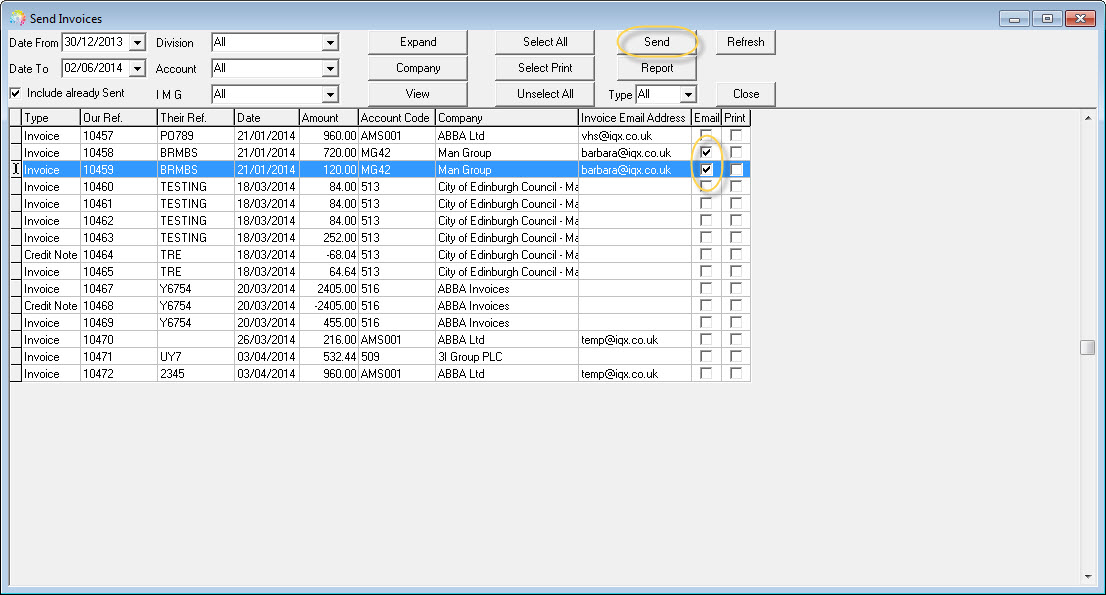Send Invoices
Accounts menu → send invoices
When Placements and Timesheets have been Invoiced, they can then be printed individually or in a batch.
- Go to the Accounts menu and select Send Invoices.
To print a single invoice
- Click the Expand button. The invoices are presented one at a time in a Report format.
- Use the video buttons to step through them for viewing.
- Use the Print button and select printer and numbers of copies as appropriate.
To print several invoices
- Click Select Print button to tick all invoices for printing. Untick any which you do not wish to send.
- Click the Send button.
- You will be asked to confirm that you wish to print.
- When the screen in closed the user is prompted to check the invoices have been printed correctly.
- If the user answers Yes then the batch is cleared for next batch of invoices.
- If the user answers No the whole batch will remain to be printed again.
- The user can always access each invoice through Client accounts or Transaction list.
- Before doing a new run of Invoices, check Print Invoices to see if last batch is still there, if it is click Yes to clear.
Email
The Email option allows ALL invoices to be emailed or printed, even if they are not in pdf form. The difference is that a non pdf invoice will NOT be able to have timesheets included/attached.
- Set the Invoice Date From to the desired date.
- To resend several Invoices tick Include already Sent
- Expand opens the Invoice details form, Company opens the Company form.
- Check the Invoice email addresses. To add or change use the Company button to open on the Miscellaneous view. Multiple email addresses can be entered, separated by a ; eg beazer@iqx.co.uk; bz@iqx.co.uk
- Select All will tick all the list for Emailing, unless there is no email address, in which case the Print box will be ticked.
Send will create and send an email for every ticked line, with the Invoice pdf attached and the message:
email text
Please find Invoice No.xxxx attached.
If relevant, associated timesheets are included as additional pages in the attached invoice pdf.
Regards
Your Agency Name
If you are not the addressee indicated in this message (or responsible for delivery of the message to such person), you may not copy or deliver this message to anyone. In such case, you should destroy this message and kindly notify the sender by reply email.
You will be asked if they have been sent correctly – ‘Yes’ will mark them as having been sent and they will not reappear on the list next time it is opened. Then you are shown how many have been emailed or printed. It is better to say ‘Yes’ as you can reprint items marked as Sent but not clear items without resending.
Housekeeping
At the end of each week it is sensible to clear out the Timesheets into a subfolder to ensure smooth running.
Every month or so you should also clear out the PDF folder but if you need to resend an invoice it will need the pdf to include the Timesheet. Invoice pdfs are saved with the Document ID as the name – eg IQ001235.pdf. This ID can be found on the Invoice details form on the top right hand side.
Back to Online Users Guide
Back to Accounts / Payroll