Accounts Setup
The full Accounts Setup guide is a separate document. Included here are the areas that apply to all Agencies, including those that do not use IQX internal Sales Ledger.
Currencies
Currencies have to be set up for each Agency. They can be configured here. Different Currency values can be defined and each currency definition requires a unique identification code.
Exchange rates need to be updated regularly.
To create a new entry, click into the last field and use the Tab key on your keyboard.
Countries
Countries are used in combination with defined currencies.
VAT Rates
A unique code is required for each rate to identify it, as well as the description of that rate e.g.: Standard or Exempt as well as the actual rate itself.
Payment Methods
Payment Methods for receipts are defined here. Each definition requires a unique code and a description i.e. Cash, VISA card. There is a flag to indicate whether this is a debit/credit card or not.
Parameters
Consists of:
Closed Period End Date Is a date after which transactions cannot be posted (on or before the date specified) If the Accounts dept. want to close a period they must update this date as needed.
Default VAT Code As specified in Accounts Maintenance & VAT code. The default VAT Code is applied to invoices unless changed by other parameters on a case by case basis.
Unallocated cash VAT Code Is the Code used to identify unallocated cash. Used only in VAT cash accounting.
Country As specified in Accounts Maintenance & Countries. Used to select the default country.
Default Currency As specified in Accounts Maintenance & Currencies. Used to select the default currency.
Default Payment Method As specified in Accounts Maintenance & Payment Methods. It is used to define the default Payment Method when processing the timesheets.
Ledgers
Only two ledgers are required by the system - the sales ledger whose ID must be 'Sales' and a cash ledger which will contain the bank account.
Accounts
Initially it is only necessary to set up a bank account in the appropriate Cash Ledger.
The Sales Ledger accounts will be created automatically by the system as they are used. However their names will not be automatically maintained, so in the event of a client company name change it will be necessary to edit the name here. In general these names are only used by accounts reports.
Nominal Codes
Initially 3 nominal codes must be set up.
1. The Debtors Control nominal for the sales ledger. This must be have a Ledger Relationship of 'LedgerControl' and a Ledger ID of 'Sales'.
2. The Bank nominal. This must have a Ledger Relationship of 'AccountControl' and the Ledger ID and Account Code must point to the bank account within the cash ledger.
3. The output VAT liability account which should have a Ledger Relationship of 'NoAccount'.
The Type and Group may be used in reporting but have no impact on the posting of transactions.
Revenue nominals will be created automatically by the system as they are used, but they also may be created/maintained here.
Document Templates
By default the system uses two templates with IDs 'SalesInvoice' and 'Receipt', and Class 'Invoice' and 'Payment' respectively.
The Ledger ID for both should be 'Sales'.
Invoice templates need a VAT Nominal (or equivalent for other tax regimes) , a Report File containing the invoice layout and the auto-numbering instructions which should generally be 'SaveDoc' and the next number to use. The Prefix is optional.
Payment templates should specify the cash ledger and account of the bank account.
Placement Elements
Placement Elements need to be set for:
- Calculating the Fee for a permanent placement for the invoice. These should only be changed under the supervision of IQX training staff. Each line or element represents a stage in the calculation of the fee and commission, or something to be recorded about the placement. Elements are processed in order, and any element can refer to other elements higher in the list. Temp checked elements are only processed for temp placements, others only for perm. Temp placement elements are for invoice extras, such as who the invoice is to be for the Attention of, or to give information at the point of Time sheet entry. Hidden elements are processed but not shown at placement time. As well as those elements set up here, there are some fixed ones:
Required elements are:
- MINFEE - A setting for a minimum fee - default £500 - is set; this can only be overridden by a user with manager rights.
- FEEDEFAULT - Sets the default percentage rates to be used for salary bands
- FEERATE - Allows an override for
- VATRATE - To set the VAT Code and Rate to be used in the invoice
- INVDESCRIP - Set up the format for the invoice line. A typical value is:
'Fee for ',person.name,' as ',employment.position). Will default to the name of the Candidate if the value has been left blank.
- INVATTNOF - A field to manually adjust the name of who the invoice should be addressed to. If not filled it will default to the contact indicated in the General Settings setup.
- INVOURREFPREFIX - can be used if alpha prefixes are required for invoices.
Two internal elements can be set for Temp placement.
- TINVATTNOF - A field to manually adjust the name of who the invoice should be addressed to.
- TINVOURREFPREFIX - for alpha prefixes.
Useful Placement Elements
- STATE - Shows on the front view the state of the Placement
- REMINDER - An Element can be viewed on all Timesheets – useful for notes needed for Timesheeting. Has to be ordered at the top of the Temp Elements.
The following should only be altered under supervision of IQX staff.
- SALARY the salary set on the placement screen (inherited from the vacancy)
- MANAGER 1 if the user has Manager status, 0 if not.
Read Only elements are shown but cannot be altered by the user.
- Data type: string, integer or currency (ie numeric with 2 dec places)
- Default value: can either be blank (in which case the user will have to fill it in), an actual constant value, or a sql statement which generates the value. The SQL statement can refer to other placement elements eg {SALARY} or can look things up in the database.
The validation & warning check are optional steps. Each is a sql expression that must evaluate to TRUE or FALSE. They are run when the placement is authorised. The validation check must evaluate to TRUE for the authorisation to succeed, if it doesn't, the text in the Validation message is displayed.
If the Warning check doesn't evaluate to true then the warning text is displayed, but the authorisation can proceed. A typical use of the facility is to only allow Managers to authorise discounted placements.
Nominal Code Segment Structure
The system supports the derivation of a complex placement analysis code by joining a number of different sub-codes for e.g. Branch, Division and Consultant.
This is where you define the lengths and names of up to 5 subcodes.
If only a 'simple' analysis code is required, just fill in the details for Segment 1.
This system is only normally used to generate the accounts nominal code for Perm invoices, and even then sometimes only the first part of it is actually transmitted to the accounting system.
The full code may be used for reporting purposes for both Perm and Temp placements.
Nominal Code Segments
These are required for a Permanent Placement to be Authorised. They are designed for both the calculation of commission, including splits, and to export revenue information to Accounts. It can be kept simple or taken to several levels. Set up Segments for each Department and/or Consultant you require to be involved. The code fragment needs to be the correct length, as defined in the structure above. The order is always by Code Fragment, not alphabetical by Description. The Code Segments have to be maintained for new Users and Leavers.
The segment number must be between 1 and 5.
The code fragment should be of the appropriate length for the segment otherwise it will be truncated or padded with zeros.
Debtors Letters text
Pre-defined text can be used and automatically inserted into a debtor’s letter.
Up to 3 levels of severity can be defined and text entered depending on how long the debt has remained outstanding for.
Invoice Management Groups
The default Invoicing view is to list all Timesheets for invoicing in a list - which can be very long.
Alternatively you can set up Groups to manage different Account Codes in different ways and this is done theough Invoice Management Groups.
A Group with Process method of Batch which means that all the timesheets for one Account Code are listed in one line, making management easier. There are certain Invoice Grouping rules that can only be used with Batch Invoicing, those that group across clients and are for a single Account Code as a whole. These extra groups can be turned on in General Settings, if required.
If using groups the minimum to set up is two - one for process by Timesheet and the other for process by Batch.
Both methods can block a Timesheet from being processed if the Account is set to Require a Their Ref on Invoicing (By Batch from version 2.21.02).
Export Options
The details for where timesheets and sales invoices are to be exported to and the location and name of the export file are entered here.
Ad Hoc Invoice templates
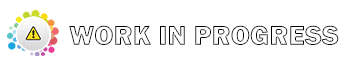
Configuration Log
The Configuration log provides an area where details and reasons for configuration changes can be recorded.
Alternative Invoice Address
The list of allowable alternative invoice addresses is set up here. For more information on how to set these up please see Alternative Invoice Address Set Up.
Back to Help for systems administrators