How to search for a Company or Contact
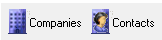 Open the company or contact selector form using the button, key F5 (companies) or key ctrl F5 (contacts) or menu Select, Companies / Contacts.
Open the company or contact selector form using the button, key F5 (companies) or key ctrl F5 (contacts) or menu Select, Companies / Contacts.
To open a further selector whilst keeping the existing one open, hold the Shift key down while clicking the button.
Note: The new window may appear covering the existing window.
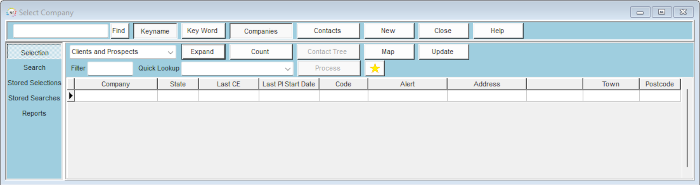
From the Company Selector form you can:
- Find company records by keyname.
- Search for records using standard and questionnaire criteria, also free text searching.
- Save, Store and modify selections of people.
- Store Searches for recall for future use.
- Run Reports on the selection.
- Mailmerge to Contacts by letter, email and text message.
By default the Companies are seen. To search by Contact, select the Contacts button within the company selector screen or use the Company Person button.
To see a list of companies by criteria, for example state, location, industry etc., use the Search Tab.
To find an individual Company or set of companies by name, type the first few letters of the keyname into the box and click on the Find button or press Return. Companies with matching keynames will appear in the table below.
You can use wildcards for searching, see wildcards for searching
To see the list in a different order click the table column heading to sort by that criteria.
Each Agency can define up to three columns of extra information to appear between State and Alert.
You can expand the Company record by double-clicking on the row in the table or select the row with the mouse or keys and then pressing the Expand button or Return key.
Opening the first Company Record from the selector form, you can then step through the selection on the list using the video buttons.
Go Back to
Client How to...
See also
How to add a new company
Keyname lookups
Getting Started