How to add a New Company Record
To add a new company: Open the company selector by clicking on the Companies icon.
Click on the New button. A screen similar to the following one is displayed.
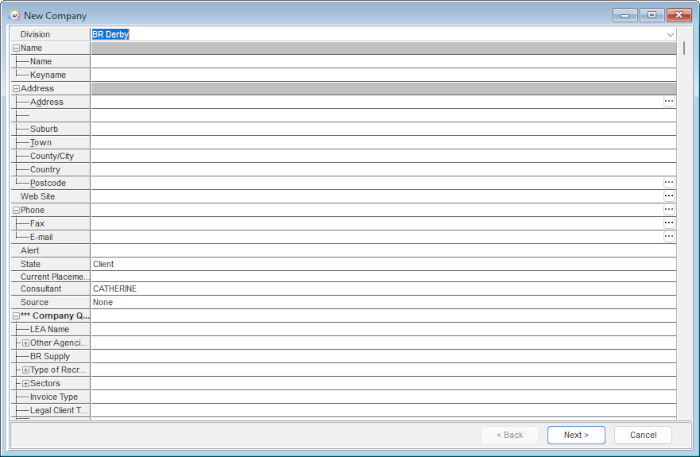
Click on the + button to expand a section and enter the company’s details.
Keyboard shortcuts
| Key | Use |
|---|---|
| Tab or Return | Moves you through the questions, expanding each level |
| Up & down arrows | Moves you through the question without expanding levels |
| Left & right arrows | Collapses or expands a level, unless it is a text field |
| Space bar | Ticks or clears a box |
| Ctrl & character | In a long list this takes you to the next word that starts with that character |
The information that you are asked for depends on what has been requested by your company. There will be some fields which must be entered.
When you have input the information against all the relevant and necessary fields, click on next.
The next screen requires you to enter the first contact
person's details, again the information you are asked for depends on what has been requested by your agency.
When you have entered all the information
click on the Finish button.
This will open the created Company Record.
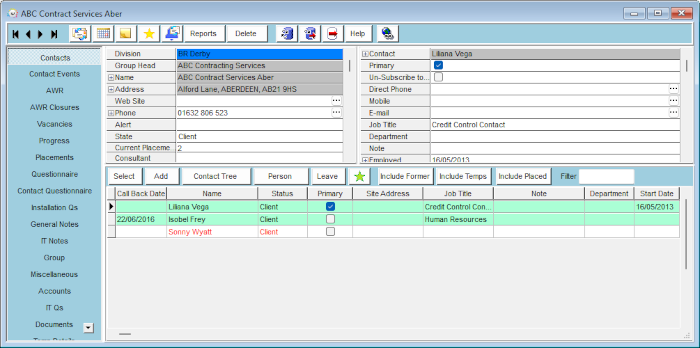
Go back to Getting Started