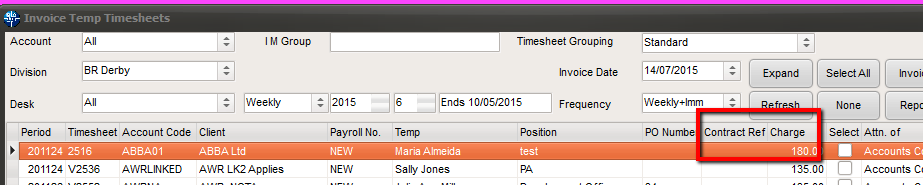This is an old revision of the document!
Invoicing temporary placements
refers to:
Accounts menu → invoice temp timesheets
Invoices for Temporary Placements are created from Timesheets; each timesheet line will create a sales invoice line.
Set the parameters on each Client - Miscellaneous tab for Invoice frequency, Days credit, grouping requirements, etc.
Go to the Accounts menu and select Invoice Temp Timesheets. A form will appear showing all timesheets due for invoicing for a specified period.
It allows for the processing of Temp Timesheets from either a single or all Temp Desks; also for processing by weekly, 2 weekly, 4 weekly or monthly frequency.
- Timesheets are listed in order of Timesheet ID number.
- Before creating Invoices, it is advised to expand the timesheets you wish to Invoice, double checking that the correct Rates and Units Paid have been entered. Once invoiced a Credit note is needed to correct.
To create invoices
- Select the Desk to be processed, or leave at All.
- Select the Period.
- Select the Invoice Date to appear on the invoices.
- Select the Invoice Frequency.
- Look over the lines to be invoiced. Expand will open the Timesheet details for the selected Candidate for detailed checking. If something is incorrect use the Delete button and recreate a Provisional Timesheet for correction.
- Use the Invoice button to create invoices for all the lines on the form. A box will indicate how many timesheets have been invoiced in this batch.
- Select the next Invoice Frequency, as required. Repeat the steps for each frequency and desk.
- Negative Timesheets produce Credit Notes.
- If using different currencies update the exchange rate before invoicing.
Sorting by Charge Amount and Contract
(2.3.4+)
Invoice Temporary Timesheets can be sorted by Charge Amount and Contract Ref to allow all credit notes to be seen together.
See also
Printing Invoices.
Back to Online Users Guide
Back to Accounts / Payroll