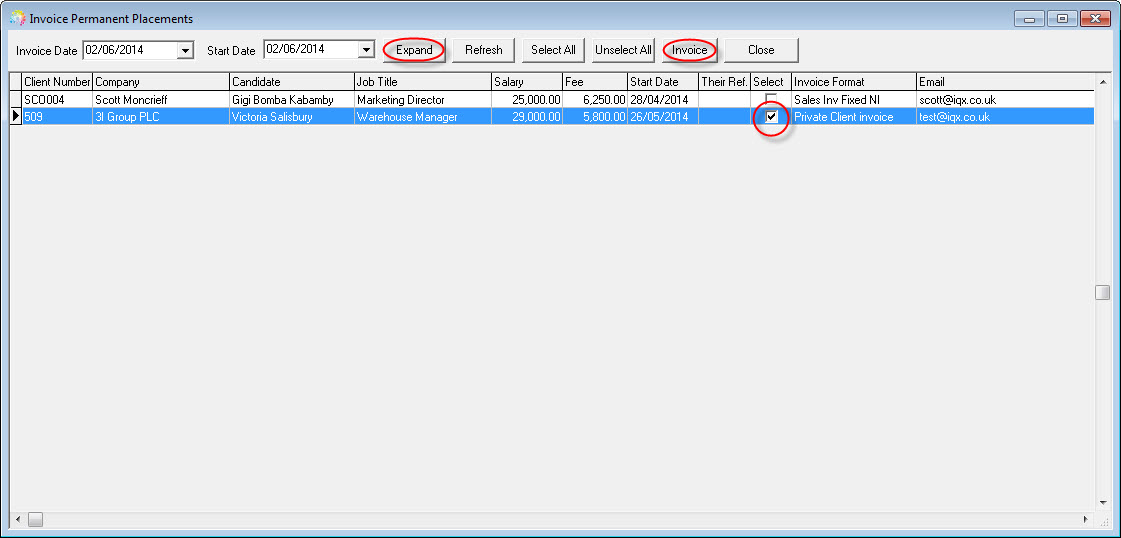Invoicing permanent placements
Accounts menu → invoice perm placements
Invoices for Permanent Placements are created from Authorised Placements.
This means that the fee details have been settled, any splits entered and the Authorise button has been used to make the Placement Awaiting Invoice.
Once authorised, a Permanent Placement can be invoiced if the Invoice date is equal to or later than the Start Date.
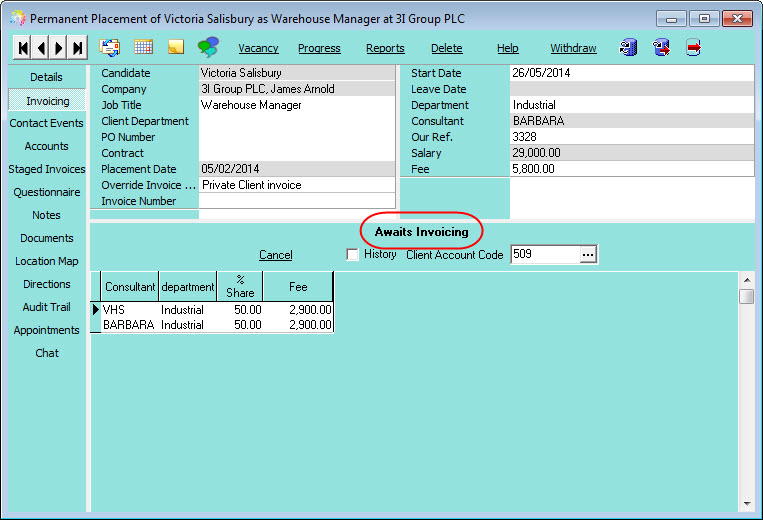
Go to the Accounts menu and select Invoice Perm Placements. A form will appear showing all invoices with the specified invoice date. All lines will have the Start Date less than the Invoice Date.
All the selected Perm Placements on the form will be invoiced when the Invoice button is used.
To create invoices
- Select the invoice date to appear on the invoices.
- Look over the lines to be invoiced. Expand will open the Authorised Perm Placement details for the selected Candidate for detailed checking. If something is incorrect use the Cancel button on the invoicing tab to return the Placement to awaiting authorisation.
- Use the Invoice button to create invoices for all the line on the form. A box will indicate how many placements have been invoiced in this batch.

Once a placement is invoiced, go to Accounts> Authorise Invoices to PREVIEW the invoice and then Authorise & Create PDFs ready to send.
Maintenance, Invoice Management Groups. "Tradeshift" Process Method.
(2.15.11+)
Timesheets will go through Batch invoice creation and invoices will not appear in Send Invoices or Send OB10 Invoices. Contact IQX to implement this feature.
See also
Printing Invoices.
Back to Online Users Guide
Back to Accounts / Payroll