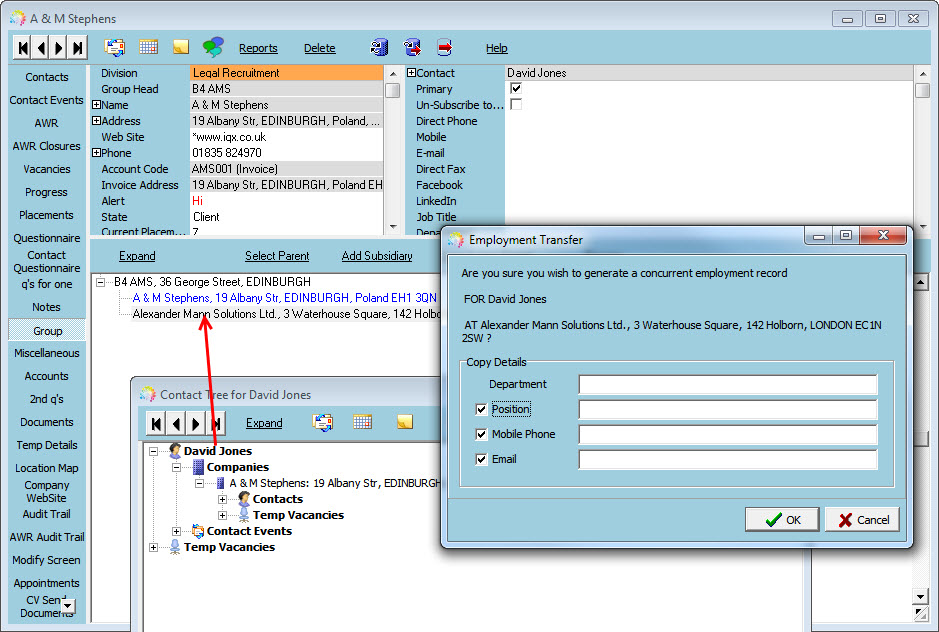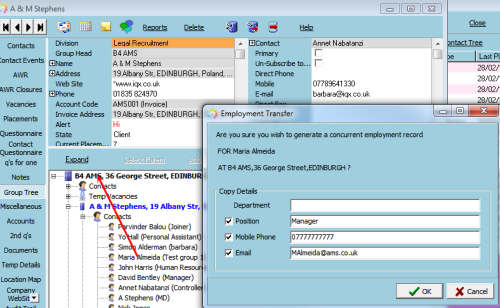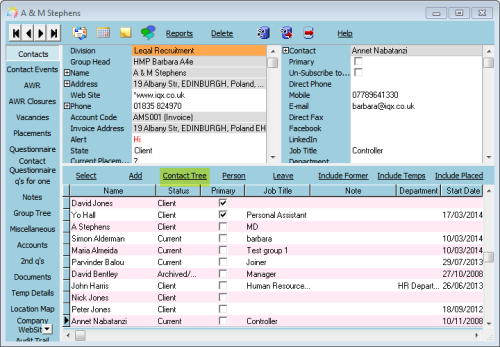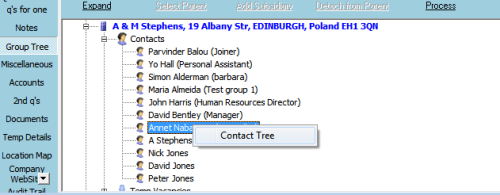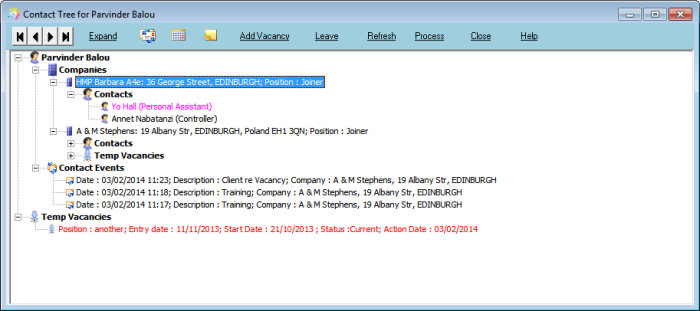This is an old revision of the document!
Contact Tree
The Contact Tree allows for one Contact to be linked to multiple Company records, without being duplicated. It links through the Company Group.
From Company Group:
Open the Contact Tree for the relevant contact. Go to the Group view and drag and drop the contact name onto the company you wish to add the employment to.
The cursor will change on the company, and when dropped will open a dialogue to confirm you wish to create the employment at that company and edit their details if they are different from this employment.
If Group Tree is switched on - (general settings, switchable views 590). See also Company Groups.
Once you have added the relevant Company into the Group structure, you can add contacts from one company within the group to another, creating a concurrent employment for that person. Click on the Contact and drag and drop them to the other other company line.
The cursor will change on the company, and when dropped will open a dialogue to confirm you wish to create the employment at that company and edit their details if they are different from this employment.
Contact Trees can be opened by using the Contact Tree button on the Contact Selector form (with the relevant person selected), or the button on the Contacts view within an open company record, or by right clicking on the contact within the Group Tree view.
The Contact Tree shows all Companies that the Contact is employed at within the group, recent Contact Events and Vacancies connected to that contact across those companies.
Items with work due against them show in red.
Contacts showing in pink are ticked as Primary Contact on the Company.
Records can be expanded by double clicking or using the Expand button.
From the contact tree, you can make a contact event, appointment/reminder, add vacancies and update the leave date against that contact. You need to select the Company that this is linked to and the relevant buttons will then become active.
Using the PROCESS button takes the records into the relevant selector view – companies, contacts, candidates, vacancies, or contact events.
Back to Companies. How to...