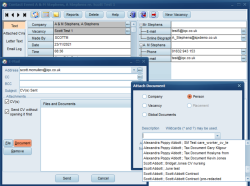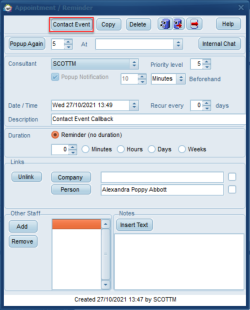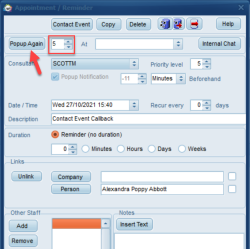Contact Events
A contact event is a record of meetings, letters, telephone calls, e-mail or any other form of contact. The form that you are in when you make a contact event affects the links that can be made. To be linked to a vacancy the contact event has to be initiated from the Vacancy form, etc.
Contact Events can be made from most forms and selectors - Company, Person, Desk Top, Vacancy, Temp Desk; wherever you have a person selected.
How to make a Contact Event
- Select a Person and click the Contact Event button
- Select the Type of Contact from the drop down list. Contact event types are set up in Maintenance.
- Enter a summary of the Contact which will show in Contact Events tables and as the default Subject if emailing the contact event.
- Enter Text or Notes or use Write Letter button to bring up Templates and Word.
- If the letter is saved it will appear on the Letter Tab in read-only form but it can be re printed with the Edit/Print Letter button and edited if Contact Event editing is allowed.
- An Outcome can be selected. This will show in Contact Events tables and is useful for reporting.
- If a date is entered in the Call Back Request box it will appear on that date and thereafter until it is cleared on the user’s list of ‘Contact Events Due for Callback’ in their Desk Top or Contact Events Selector.
- To send as an email use the Email button, accept or change the address and Subject Line, attach items if required and Send. (Attached items must not be currently open in the background).
- To fax or SMS text (if the Agency has the required telephony capability and settings) use the appropriate buttons.
How to make a Contact Event with multiple links:
• To a Company Person connected to a Vacancy – make the contact event from the Vacancy Selector or Vacancy Details or through the Temp Desk Vacancy Tab or through confirm shifts.
• To a Candidate connected to a Vacancy – make the contact event through the Vacancy Details or Progress Details ensuring the relevant candidate is selected in the short list.
• To a Candidate/s and a Company Person connected to a Vacancy – make the contact event through Vacancy progress or Vacancy placement through Fill Shifts.
• To a selection of candidates - make the contact event through the Person Selector, Mail Merge tab.
• To a selection of Company People – make the contact event through Company Selector, Mailmerge tab (this can also be linked to a candidate, see How to do a mailshot).
(2.21.11+) Where you have multiple Person records linked to a Contact Event (e.g. sending Cv’s from a vacancy shortlist as an example) when sending an email from the Contact Event and adding Person Documents you will see a list of all their documents, prefixed with their name before a semi colon. This will allow users to add supporting documents from different candidates.
Making a Contact Event with a Linked Pop Up Reminder
You can now have pop up reminders for Contact Event Call Backs that you have set. From the pop up you can click on the Contact Event button to see the original contact event. You can set the pop up to display again in a set number of minutes if you are not quite ready to deal with it there and then. You would just need to set the number of minutes and then click on Popup Again as shown below.
Please note that if you amend the call back date and or time on the pop up this will be added to your diary for the specified date and time, however you will not get another pop up at the rearranged date and or time.
This feature is enabled at User level and needs to be setup by a System Administrator.