Temps Tab
refers to:
temp desk form → temps tab
This is where you manage your group of Temps that have this desk assigned to them.
You can see at a glance where each temp is working on any particular day or whether they are unavailable. From 2.22.2+ if viewing a contract desk the candidate's work pattern is reflected on this view, so if they only work Monday, Tuesday Wednesday this will show and the rest of the days will be empty (previously it would show as working all week regardless of the work pattern).
The colour of the individual cell shows if the shift is Provisional (blue), Confirmed (burgundy) or Worked/Timesheeted (black)
Shift matching prioritises candidates who have Availability entered, and excludes those who are working, or have Holiday or Unavailable entered.
To quickly identify a particular temp within the temp desk pool, rather than scrolling through the list, click on the Search button to open the search window. The search works on whichever column is first, it defaults to Surname but if you need to search on any other column simply click on the column header and drag it to the left. If you have custom columns enabled on the Temps view these can also be searched on. Note the Search finds the first person that matches the result and is ideal for identifying individual temps.
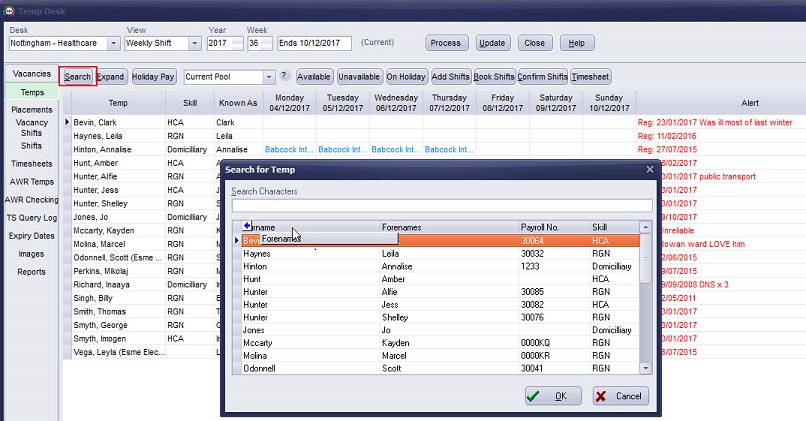
Other features include:
- Add types of availability
- View holiday pay
- Drag temps to add to vacancy shortlists or fill shifts
- Enter timesheets
- Process temps to send a mailmerge
- Run reports
See also
What do the colours mean?
Filtering Temps on Temp Desk according to availability
Back to Online Users Guide
Back to Temp Desk