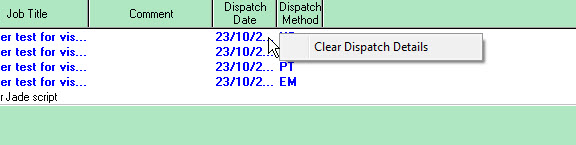Blank Timesheet Dispatcher
Blank timesheets can be sent out by Email, Post (printed) or Fax.
Types of timesheets that can be used are Single Timesheet to Temp/candidate, Single Timesheet to Client or Multiple Timesheets to Clients.
Fields Used for Dispatch
The default dispatch method and type are set by Division in Agency Setup. If the relevant timesheet type and dispatch method are blank against a vacancy/booking then the defaults for that division will be used. Any vacancy/booking which needs to use a different method than the defaults must have the relevant questions set:

When sending the by Email or Fax the relevant email address/ fax number must exist in the correct field.
If dispatch type is to temp/candidate then the email or fax must exist in the candidate records. If no address exists it will be printed and dispatch method recorded as POST.
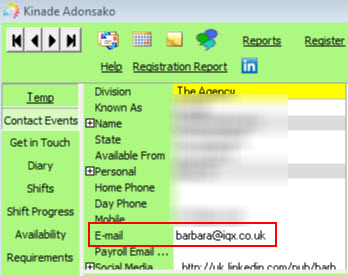
When sending by EMAIL or FAX to a client, the first place the relevant address will be looked for is in the vacancy/booking site details.

If there is no entry in site details, it will default to the vacancy contact email or fax from the client record.
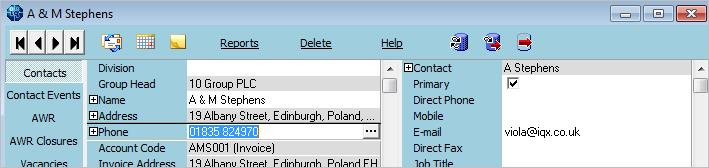
If no details exist in either the Site Details or Client Record then the timehsheet will be PRINTED and dispatch method recorded as POST.
Using the Dispatcher
If dispatching is enabled and set up correctly on your database, a new Dispatch button will appear above the grid on the Temp Desk Timesheet View and two new fields appear on the grid - Dispatch Date and Dispatch Method.
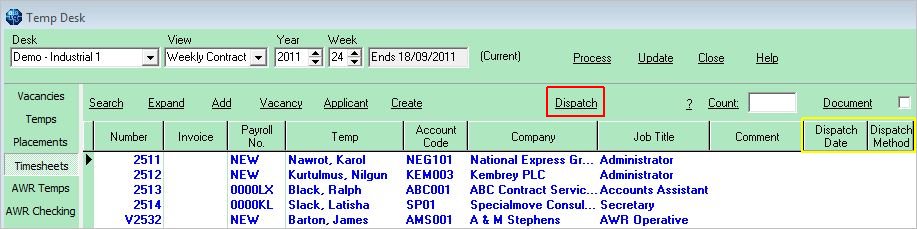
Dispatching is best run from a single temp desk at a time not all.
If in doubt double check the vacancies/bookings to check that any that need to be set to different methods / types from the default are set correctly.
You need to first CREATE the provisional timesheets for the week, and then use the dispatch button.
You will then be asked to:
- Select the Division (it is possible to select for ALL divisions. Note that companies with no division set will not be sent anything)
- Select a Client Code if you wish to send for just one client at a time, or select ANY for all.
- Optional - Enter a custom line of text. This will appear as the first line of the Email above any default Division Timesheet Text.
- Confirm that you wish to send the Blank Timesheets - YES to send NO to cancel.
IQX will then dispatch all Timesheets according to the parameters set and selected. The Dispatch Date will be the date that the dispatch was run and the Dispatch Method will show the relevant code set in your database.
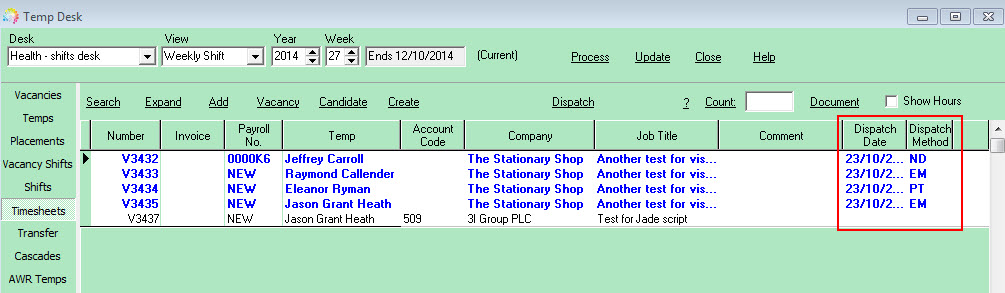
- Only timesheets that were successfully dispatched will have the dispatch date & method details populated against them.
- If there is no Email or Fax address found and that is the intended dispatch method, the timesheet will be printed instead.
- Timesheets added later can be sent as only timesheet lines with blank dispatch information are sent went using the dispatch button.
- Running the dispatch only picks up lines for provisional timesheets with NO dispatch details existing.
Go back to Temp Desks