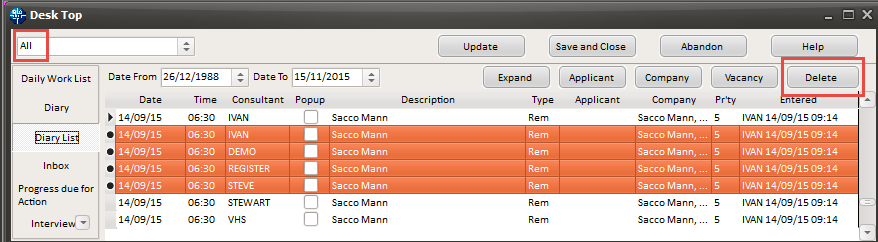Diary
Refers to:
Desktop form → Diary tab
The Diary tab shows the diary for whoever is selected in the Drop Down list box. The diary consists of three parts:
- On the left is a page divided into time segments displaying a day. The time segments can be changed by right clicking on the grey left margin giving options from hour to ten minute segments.
- Top right is a calendar showing the current month.
- Bottom right is the current week indicating the day’s entries.
To make an appointment or reminder
- right click on the diary line and then click Make Appointment. If there is already an appointment at that time the right click offers the choice of:
- making an appointment,
- looking at the detail of the existing appointment
- if linked to a company or person, of opening the details.
- To make a simple entry, highlight the line at the time wanted and then double click to focus on the line and begin entering the description. Update to save.
Task lists are for reminders other than in the Callback list. To edit a task:
- double click on the line, or select it and click Expand and it will pop up.
If a task is in edit mode a new task can be created by clicking the plus sign at the top. It will be slotted into the list below the task it was created from. A task can also be added by down arrowing past the end of the list. To override entry order add sort numbers to each task. Lines with no sort order appear at the top of the list, lines that are ticked at the bottom.
- If a group is selected from the Drop Down list box the display format is changed.
It is possible to look at another user's Desk Top, a whole Department's Desk Top or the whole Agency's Desk Top.
- The table shows the list of users in the department or agency and indicates all their appointments for the day. The table can be stretched downwards to show more users.
To see a week click Zoom Out. This can continue to step out to until showing a whole year.
- To see the details of a day for a User click on the desired cell in the User’s line and the Appointments/Reminders will be shown below. To make an Appointment right click on the time of day for the User and select the Make Appointment option.
Add to Diary List Option to Multiselect and Delete
(2.3.5+)
This feature enables multi-selecting and deletion in Diary List.
To use this feature - Desktop - Diary List – Highlight the entries to be deleted using the mouse and the Ctrl key - Delete - Confirm.
This feature requires System Administrator setup.
Back to Online Users Guide
Back to Desktop