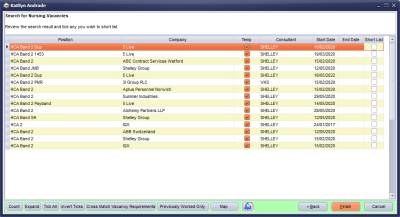Searching for Vacancies from a Candidate record
If your agency works from the point of view that your candidate provides details of the type of work they would like and you match them to open vacancies (rather than starting with the vacancy and matching available candidates) you can do this using the search button when you are in a candidate record.
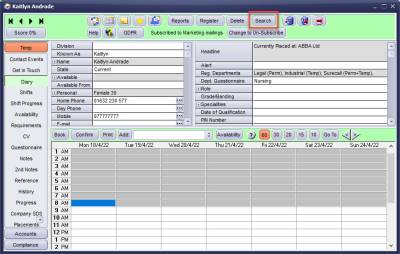
This will launch the search wizard. On the first screen it will default to the logged in users department, whether they are temp or perm and desk type although these can be amended by using the drop down menus. If your default desk type is a shift desk then you can select between All shifts or Future shifts.
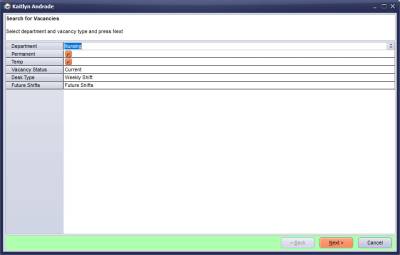
Any requirements that have been added on the candidates record will appear on the next screen, it is also possible to add additional criteria. For more information on candidate requirements see Requirements.
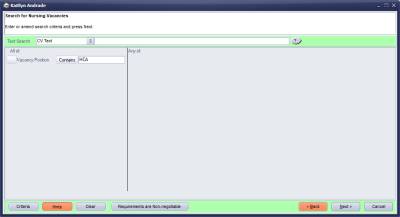
The final screen will display the results for the search where you can shortlist the candidate, view the location of the vacancies on a map (2.21.11+), send a notification to the candidate or expand the vacancy record.