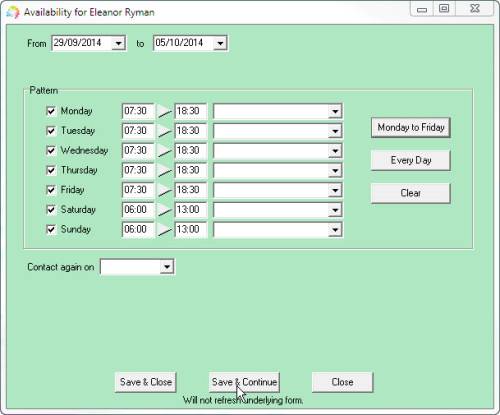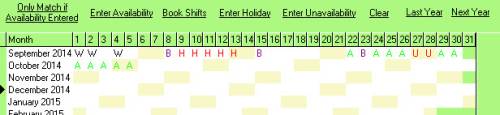This is an old revision of the document!
Availability
- Person form → Availability tab
- This can also be entered via the TempDesk→ Temps→ using the Available, Unavailable and On Holiday buttons.
The person Availability screen shows at a glance when the temp is available to work, on holiday, unavailable or booked in to shifts / working.
- On the Person Availability tab, Click on the Enter Availability button to enter when the temp is available.
- From Temp Desk> Temps, click on the Available button
The following screen is displayed:
- Select the days available to work by ticking the boxes.
- Enter the times available.
Click on the Monday to Friday button to set the same times for the remaining week days. Click on the Every Day button to set the same times for the remaining days.
- Use the From and to boxes, to select a date range for the pattern.
- If your agency has availability templates set up, you can select them from the drop down boxes if relevant.
- Click on Save & Continue if you need to keep adding availability with a different pattern. NOTE the availability will be saved but the form on the person record will not be refreshed until you Save & Close. Once you have finished adding availability use Save & Close.
Enter Unavailability and Holidays in the same way using the relevant button. When entering Unavailability remember to use the relevant Unavailability Reason as this effects AWR.
Once updated, the Availability screen will show with A (available), B (booked into a shift), W (worked), U (unavailable), H (holiday):
See also Filtering Temps by availability
Back to Online User Guides
back to How to .....