This is an old revision of the document!
Agency Setup
Branches
Branches represent the different physical locations of the Agency. All the locations of the Agency will have to be entered. (There must be at least one branch.) Each user belongs to a default branch. The Report Directory holds the location of report templates on the local network. The Reports Directory path to be used in each Branch must be entered in this format:
\\servername\iqx\reports
see IQX Client Folder Structures & Permissions for details of the folder structure for reports etc
Documents and Reports can be restricted to a branch. For initial configuration consider how many branches are needed.
Each Branch has a Name, a Report Directory entry, can have an Analysis code (to be used according to requirements), a Currency (if a multi currency agency) and six Address Etc fields (so that different formats of a branch address can be used as required). Double click on a cell to enter/edit data. The address to be used in automatic E-mail signatures should be entered in Address Etc. 2 if the default is used.
Divisions
Divisions represent the different areas of company strategy and visibility within the Agency. In IQX v2 Divisions can be hidden from view, with User permissions governing who sees which divisions. If divisions are to be restricted there should be an associated branch with each division. Each User belongs to a default division. All the Divisions used by the Agency must be entered. New ones can be added in the future. There must be at least one Division. For initial configuration consider how many divisions are needed. Also should a strategy be devised for which users see all or only some divisions.
To create a Division
Each Division has a unique Name and can have an Analysis code (to be used according to requirements). If visibility is to be restricted to records for one department in one branch then there should be a matching division and branch for every occurrence.
Departments
Departments refer to an area of expertise or skills area in type of vacancies, such as Education, IT, Commercial, Industrial, Catering. Each User belongs to a primary default department but can also work with other departments. Vacancies are connected to a Department, that is Searchable (has specific criteria about the specialization which can be searched). Non-searchable departments are for grouping users such as accounts or payroll staff. Candidates can be registered to many searchable departments, although normally only to one. Consider what areas of expertise in your agency need Departments.
To create a Department
Each Department must have a 2-letter unique ID code and a Name. If a Department is ticked as Searchable than vacancies and candidates can be connected to it. Each searchable department has it's own criteria questionnaires to be set up for Applicants and Vacancies. The Applicant Questionnaire is for questions about an Applicant in relation to the department – specialist skills, previous job titles, experience in related skills. The Vacancy Questionnaire is for what Vacancies in this Department might require or offer – specialist skills, benefits. These will be discussed in greater depth in the Questionnaire section. For initial configuration consider how many departments are needed and what specific criteria you will need to use.
Any changes to department registration will appear in Maintenance - Database Diagnostics - Audit Trail - AUDIT
Document Templates
To make standard Letter and Fax writing simpler, and to ensure a Company presentation standard, Templates can be set up which can automatically be filled from information held in the database. Likewise Company Templates can be set for CVs. They can be created from an empty document or an existing saved document. To insert the database fields into a Template go to the File menu, select the Inset Fields menu. The insert fields selection will appear. Drag the desired field onto the document; it will go to where the cursor is. This video explains more about Document Templates:
Documents that are going to be sent for an e-signature need to be ticked here for e-sign.
Document Types
When adding documents to records you can create a list of predefined types to assist users with selecting the correct type. The document types can be assigned to specific record types or all record types as well as specific departments. If you specify a Record Type, that Document Type is only available for that Record Type.
The Sort Order governs the sorting of Documents on the Documents view of individual records.
Compliance documents are specified here by ticking the compliance box, only Applicant record types can be compliance document. It is possible to link questions to these documents so they appear when the document is added.
Phone Types
All types of communication that will be used in making Contact Events should be defined in Phone Types. Each Type is connected to either a Company, a Company Person or a Person by a tick in the Check box. Do not change the description or they will not appear on the appropriate forms. E-mail and telephony capabilities need to be entered so that they are enabled for use.
- E - E-mail address and can be used by a Contact Event to send an email.
- F - Fax number which can receive faxes as plain text or as an attachment sent electronically from a Contact Event.
- D - if the Agency has the appropriate telephony equipment set up - selecting a telephone number will activate the number to be rung by the user's telephone.
- S - SMS address and a Contact Event can be used to send a text message to a mobile telephone.
- U - Web site which will be brought up when the Type is selected.
Boilerplate Text
Boilerplate Text is available as a way of inserting frequently used phrases or templates, and is available for the following:
- Person Notes Tab and Person Secondary Notes Tab – for interview notes headers, etc.
- Vacancy Notes Tab and Secondary Notes Tab – structured reminder headers, etc
- Company Notes Tab - structured reminder headers, etc
- Contact Events Notes/Message Text. – for email endings, directions, stock phrases, headers for interview notes, etc.
Boilerplate text is only visible on a Tab once some has been set up.
Full instructions for configuring Boiler Plate Text are given here.
(2.3.5+)Convert Boiler Plate Text: Click here 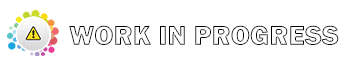
E-mail Signatures
Emails can be automatically ended with the company email signature in plain text. It will pick up the User Details as appropriate such as name, title, email address, division, etc.. as well as text sections. See here for information about the syntax used. Note: This should be set under the supervision of the IQX Installation staff
Contact Event Types
Contact Events are the records of any communications with a person, candidate or client contact, whether that is a telephone call, an email, a text message or a letter. There is full management of Contact Events in IQX. From anywhere where a Person is selected in the program a Contact Event can be made or recorded. For reporting and analysis a Type must be selected in order to make an Event.
The characters % [ and _ should NOT be used in the Code.
The defaults in the database are:
- Cold call /Canvas call
- Client re Vacancy
- Client Update
- Client Visit
- Applicant re Vacancy
- Applicant Update
- CV sent to client
- Interview Appointment
- Placement Offer
- Speculative CV
- Client Marketing Contact
- Applicant Marketing Contact
- Timesheet Contact
- Credit Control
- Other
The default Email Signature will be used unless an alternative is set here.
If you have a long list of Contact Event Types, they can be filtered by User. Enter a character(s) in the Combo Box Filter column against each type. Allocate characters to Users in the User record - Users will only see the Contact Event Types in the drop down that contain the corresponding character to that their User record and blanks.
Client & Person Emails Attachment(s) can be used to specify files that will be automatically attached to emails ent to those record types. These files must be placed in the relevant Branch Reports folder. If multiple attachments are needed, separate the file names by semi-commas.
Contact Event Outcomes
Contact Event Outcomes also help with workflow and later analysis. It is optional to select an Outcome.
- Unable to Contact
- Message Left
- No vacs at present. Keep in touch
- Needs further information
- Information gained
- CV(s) to be sent
- Work/Offer refused
An outcome can automatically set a date in the future for a reminder to appear on the Desktop – set the number of days required in the Call Back Days column. The date can always be overridden.
Sources
Applicants, Companies and Vacancies are given a primary Source, which is used for analysis of how they were acquired. Defaults are:
- Existing Client
- Advert
- Yellow Pages
- Internet
- Recommendation
- Canvass Call
- Bulletin/flyer
Company States
There are three fixed states for organising companies:
- Prospect - A company not yet a client
- Client - A company that is now a current client
- Deleted - A company no longer a client or no longer trading – the records must be kept but the company should not appear in regular searches.
These fixed states cannot be deleted, however the Name can be edited. A Fourth default state of Supplier is provided in the database. Add others if required. Sort Order and Grid Order organise the position of the lines in a list or grid.
Company Sales States
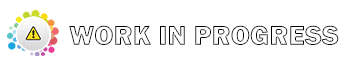
Person States
There are four fixed states for organising People. The State reflects what the Applicant is currently wanting – therefore if they are currently Placed but wanting to move their State can be changed to Current. Searches look for Current Applicants by default:
- Current - A Person currently looking for work, an Applicant
- Placed - A Person who has been offered, and accepted, a position
- Client - A Person working for a Company,
- Deleted - A Person no longer a client or applicant – the records must be kept but the person will not appear in regular searches.
These fixed states cannot be deleted, however the Name can be edited. Add others as required.
If you have a list of person states that requires amending, unwanted states can be merged with wanted existing states.
Vacancy States
There are four fixed states for organising Vacancies:
- Current - A vacancy needing to be filled, looking for Applicants.
- Filled - A vacancy which has been filled by the Agency.
- Unfilled - A vacancy not filled by the Agency and no longer open.
- Cancelled - A vacancy cancelled without being filled.
These fixed states cannot be deleted, however the Name can be edited. Filled, Unfilled and Cancelled are all FINAL states – this means that any applicants on the short list for the vacancy will have their progress state changed to unsuccessful.
Progress States
The link between the Vacancy and the Applicant is the Progress Record. There are four fixed states for monitoring and applicants’ Progress:
- Awaits Contact - A newly created link in the Short List.
- Placed - Placed in a vacancy by the Agency. Final
- Rejected - Rejected,did not get placed. Final
- Placed Elsewhere - Applicant was placed in another vacancy. Final
- Final - If the state represents the end of the road for a progress item eg placed or rejected - it should be checked as Final. The effect is when a vacancy is filled or cancelled the progress items of the unsuccessful Applicants will automatically be set to Rejected or the designated rejection state. A Rejection state can be selected for each non final state eg State ‘1st Interview’ could have a final state of ‘Rejected at 1st Interview’
When an applicant is successfully placed all other places they were applying for are automatically set to Placed Elsewhere. The fixed states cannot be deleted, however the Name can be edited. We suggested the following minimum are used:
- Awaits Contacts
- Unable to contact
- Not interested
- Put Forward
- CV sent to Client
- Invite to 1st Interview
- Attended 1st Interview
- Offer Made
- Placed
- Rejected (State given if vacancy finished or another candidate successful)
- Rejected by client pre 1st interview
- Rejected by client post 1st interview
- Candidate rejected offer
- Placed Elsewhere
- Placed Elsewhere by others
Open in IQX
Contact Departments
Contact Departments gives the opportunity to set possible values for the Department fields on Company Contacts. This is a free text field, but if Contact Departments are entered, these will be offered as options in a drop down list. On a Contact record the Contact Department field is filtered according to the logged in users IQX Department. NB there is no other connection between IQX Departments (defined in Agency Setup | Departments and Contact Departments - they are distinct entities). Open in IQX
Vacancy Job Titles
When adding new vacancies you can create a list of job titles that will appear by default so users can select from the list. If the job titles are specific to a particular department this can be selected in the Department field, leaving this field blank will make the job title available to all. Open in IQX
Rejection Reasons
Where an applicant is not placed a rejection reason is kept. Six rejection reasons are included in IQX as standard. These can be edited, deleted or added to as required.
- Candidate did not want job
- Insufficient Experience
- Inadequate Qualifications
- Personality Issues
- Poor References
- Location Issues
Open in IQX
Miscellaneous Settings
- Set default numberings for Applicants, Vacancies, Placements & Client Accounts.
- Set Contact Event editing controls. This is to prevent later editing of records. We would suggest 2 days as a first setting. When set to 0 days there is a 10 minute period after the initial saving that the contact event can be edited in. Thereafter the Contact Event cannot be changed.
- Set Default Contact Event Type and Progress State types when sending CVs from IQX
- Set who is the default owner of Progress records in IQX - the Logged in User, the Applicant owner or the Vacancy owner.
- Manage the frequency of checks for Pop-Ups to be escalated if unread.
- Set the default Vacancy Source
- Set the default initial Applicant State.
- Set the default location that captured photo files are saved.
Open in IQX
Frequently Used Towns
Create a list of frequently used towns here so users can select them from a drop down list when adding addresses rather than typing them. By specifying the Branch, separate lists can be maintained for each branch. Open in IQX
Frequently Used Countries
Create a list of frequently used countries here so users can select them from a drop down list when adding addresses rather than typing them. By specifying the Branch, separate lists can be maintained for each branch. Open in IQX
Notifications
The Notification system provides a mechanism for clients, candidates and secondary agencies to be notified of key events relating to vacancies, placements and shifts, by means of HTML email or SMS text.
This is achieved by the creation of message templates which contain substitutable merge fields similar to the merge fields in the IQX MS Word mechanism.
The creation of a template is all that is required to 'switch on' each notification mechanism.
For full details see Notifications
Email Group Notifications
Email Group Notifications provide a mechanism for maintaining single or groups of email addresses for use by Jobs and iqxWEB when distributing messages reports etc. Individual email addresses etc can then be changed in IQX without having to edit the jobs each time.
For more details see here.
Branch Images
If you would like a background logo this can be set here.
Person Active Contact Events
This feature provides a way for deciding which contact event types cause the Filtered Last Contact Date date column in the Person table (Person.FilteredLastContactEvent) to be updated. Unlike the Last Contact Event column, which is updated by every Contact Event, only Contact Events of the types ticked here will update Filtered Last Contact Event. The column is not shown by default in IQX, but can be used when searching, in Jobs or in the Person Headline and is useful for ensuring that regular mail shots etc do not affect the monitoring of the frequency of interaction with candidates.
Compliance Domains
Compliance domains provide a structured mechanism for monitoring the compliance status and suitability of candidates based on their Questionnaire responses (both global and departmental).
They can also be easily fitted into the validation mechanism so that relevant errors and warnings appear without the need for fiddly custom programming in the validation functions.
A validation domain can be either global or linked to a department. There can be multiple domains per department to cope with different skill sets and compliance criteria. A compliance domain can also link to others, either conditionally, based on the answer to a question, or unconditionally. This removes the need for repetition of general requirements and allows for easy specification of complex or hierarchical requirements.
Linked Consultants
It is possible to select certain divisions to have extra consultants linked to a candidate for certain roles.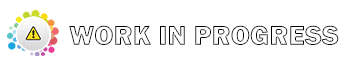
SMTP Settings
SMTP user profiles for use by IQXHUB Services etc.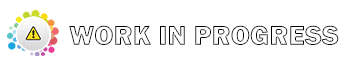
Agency Questionnaire
These are questionnaire items (or custom fields) that can be used in reports and functions, that are common to the whole Agency (ie the whole IQX database). The Questions are set up in Maintenance | Questionnaires | Agency Questionnaire.
Vacancy Roles
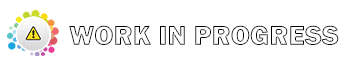
Social Care Types
Social Care Types are used with Care Recipients, to classify their Contact Types into useful groups eg Parent, GP, Social Worker etc.
Configuration Log
The Configuration log provides an area where details and reasons for configuration changes can be recorded.
Compliance Domains
Compliance domains provide a structured mechanism for monitoring the compliance status and suitability of candidates based on their Questionnaire responses (both global and departmental). For details see here.
Back to Help for systems administrators