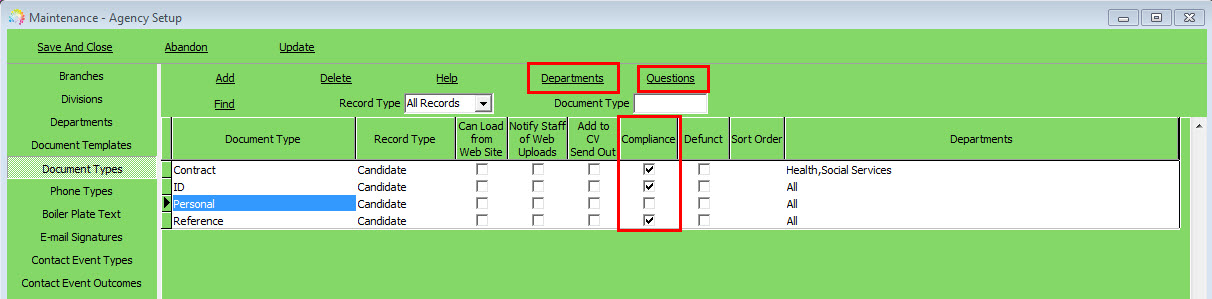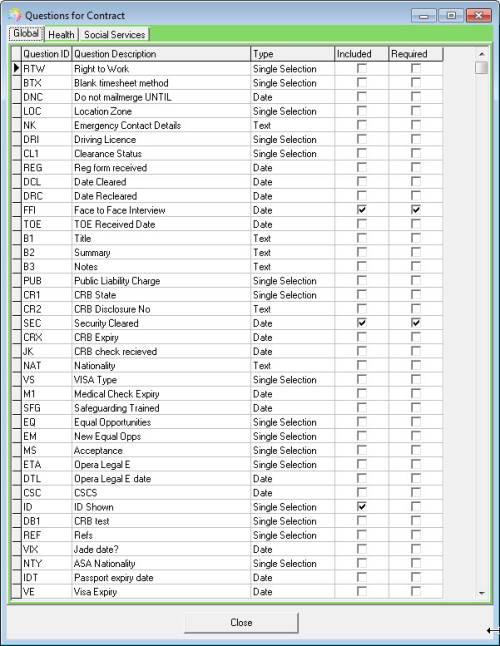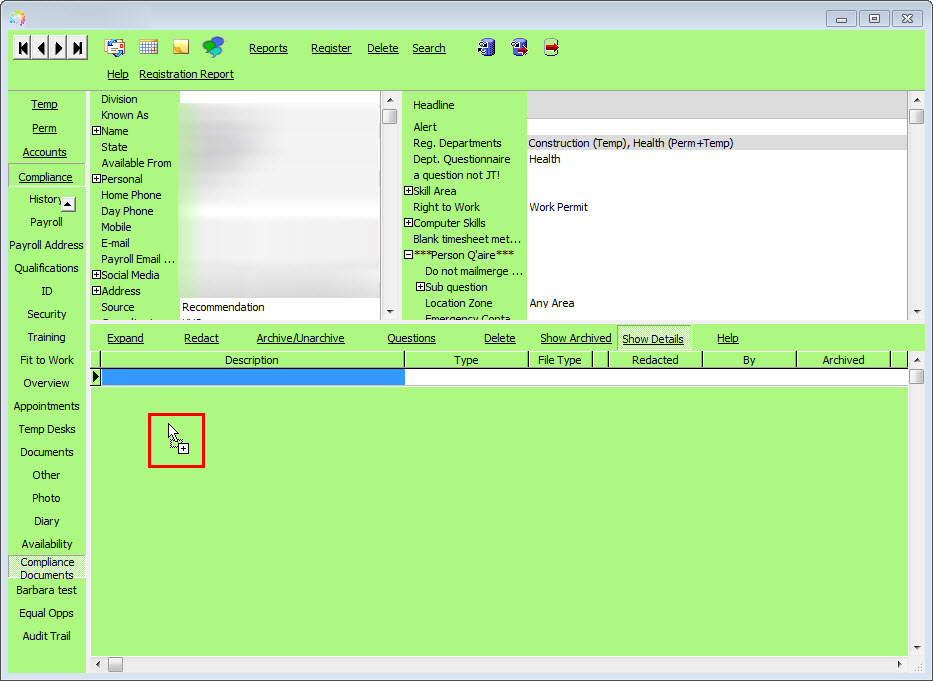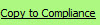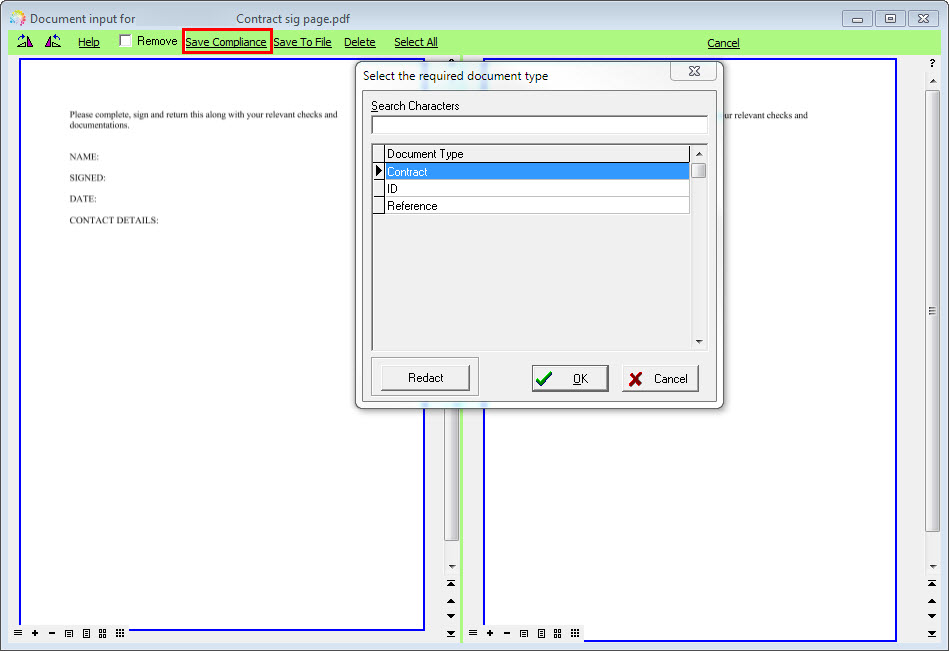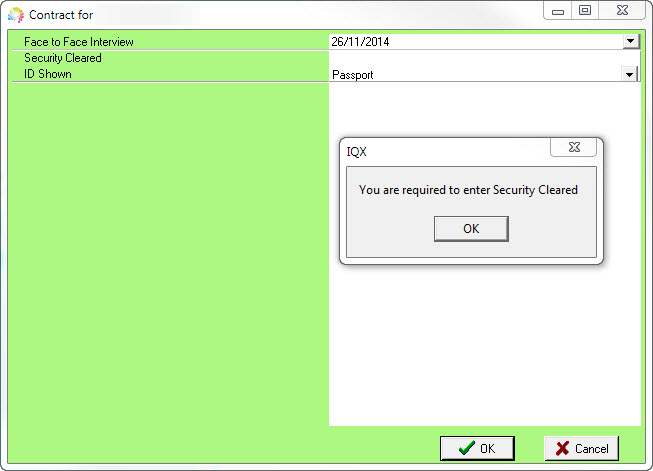Linking Questions to Compliance Documents
Compliance documents are set up as Document Types in Agency Setup and can only be administered by Users with the relevant roles.
Only candidate document types can be compliance.
When adding a document of a compliance type, it prompts or forces you to answer questions before allowing you to complete.
Setup
General Settings
- Settings 85 Allowed Shift Progress States for Doc Pack - list of Shift Progress State Codes (no separators)
- Settings 86 Allowed Progress States for Doc Pack - list of Progress State Codes (no separators)
- Settings 1810 Hide Document Pack Sending System set to 'N'
- Email/Telephony 131 Contact event type code for doc pack sent = Add new CE type for 'doc pack sent' and use relevant code.
- Email/Telephony 140 Progress state for when doc pack sent = add new progress state for 'Doc Pack Sent' and use relevant code.
User Role User needs compliance role to be able to manage and send compliance documents.
Document types
Agency Setup> Document Types.
Tick the relevant types as compliance or create new and tick for compliance.
Departments
The default is they are accessible for all departments. To link the documents to departments, click on the Departments button and select. They can be linked to multiple departments. If you want to link the document type to departmental questions they need to be allocated to that department.
Questions
Document type can be linked to more than 1 question. Open the questions list using the Question button and tick the questions that you want to show when adding a document of this type.
- Required means MUST exist before a compliance document can be added and before a doc pack can be sent. Doesn't let you save unless you have answered the question if question set as required.
- Included means question appears when adding doc but not forced to answer it to be able to add the document.
Adding Compliance Documents
Documents can be added directly to compliance documents by dragging and dropping onto the view.
Or if the file exists already in documents then use the Copy to compliance button.
The document will be opened in PDF. It can be saved as a whole document by using Select all or it can be split up by selecting individual pages.
Once you have selected the pages to save, use the Save to Compliance. Select the document type from the box and OK.
The linked questions will appear to be completed, any that are marked as required must be completed at this time.
Documents can also be redacted using the Redact button at the time of adding the document or once added.
Redact as white or black (also stamp to show verified if stamp exists in folder and user has Signature set up).
In the Compliance Documents view, all details including created, updated and accessed dates for each document can be seen.
Go back to Configuration Guides
Go back to Help for Systems Administrators