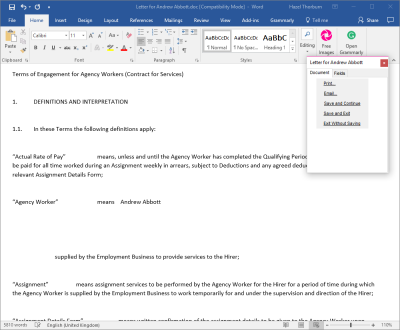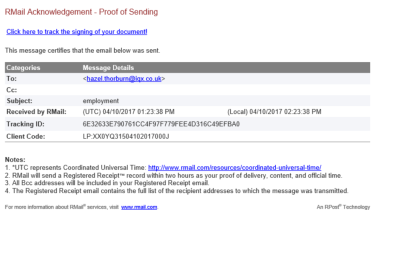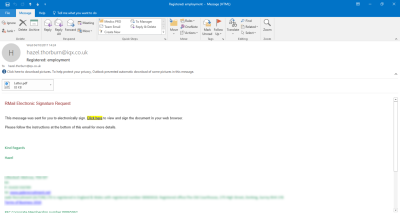Sending a Document for an E-Signature
First find the person you need to send the document to and create a contact event.
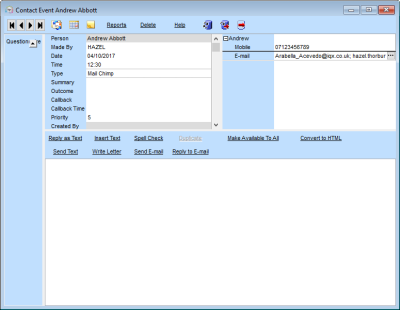
Click write letter and select the document that you want to be signed.
You can make changes as necessary or send as is, select email to send.
This will then show a box with an email address and subject. *it may look different than the image below depending on your layout.
As you can see at the end of my email address I have .rpost.biz, this is need because this will be routed to rpost first.
You can also see in my subject I have (RPX) this is needed as it is a code to tell rpost what this is for- e singing. Rpost have many other features this is why a code is needed to be sent in the subject line.
Once you have done this we are then ready to send.
When you have sent it you will receive the below acknowledgement as well as audits.
What the Recipient will see:
The recipient should follow the ‘click here’ link in the email and they will be taken to the secure Rpost web page.
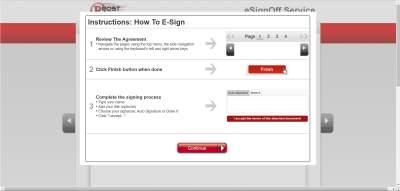
Once they have read and approved the document they should click finish which will take them to signing page.
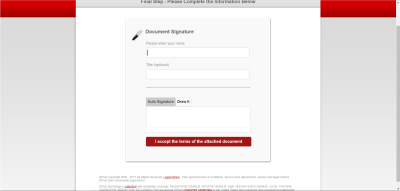
Once signed the consultant receives two emails one with a password and the other with the signed document. The document can be saved to the candidate record by dragging and dropping and the password will also need to be saved in a contact event for accessing the signed document.