How to Add and Remove Company Contacts
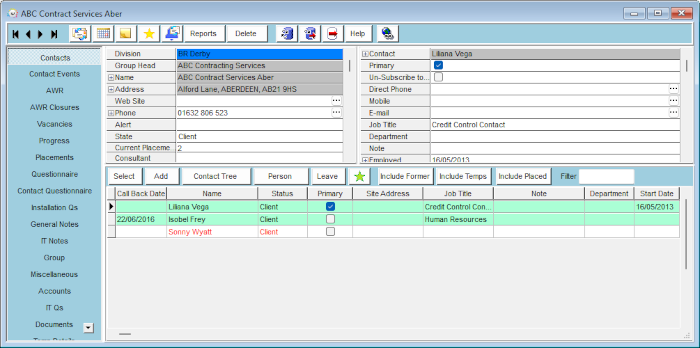
To add other contacts to the company details:
- Click on the Add button.
- Enter the required information top right.
- Click on the Save & Refresh button to save the new contact to the list at the bottom of the screen.
To remove contacts from the company details:
- Contacts will not be removed but archived from view.
- Select the relevant contact and use the Leave button if a Contact leaves to end the employment - you can also attach to a new Company.
- It can be used in advance – until the Leave date is reached the Contact will be viewable.
- Use the Include Former to see Contacts who have left – all their Vacancies and Contact Events remain attached.
Adding further company contacts
You can add other contacts to the company details.
- Click on the Add button.
- Enter the required information and complete questionnaire where relevant.
- Click Save & Refresh to add the new contact to the list at the bottom of the screen.
(2.20.2+) You can also add an accounts contact directly within the company Miscellaneous (often renamed to Account Setup) view rather than having to go back to the Contacts view.
If the accounts contact is not yet in IQX click on the elipses at the end of the Accounts Contact field and use the Add Contact button.
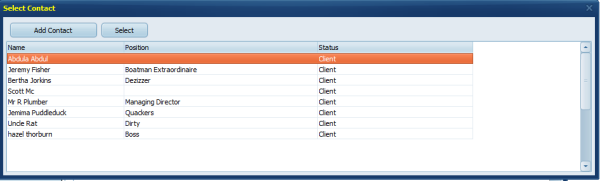
See also:
Add a company
Back to Online User Guides
back to How to .....
Go back to Getting Started
