This is an old revision of the document!
Temp Desk
If you are a Temp consultant, this view is where you will spend most of your time. Almost everything can be done from this view in relation to Temp vacancies.
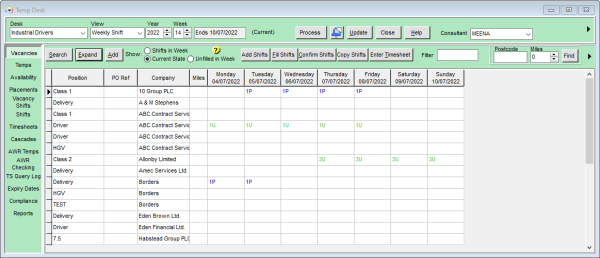
Vacancies
The Temp Desk will automatically open on the Consultants default Temp desk. You can select a different Temp desk from the drop down menu in the top left of the window. From this tab there are several things you can do:
- Expand the Vacancy
- Add a new Vacancy
- Search for a Vacancy by the Company/Client name
- Add shifts to existing Vacancy
- Fill shifts for vacancy
- Confirm shifts - this will also send out a notification if you have one set up.
- Copy shifts
- Access the Timesheet for a candidate
You can also filter the Vacancies by those that have Shifts in the week, are in a Current, or have unfilled shifts in the week.
Temps
In this tab you can view all the Temps for your selected desk, and see what vacancies they are booked into. If you right click on the cell you can see more details about the booking.
