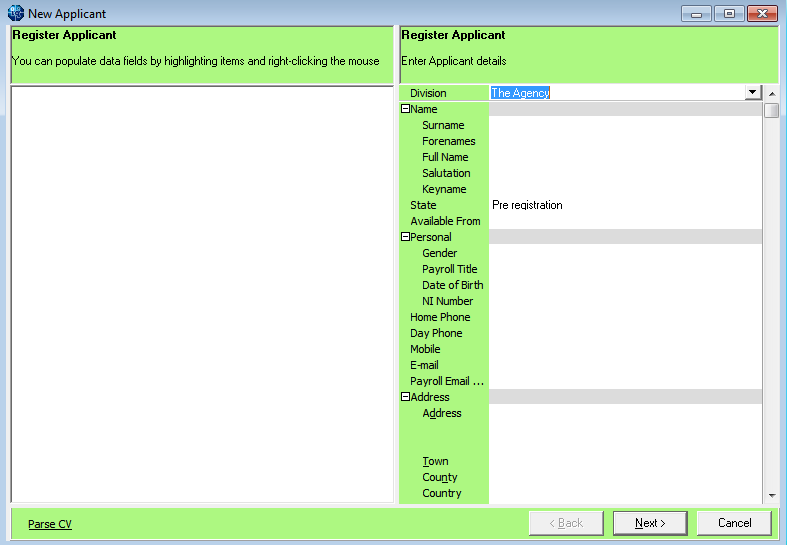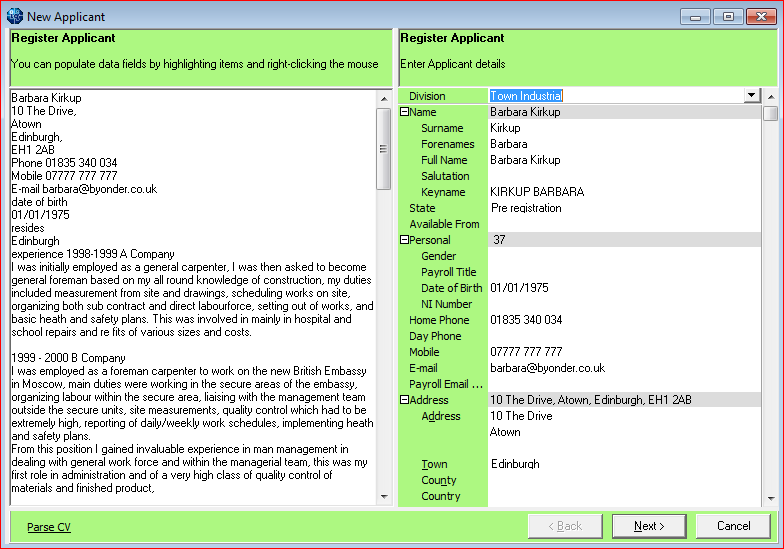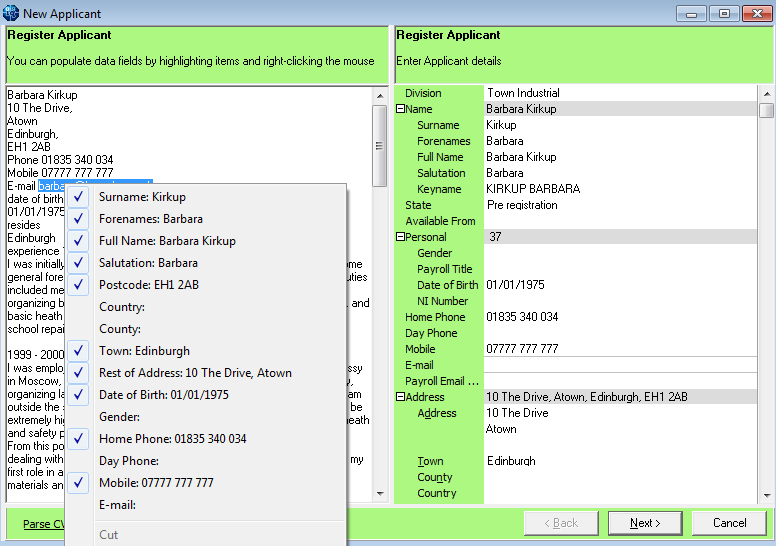This is an old revision of the document!
How to Add a New Candidate Record
There are a few different ways you can add a new candidate.
Using the NEW button on the Person Selector
Click on the People icon on the toolbar to open the selector form.
Click on the New button, this will open the Person Details wizard to be completed.
You cannot edit the lines that are in grey, as they will be generated from items entered in the expanded group of fields. Move to the next line by tabbing, this will auto-fill fields. The information that you are asked for depends on what has been requested and set up by your company, but should include all of the following:
| Name | This will be generated as you enter the names in the Surname & Forename fields. |
| Surname | Candidate's surname. |
| Forenames | Candidate's forename. |
| Full Name | This is generated from the names that you enter. |
| Salutation | This is generated frm the names that you eenter. It is used for letters and e-mails, ie. Dear <Salutation>. You can overwrite this field to show their 'nickname' |
| Keyname | This is generated from the names that you enter. It can be edited, e.g. put in spaces. |
| State | This will default to Agency initial applicant state setting. |
| Consultant | Select a name from the drop down list. |
| Registered | This is set to today's date |
| Number | This is the candidate's number that is generated by IQX. It is initially empty until the wizard is finished. |
Once you have entered all the key information, click on the Next button.
Work through each screen entering all the relevant information that you have on each.
General Questionnaire
Payroll Information
Registering with a Department
Perm/Temp Employment (Note you must select at least one of these employment types)
Register to a Temp Desk if relevant
Department Questionnaire
Adding a Person from a CV
Open the CV in Word and use the  macro button that should be installed on your PC by your Agency.
For Word Versions before 2007 the IQX Icon will show on the menu bar on the right.
For Word 2007 there will be an extra Menu item called Add-Ins and the IQX Icon will be in that view.
macro button that should be installed on your PC by your Agency.
For Word Versions before 2007 the IQX Icon will show on the menu bar on the right.
For Word 2007 there will be an extra Menu item called Add-Ins and the IQX Icon will be in that view.
OR drag and drop the CV from desktop into a blank area of IQX.
When using the macro button or drag and drop method, the Person Wizard will be opened with the CV in plain text on the left panel. You can then click on the Parse CV button underneath the CV text and this will auto populate the main fields with the relevant information.
Populate other fields by highlighting the text on the CV, right clicking the mouse and selecting the destination field.
The following fields can be populated in this way - Surname, Forenames, Full Name, Salutation, Postcode, Country, County, Town, Rest of the address, Date of Birth, Gender, Home Phone, Day Phone, Mobile and e-mail.
The right hand side will show the data as it is added.
Thereafter use the Next button and work through the wizard as usual.
You will have the CV on display to help fill in the Questionnaires.
Back to Getting Started