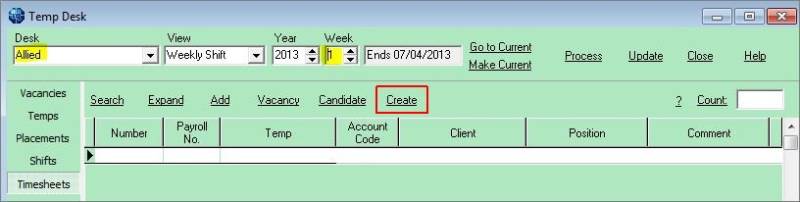This is an old revision of the document!
Timesheet Image linking and completion
Timehseet images can be linked to an IQX timesheet so that the image can be added to the invoice PDF for printing or sending by email.
- Timesheet images - arriving by fax or email.
- If the timesheet image is for all the shifts in the week for that Temp and site - save to the N:/IQXTIMESHEETS folder with the name as front of file name e.g. 9288913y598u092509.pdf should be saved as something like:
- JoeBloggs9288913y598u092509.pdf or
- Bloggs9288913y598u092509.pdf or
- Bloggs ward x week52.pdf for example, choose a format that suits.
- If the timesheet image is for just one of several shifts in the week for that site, or contains images for other sites too - save to the N:/IQXTIMESHEETS Merge or Split folder, again with at least the name in front of the filename so they can be merged or split as required.
- Timesheet images arriving in paper form. Scan and save to the N:/IQXTIMESHEETS folder.
Merge or Split the images in N:/IQXTIMESHEETS merge or split using the PDFill PDF Tools, saving the results in N:/IQXTIMESHEETS and deleting the originals so that the merge or split folder is empty.