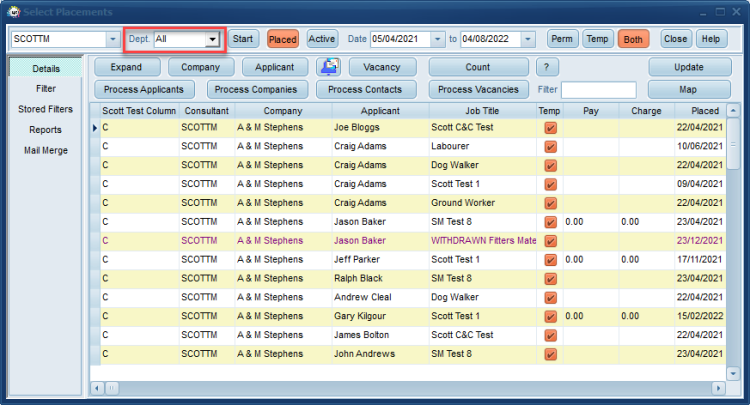Placement Selector Form
To find an existing placement(s):
- Select the User (whether you are searching for placements for one user, Department, Branch or ALL)
- Set the dates to search on, this can be for placement start date or placed date - select accordingly.
- Select the type of placement you are looking for, Perm Temp or Both. From version 2.21.4 onwards the placement type will default to what you have set in your user record.
- If you require further filters use the Filter view and select the relevant criteria, as in searches.
- 2.22.9+ users can search on user department or the department associated with the placement.
Placement lines are colour coded according to type/status of placement. Colour legend:
- Awaits authorisation or Temp
- Awaits invoicing
- Invoiced
- Cancelled
- Withdrawn
To open a placement double click on it - or highlight the placement and click on the Expand button.
Process buttons will take records to the relevant selector screen for further reporting.
Reports can be run on the selection of placements.
see also
4.2 Where to find placements
Back to Online Users Guide
Back to Placement Records