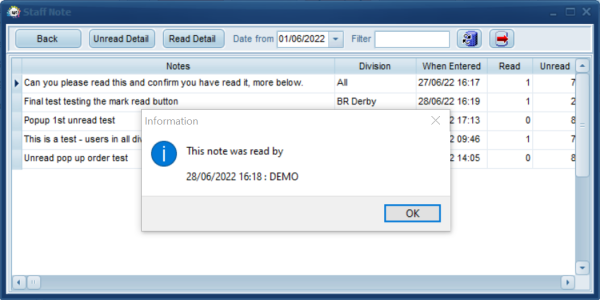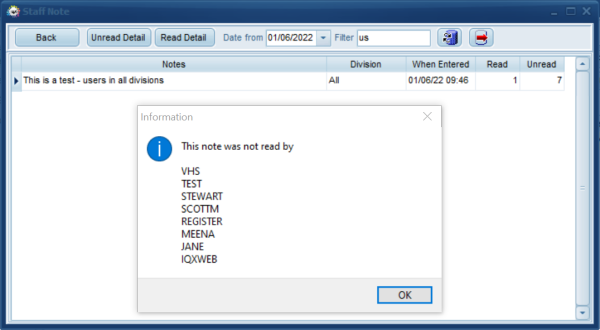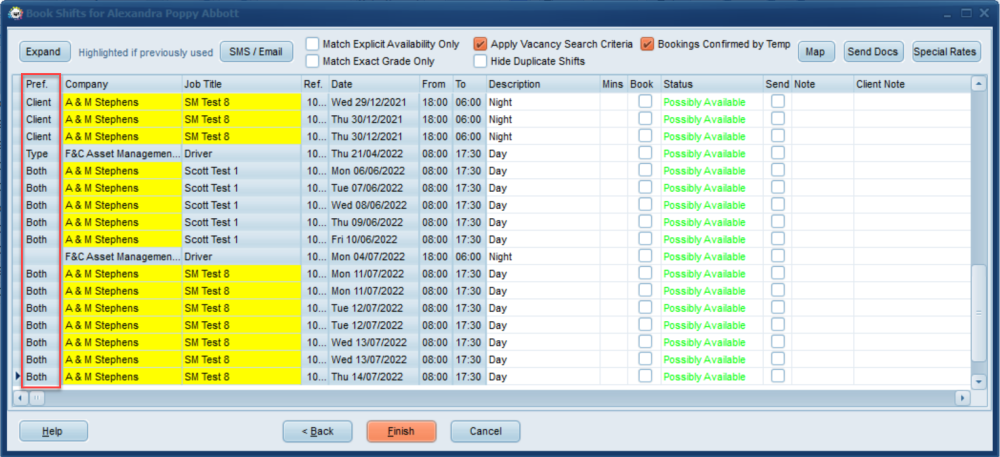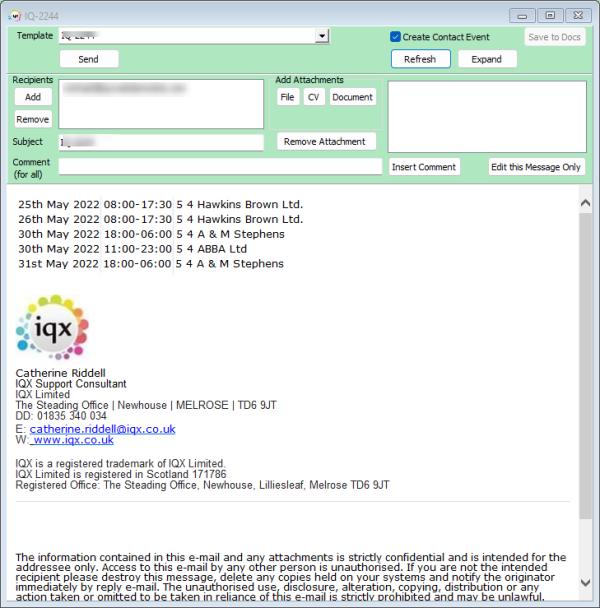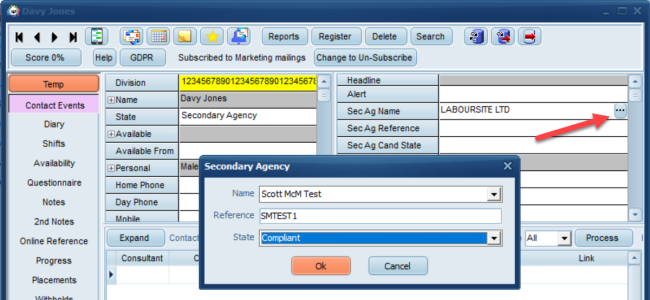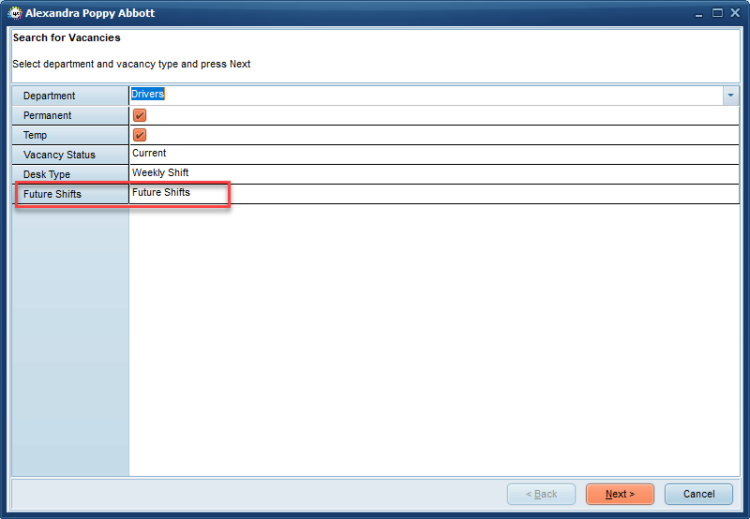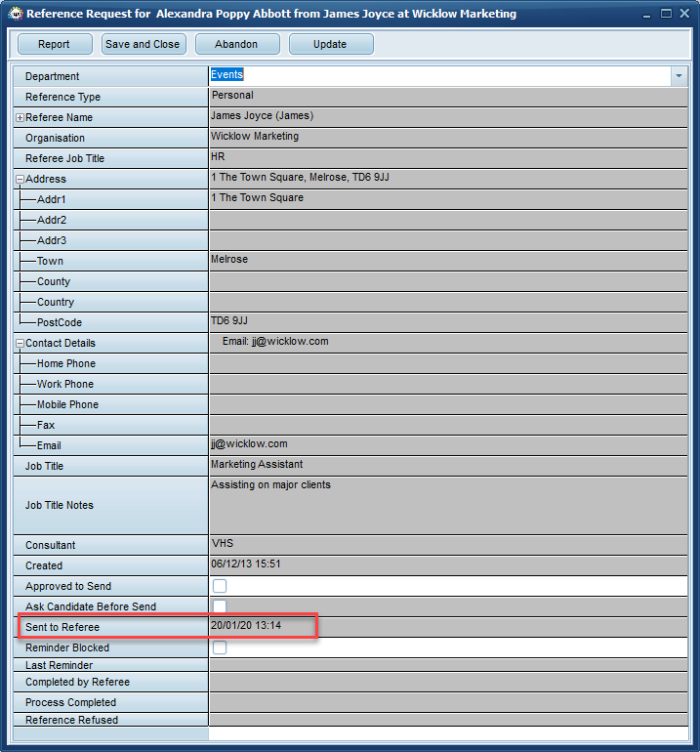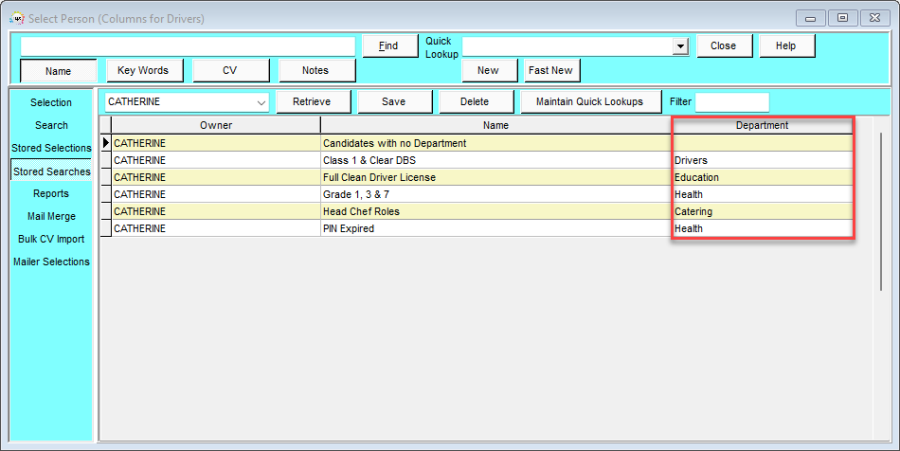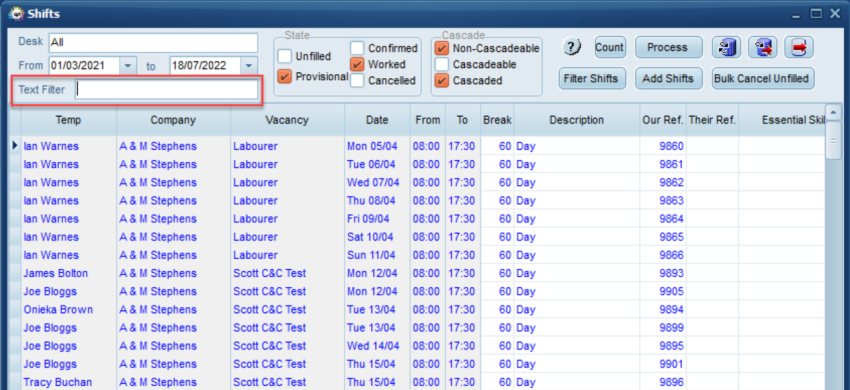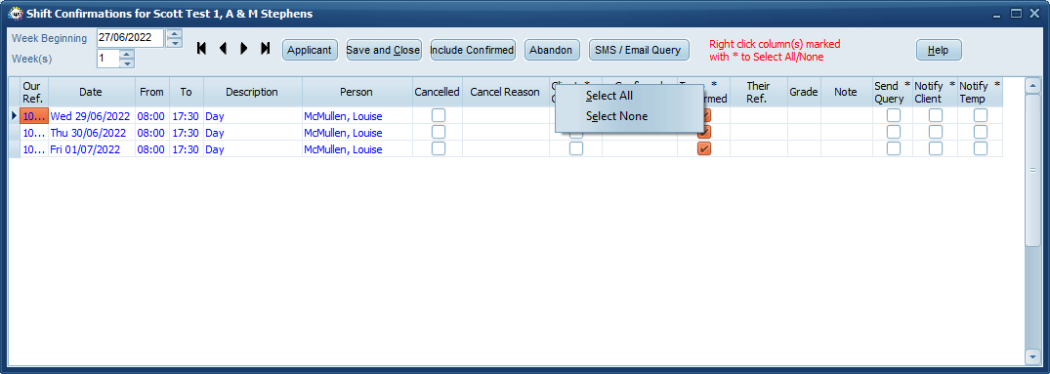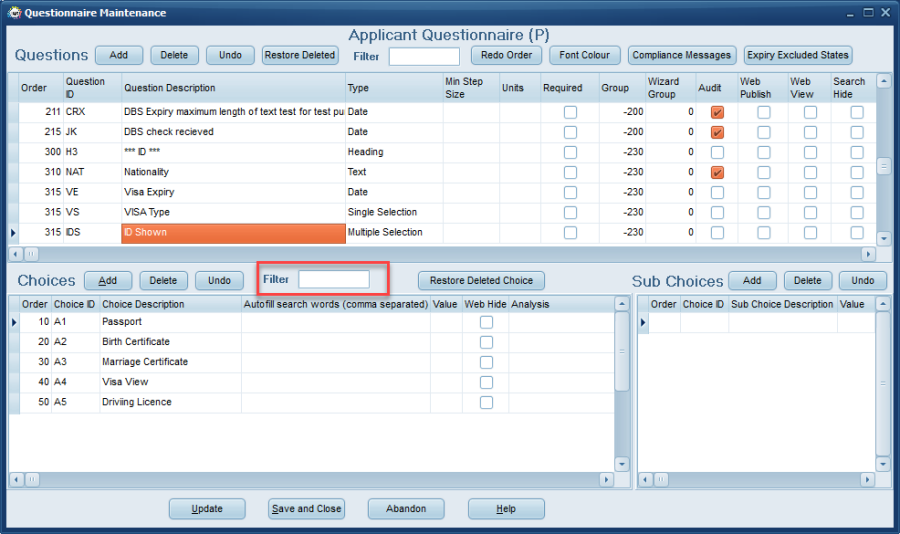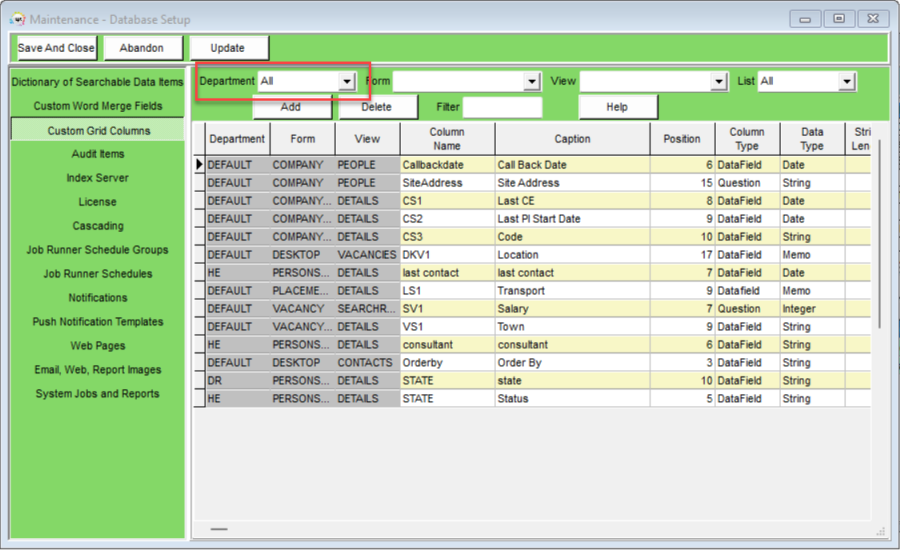Release 2.22.06
FEATURES
Send notes to groups of Users
A new feature has been created that allows Staff Notes to be sent to Users / Staff in all Divisions or to a specified Division. There are 2 new User roles for this, one that allows a User to create and view Staff Notes and one that allows a User to view Staff Notes.
If you have the role to create Staff Notes once you have created the Staff Note you can track on My Notes who has read the Note and who has still to read it so this is very useful if you have a message that you need to send and you need to know that Staff members have read it.
If you have the role that allows you to view Staff Notes you will get a pop up when a note has been added to a Division that you have access to. Once you get this when you double click to open the note this marks it as read and the note creator can then see who has or has not read it.
This feature requires system administrator setup.
Ability to Search on Notes on certain Selectors
Notes can now be set in the top section of the Search view rather than just added through Criteria. You can search notes in the following selectors: Company, Vacancy, Placement and Progress.
Candidates can have a Preferred list of Clients and Shift Types
For agencies whose Candidates like to be able to state that they prefer to work for particular Clients or work specific Shift Types this can now be added to the Candidate record.
Consultants can set the preferred Clients and Shift Types on the new views on the Candidate record.
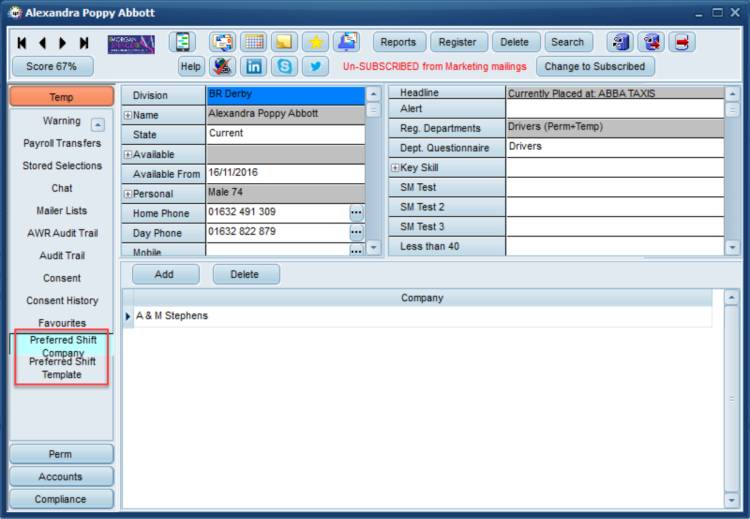
Now, when booking shifts from the Candidates point of view using Person - Diary - Book button or Temp Desk - Temps - Book Shifts button, Consultants can see at a glance which shifts are with preferred Clients or Shift Types.
In the below example it has been set that the Candidates preferred Client is A & M Stephens and the preferred Shift Type is Day.
The Pref column will show if the shifts are with preferred Clients, Shift Types, both or indeed none (in which case it is blank).
This feature requires system administrator set up.
Ability to have Webapp push notification
If IQXWeb Apps have been enabled for your Agency IQX can create jobs to send Push Notifications to all or a selection of the registered Users from the Person or Client selectors.
The end device must have activated notifications to receive.
Requires Setup by System Administrator and IQX Support.
Desk Top Inbox - Filter and Search
Ability in Desk Top Inbox to Filter on the Fetched Records in the grid to reduce the list, and to Search for any email within the currently selected folder that is not displayed within the limited fetched records.
This is really useful if the number of emails contained within the folder exceeds the fetch limit set.
ENHANCEMENTS
Desk Top Inbox - Default folder indication
When going to your inbox on the Desk Top it remembers your chosen folder from when you last had the inbox open. To make it easier to tell which email folder you are viewing a label has been added in red stating the current folder and a button to ‘Go to Default’ which will revert to your inbox or your specified default startup folder.
Collections Improvements
On Desktop - Collections the number of Users in chat and attached documents columns have been moved to a more prominent position on the left so Users can easily see this information without scrolling to the far right.
Notification Enhancements
The Notification form now can have a change of size and position saved for the future on right click on the record icon, as in other forms.
As the complexity of Notifications has increased we have attempted to add features for ease of administration. There is now colour coding with the lines are coloured according to type, matching the record colours.
Also the Types have been extended to start with the part of the system they are going to be used by which means clearer grouping in Maintenance.
On Person Progress, Person Search Results and Person Book Shifts it is now possible to combine the linked records in a Notification - many to one.
This means you can combine Progress on several Vacancies in one notification, or a range of shifts across different clients from a Book Shifts Search.
Instead of sending many emails, you can now send a single message to a Candidate asking if they are interested in the shifts or vacancies selected across different Clients.
The same Notification Type was originally used on Fill Shifts and on Confirm Shifts - these have now been separated.
Save to Documents option: If the Notification has been set up with Save to Docs option then the button will save the contents of the Notification as a pdf in Documents view.
In the setup of Notifications you can select a Contact Event Type to be used when the Notification is sent.
The Comment to All is attached by default at the end; there is now a field that can be used with html so that the position can be controlled.
In order to ensure the linked data is picked up in attached reports there are new parameters to identify precise shifts.
Grouping is possible so that vacancies can have associated shifts in a table.
Mail Merge fields can be set up for Shift Rates for the different sections, and broken down into the correct pay for each section such as Day, Night, Weekend. Also possible to split into base pay and holiday pay
Mail Merge fields can be set up for Provisional Timesheet Shifts.
Please contact IQX Support if you require assistance in setting up the notification templates.
Company record now shows Registration Date
It is now clear when the Client was registered within IQX due to a new field within the Client record.
Person and Company - new Favourites view
If a Candidate, Company or Company Contact has been added to multiple favourites lists there is a new ‘Favourites’ view at the bottom of their record that details what favourites lists they are included in.
Person - Progress view - now includes a Remove button
On the Person - Progress view there is a Remove button to be taken of the short list of the selected vacancy
Person - Progress view - tick box column moved to left so always in sight
The Select tick boxes on person - Progress have now been moved to the left hand side of the view to make it easier for Users to select the records they want. Particularly useful when you are sending notifications from this view.
Secondary Agency record - Redesign of fields
If a candidate is as Secondary Agency candidate you can edit their agency, reference and status on the top right headline view on their candidate record, but only by clicking the … button next to the Secondary Agency Name.
Search both Contract and Shift vacancies, ensuring future shifts exist
When Searching from a Person record there is the option to look for both Contract and Shift Vacancies. Now there is the option to ensure there are existing future shifts when searching the Shift Vacancies.
Booking shifts from Temp Desk or Candidate Record now has criteria filter view
There is a new filter when searching for shifts from Temp Desk>Temps>Books Shifts or Person record>Diary>Book.
For details on how to search for a shift from a temp please see Searching for Shifts
Online Web References - Can now be edited before sending to the referee
You are now able to edit a Candidate reference before it is sent from IQX, this can be used if a Candidate provided an incorrect email address and/or name.
You can edit the reference before it has been sent as shown below
If it has already been sent to the Referee it can't be edited, again shown below
Online Web References - Selection of Types to process that results in different Questions being displayed
When Consultants add an Online Web Reference for a Candidate, the Consultant has the option to select either Personal, Professional or Other Reference to be sent to the Referee. When selecting a Personal Reference the Consultant can view a list of Questions associated with that Reference type.
In the next iqxWEB release, Candidates can select the type of Reference they would like to request, and Referee will be able to answer specific questions according to the Reference Type.
This feature requires Systems Administrator setup.
Placement Extensions - Extension reason is non editable
When adding a placement extension the extension reason is no longer greyed out and Users cannot manually type in the box
Placement - Shifts view - now has Confirm button
Placements Shifts view now has Confirm button
Direct Engagement Message changed to include Inside IR35
When using the Direct Engagement button on a Placement the message has been changed to ‘Will this Direct Engagement be calculated for PAYE using Vacancy ENI percent or be Inside IR35?’
Vacancy search criteria created that finds Active Broadbean Adverts
If your agency use Broadbean you can now have a vacancy searchable criteria added that will show the number of Active Broadbean Adverts.
This feature requires System Administrator setup.
Stored Search views now have a column for Department
With a new column on the Stored Search Selector, you can see clearly to which Departments the Stored Search relates.
Extension of Ops Teams to wherever there is a Consultant dropdown on a selector
On the Temp Desk, we now have the option to filter by your Teams in all positions with an active Consultant drop down.
Temp Desk - Contract - Availability view - right click shows work pattern days
On a Contract Temp Desk, Availability view, right clicking on a cell now shows the days of the work pattern set in the placement.
Temp Desk - Expiry dates - ability to Exclude some Expiry Dates by Person state
There is now a way to set an Expiry date for a selection of Candidate states so, when that Candidate has an expiry date which may not be required for some Candidate State, it is not enabled.
For example, a British passport may be necessary for pre-registration Candidates, but not once they are Current.
If set not for Current then it won't show red in the 'Expiry Dates' area of the 'Temp Desk' for current Candidates or be included in the Days before Expiry or Shifts after Expiry count.
This enhancement relates only to the display on the Temp Desk Expiry dates view and does not affect the Compliance Score.
Not Required for 'Current' Candidates
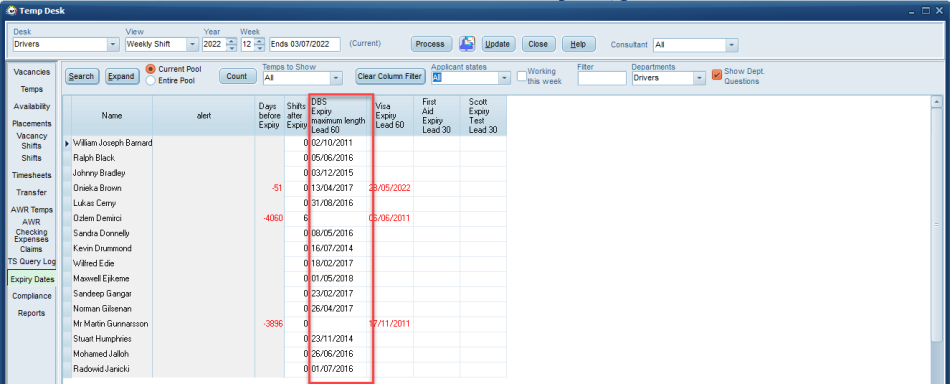
Required for 'Current' Candidates
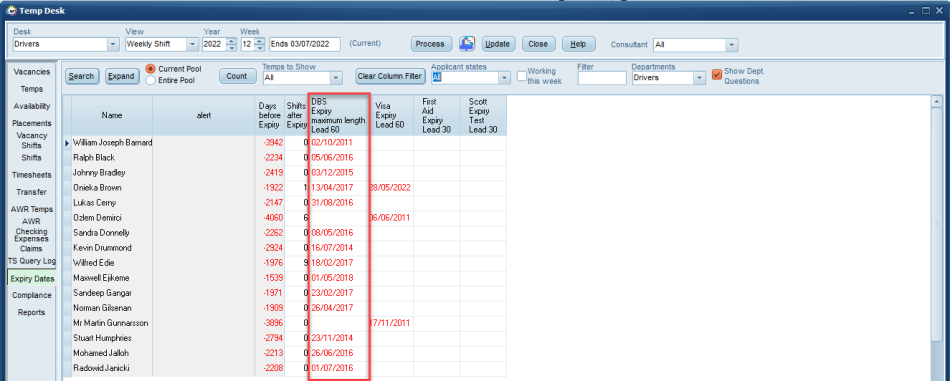
Temp Desk - Expiry Dates option to only show Expiring within 7 days
On Temp Desk, Expiry Dates the Temps to Show drop down box has an additional filter for Expiring within 7 days
Temp Desk - Consultant filter on Temp Desk - hover text added
Hover Text added to Consultant filter on Temp Desk to make it clear which Temp Desk Views the filter applies to.
Temp Desk - Vacancies - Set up background colour on shift cells
An new function to change a cell background colour on Shift Temp Desks, Vacancies according to custom criteria, such as having a Client Note exist.
Shift Quick Fill - Modification to find by Serial Number or Client Ref
When using the ‘Quick fill Shift’ button, it now searches using the shift their ref making it easier to locate the required shift.
The ‘Quick Fill Shift’ button requires activation in your User record.
Shift Viewer - Text filter added
A new text filter has been added to the shifts view on the temp desk allowing Users to quickly identify shifts with a particular reference, job title or client.
Shift Viewer - Now indicates which unfilled shifts have short lists
Now when a shift has a short list of Temps set up the Temp column on the main view will contain a count of number short listed, to be seen when shift expanded.
Shift Viewer - Shift Filter box - Option to 'Save as my Default'
On the Shifts Viewer, when selecting the Filters in the box on the right, you can now save your preferred filter set-up for using again or as a starting point, the next time you open the form.
Confirming Shifts - New method of selecting All/None by right click
To make the Confirm Shifts form more User friendly with Notifications options rather than buttons above each column you can now right-click the headers for certain columns to select all. Columns that you are able to do this on are marked with a *.
Questionnaire maintenance - Filter on Choices
A filter has been added to the Choices section of all Questionnaire Maintenance forms.
This is really handy if there is a huge list of choices for a particular question.
Maintenance - Custom Columns option to select 'ALL' departments
A quicker way to access all the custom columns for all departments, there is now a drop down for ‘All’ departments with custom columns
IQXAnywhere report export option of .xlsx
IQXAnywhere now has the report export option of .xlsx
Ability to insert an html table into Boiler Plate Text
It is now possible to put a table into boiler plate text so that it can be used by Consultants in contact events to record interview notes etc.
Users should convert the contact event to HTML and then insert the boiler plate text for the table to appear.
This feature requires Systems Administrator setup.