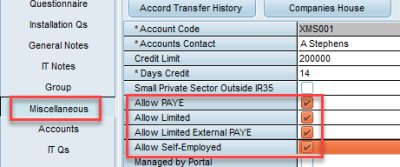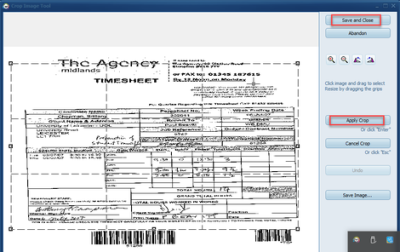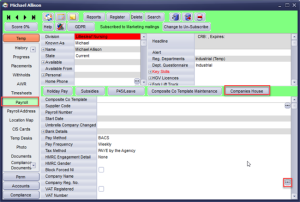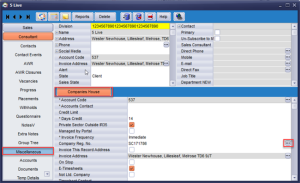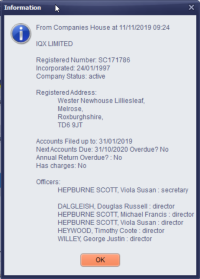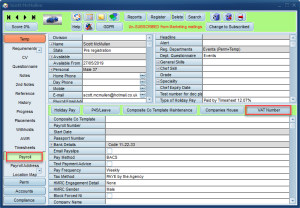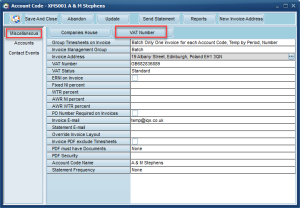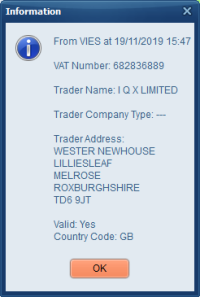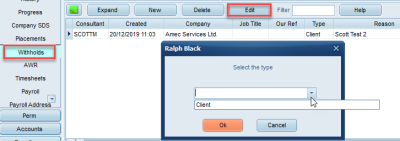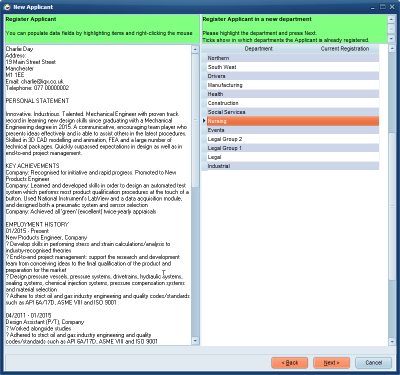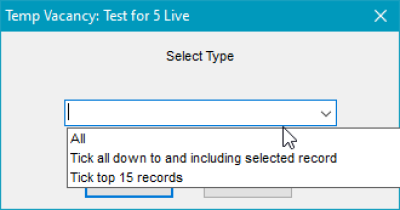Release 2.19.11
FEATURES
IR35 Legislation changes
In April 2020 , in addition all public authorities and medium and large sized clients will be responsible for deciding the employment status of workers they place with your agency. There are extra responsibilities that will affect you. For every placement of a Limited Company or Self Employed Temp Candidate the CLIENT will have to send a Status Determination Statement (SDS) to the Candidate, determining whether a contract is inside or outside of IR35 rules, copying this to the Agency, who are now responsible for deducting employment taxes if Inside IR35 rules. This will mean changing the Tax Method of the Candidate to comply.
The SDS is between the Client and the Candidate and is managed from the Person form. There is a new view for Company SDS, above the Placement view.
Enter the Client Contact who has determined the status, how the Candidate is to be paid and the Reason for the decision.
Copies of the SDS Documents should be kept on the Documents view. We advocate adding a new Document Type to be used.
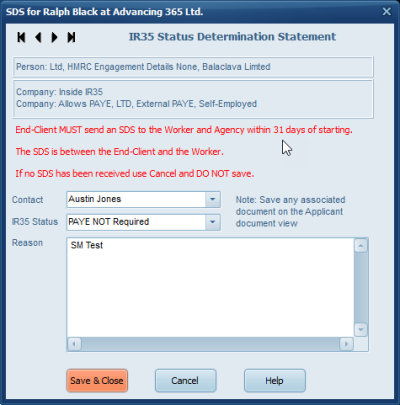
There are also changes to the Company form.
In the Miscellaneous* view that holds Accounts information the field that was 'Private Sector Outside IR35 has been renamed to 'Small Private Sector Outside IR35'
In April any large Private Sector Clients will have to be ticked - start adding these clients to a Stored Selection so that they can be updated in bulk.
In addition there are tick boxes to set what payment methods the client will accept
- PAYE by the Agency
- Limited
- Limited External PAYE (HMRC letter F)
- Self Employed (if database set to allow)
When creating a placement or booking a shift for a Temp (who is NOT PAYE or External PAYE) there will be a popup SDS form to record the Status. If an SDS has not been received Cancel, and remind the Client that they need to send one within 31 days of the placement start date. Completing a timesheet will also check for the existence of an SDS. If one does not exist the SDS form will popup. In addition one can be manually added on the Person SDS view.
Validations will need to be added if a placement or a Timesheet is to be BLOCKED because different sectors have different requirements. Contact IQX to arrange.
*This may be renamed to something different in your Agency
Timesheet Improvements
Approve Images
If Agencies use iqxWEB for E-Timesheets and Candidates upload images of their timesheets by phone we have added a mechanism to indicate that these images need to be checked.
This has to be switched on in General Maintenance.
There will be a new tick box column in Tempdesk, Timesheets view for Image approved.
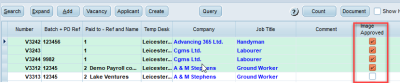
It is assumed that any image linked by a consultant is approved so by default is set to ticked.
Any document uploaded from iqxWEB will NOT be ticked, so needs to be expanded in Document, and then marked as approved.
The actual Approving of an image has to be done on the Document (when you are viewing the image).

Validations could be added to block invoicing of Timesheets where the image is not approved.
Filter Timesheets
There is a Filter box on Timesheets, visible if the screen is widened. It will match data in all of the columns.

Image Status
In addition to the colour of the line indicating information about a linked image there is a column with a written message.
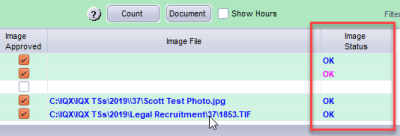
Timesheet Image Cropping Tool
We have found that sometimes images have unnecessary content around the edges. There is now the ability to use an image cropper for tif and jpg files prior to linking images to a timesheet, see below.
Once you have cropped the image as required you click on apply crop to apply the changes and then click save and close, this then overwrites the original image.
You can also crop an image that has already been linked. From TempDesk you would go to the Timesheets view and click on the document button to view the image, you can then follow the same cropping steps as you would for an unlinked image. When cropping an image that has already been linked The audit trail of the candidate record will also show who has cropped the image.
Companies House Look Up
Accounts users can quickly check details of a company with Companies House without leaving IQX. Simply enter the company registration number and use the elipses button on the Company Reg No field or the new Companies House button on either the Person Payroll view or Company Miscellaneous view:
The following report will be returned an a contact event logged to show the check was completed:
VAT Number Checker
Accounts users can quickly check details of a VAT number for either a person or a company without leaving IQX. Simply enter the VAT number and use the new VAT Number button on either the Person Payroll view or Company Accounts Miscellaneous view.
The following report will be returned and a contact event logged to show the check was completed.
Reporting on Shift Prices
Functions have been written to report on the expected true value of shifts in a week in advance of timesheeting.
Run against all shifts for vacancies that have Rate Schemes and Scripts we now have the tools to create a report that will break each shift down into the different slices and paybands, calculate the pay and charge and create a cumulative total for the week.
Please contact IQX support on 01835 340 034 if you are interested in having a report written.
New 2020 Legislation Requirement
New legislation requires information to be sent at the beginning of every assignment. This can be done through Notifications. Contact IQX to discuss the ways in which this can be done.
Drag Person from Favourites
It is now possible to drag candidates from within your Favourites lists onto a vacancy shortlist. Please note if you drag a record within Favourites it copies rather than moving the record to the new location.
ENHANCEMENTS
Mailchimp Unsubscribe Improvements
Unsubscribing candidates and contacts in Mail Chimp now filters back to IQX. When a user presses the subscribe button on the Mailer Selections new records are subscribed to Mail Chimp and records that have unsubscribed in Mail Chimp are filtered back to IQX
Withhold Reasons Added
In order to provide meaningful information to clients or for your Agency you can now distinguish why someone was withheld from a particular company or vacancy by way of withhold reasons.
If set up by your Agency when adding a withhold you will be prompted to select a type and reason from two drop down menus.
If you want to edit a withhold press the Edit button and select the correct Type and Reason.
Note - if you withheld from all companies in the group editing a withhold will only edit an individual company and you will need to edit each company individually.
New Dual List Box screen on Maintenance forms for Divisions/Departments
Added the ability to link to a selection of Divisions or Departments instead of just one.
Useful where several Divisions or Departments work in a similar way and you do not want to set up one each individually.
CV Parse Extension
The CV parsing function has been improved and now parses more information across a variety of CV formats than it did in previous versions.
Auditing when re-filling shift
When cancelling and refilling a shift there is now a clearer audit display of what has happened; who actioned and when. This will show when the shift was entered and by who, when the shift was last filled and who filled it and also when the shift was initially filled and who filled it.

Additions to Invoice view
When viewing an invoice record if you scroll along to the end in the top section there are new columns that show Invoice Template ID (Doc Template), Transfer Batch to show when exported to Accounts and the internal DocumentID. On the journal lines below it will also show the Transfer Batch and the Analysis Batch if processed for GM reporting.

Person Duplicate checking refinement
Duplicate person check is now more specific with what records it returns as possible duplicates. Records with matching National Insurance numbers will always be returned.
Client records will be excluded.
Broadbean - Add Candidate wizard
When adding a new candidate to IQX who has applied through Broadbean the new person screen is now a wizard for efficiency allowing you to parse the CV, answer candidate questions, add notes and register candidate to a department.
Improvements to Notification Attachments
When attaching documents to notifications IQX will now look at the document type and the document name. This is helpful as it avoids documents not being picked up due to mispellings in the name. Note it will pick up any documents that match that have not been archived so if you have multiple documents of the same type or with the same name they will all be picked up.
Copy Button on Manual Invoice
New copy button on manual invoices to create a copy of the invoice but with current date.
Bulk Adding to Vacancy Shortlist
On the search wizard in a vacancy the 'Tick All' button has been changed to 'Tick' and when pressed you will see two new options; 'Tick All' the same as before and a new option for 'tick all records down to and including the selected record'. This option will look to which record the black arrow is next to and tick every record down to and including that record. This will save users repeatedly ticking each line individually.
If set up by your Agency you may also have the option to 'tick the top X number of records' on the list. This is useful if you have re-ordered the search results by proximity to the vacancy and want the 15 closest people to be added to the shortlist.
CV Send Improvements
When a single sent cv is sent from a vacancy short list, on the client form the candidate name shows in the link. Where multiple cv’s are sent, this will display the word Multiple and a count of attached cv’s in the link.

New index on person.ni
We previously had a job that would check for duplicate NI Numbers. This has now been added as an index on person.ni as is a much better way for this to work.