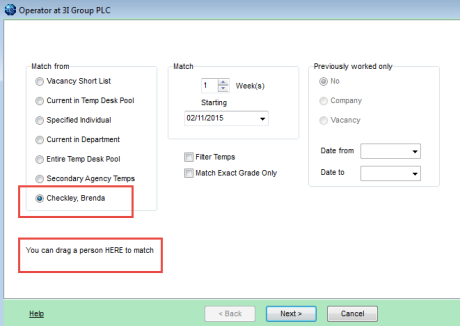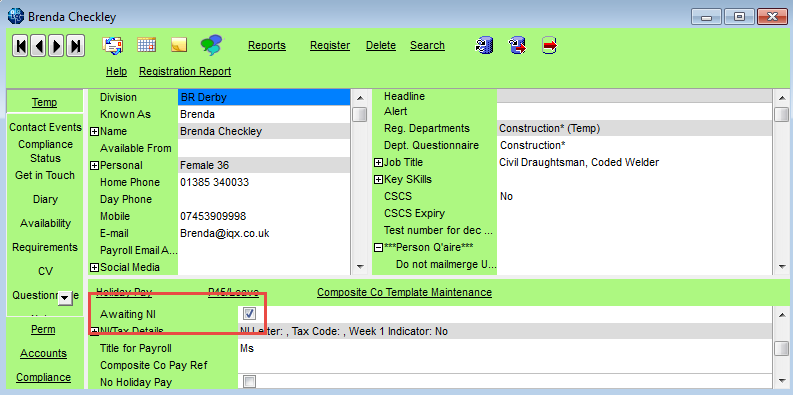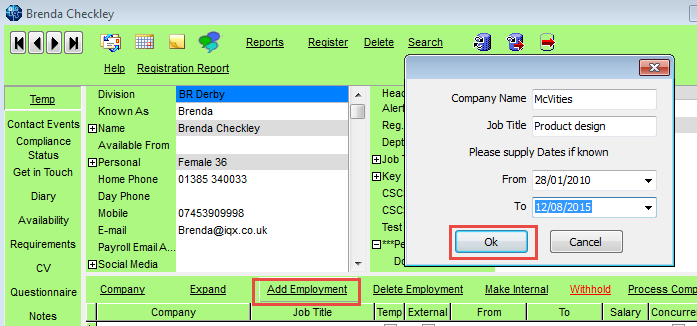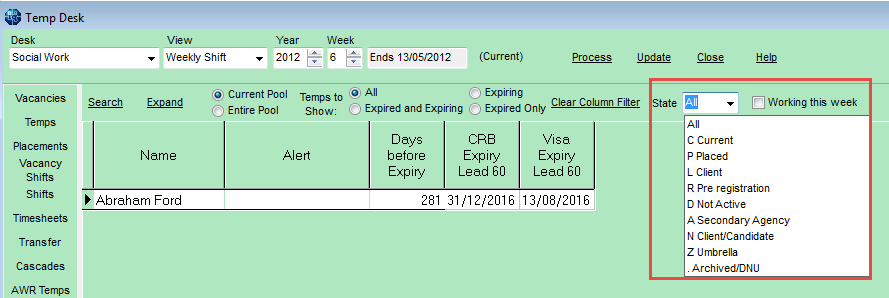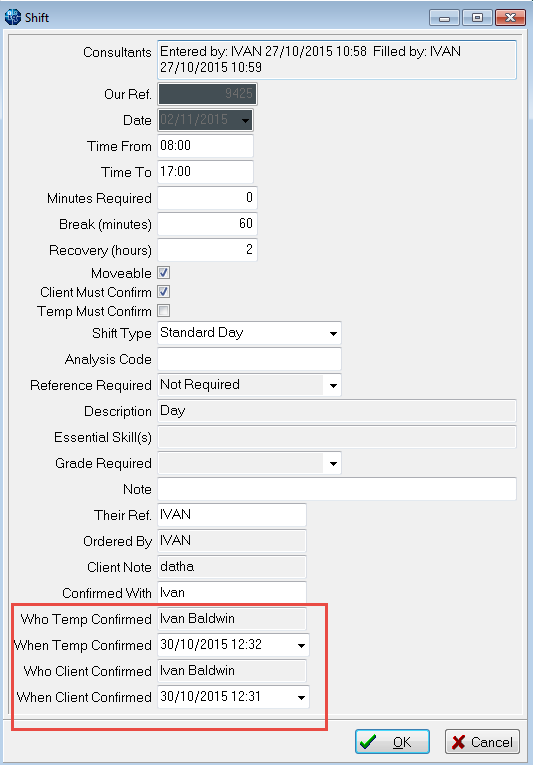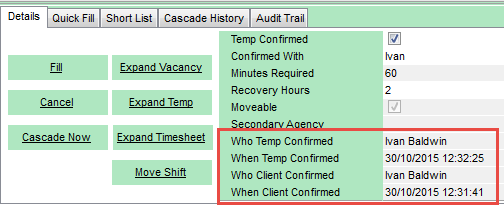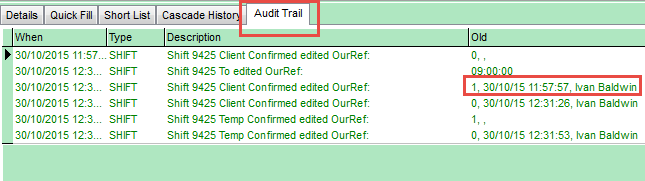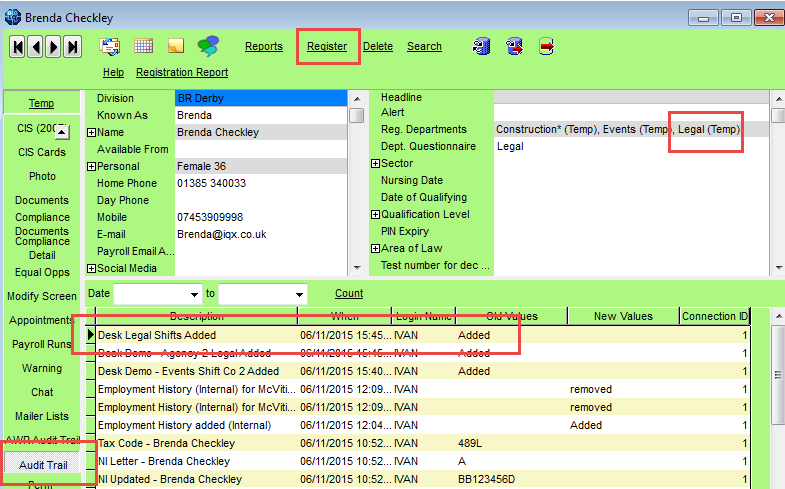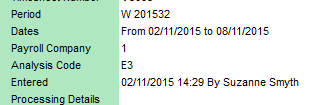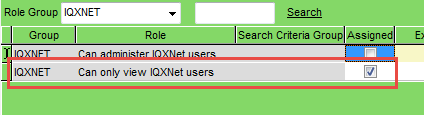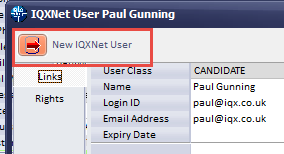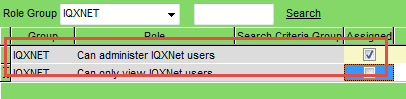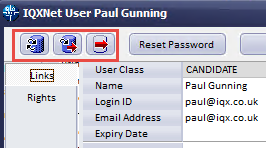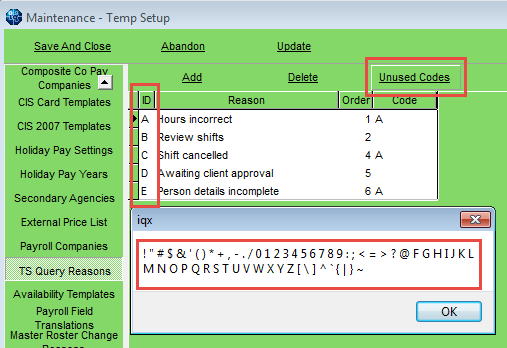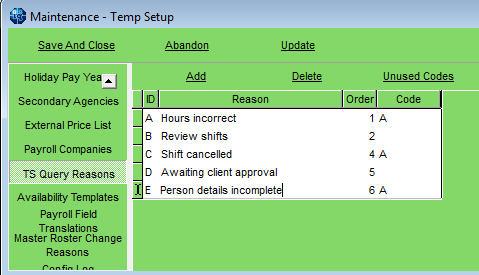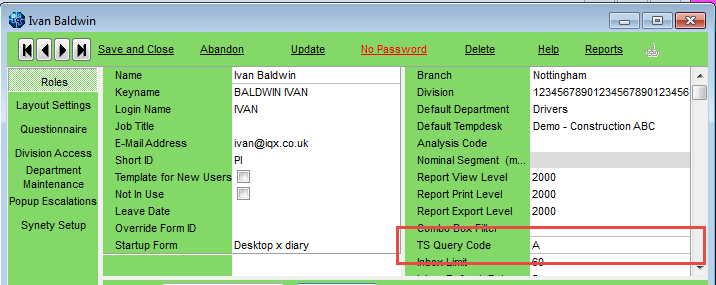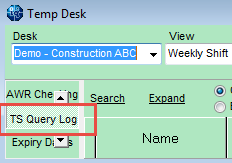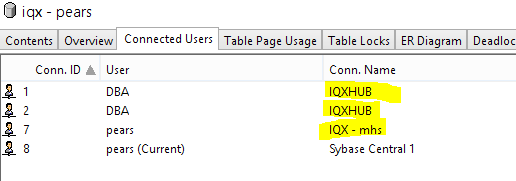Release 2.15.11
Users
Add shifts from a Temps view.
An ‘Add Shifts’ button has been added to Temp Desk – Temp to provide an alternative route to adding shifts in addition to the ‘Add Shifts’ button in Temp Desk – Vacancies.
From Temp Desks select a candidate – Add Shift – Fill in Shift Details – Save and Fill and the form below will appear with the last person ticked visible. Continue to fill the shift.
In addition, it is now possible to drag a candidate to the ‘Fill Shifts’ window, from the Person Selector. Ensure the Person has their name checked and continue to fill the Shift.
Person, Payroll. "Awaiting NI" added.
Where a candidate has not provided their National Insurance number this can be recorded by using the New ‘Awaiting NI’ tick box. This function does not transfer to payroll. Contact IQX if needed.
This can be accessed via the Person Selector – Payroll – Scroll down the lower part of the table.
Employment History - Unlinked Companies
Employment History with companies who are not recorded on IQX can now be added to a Person record.
In Person record - History - Add Employment/Delete Employment – No and complete the details and save.
If, later, it becomes worthwhile adding the company to Company records this can be completed by making the employment internal via the ‘Make Internal’ button.
Allow ascending/descending sorting on shifts
Ascending and descending sorting has been provided in Temp Desk - Vacancy - Shifts for ‘Our Ref’ and ‘When Entered’ columns.
Web Referencing
Users can now send reference requests and receive references from within IQX via the web. Referees will be able to log onto a temporary website to complete the reference which will automatically update the IQX database. This functionality requires System Administrator set up in addition to IQX set-up of the database/wpk, IQXHub and some iqxWEB functionality.User Guide
Temp Desk
Tempdesk, Expiry Dates. New filters added.
To improve the ease of searching within Temp Desk – Expiry Dates, new filters have been added – ‘Working this week’ and ‘Person state’.
Temp Desk - Expiry Dates - Working this week filter (click button) - Person State filter click buttons.
Shift/Vacancy Confirmations and Auditing
Confirmations details are recorded for Shifts and Vacancies.
In Vacancies – Temporary Vacancy - Diary – Right click an Appointment – Edit - View the information at the bottom of window.
In Temp Desk – Shifts – Details Tab – scroll to bottom of the window.
Temp Desk - Shifts. If shift or plan auditing is on an Audit Trail is added.
Access to this facility is dependent on user access rights and Shift or Plan auditing being switched on. The tab is located at Temp Desk – Shifts – Audit Trail. Shift Confirmations can be audited, format - “0, 02/09/15 11:50:01, Ivan Baldwin”. The 1 is a confirmation and a 0 indicates unconfirmed.
Person , Tempdesks. Adding/removing can be audited
The adding or removing of Temp Desks from a person record can be audited. Additional Temp Desks are added via Person Record - Register – Complete the form including allocating a temp desk.
The audit trail is recorded in the side bar view of the Person record.
IQXNet
Authorised e-timesheet, Entered now shows the client contact who completed the timesheet
In IQXNet the timesheet has been enhanced by the inclusion of the name of the Consultant who completed the timesheet on the portal.
Accounts
Maintenance, Invoice Management Groups. "Tradeshift" added as a Process Method.
Timesheets will go through Batch invoice creation and invoices will not appear in Send Invoices or Send OB10 Invoices. Contact IQX to implement this feature.
System Administrator
View only default to see IQXNet details
There is now a ‘View only’ option for IQXNet. Consultants will be able to open the record of a candidate with the IQXNet icon on their Person record but will not be able to make any changes to the record.
This function requires IQXNet and is set up in Maintenance – Users – IQXNet.
On opening the IQXNet record the Consultant will see –
For Comparison, a Consultant with ‘Can administer IQXNet Users
will see -
Compliance Documents - Adjustment of document input configuration to change size/readability.
Compliance documents can now be adjusted to improve the size and readability of the documents.
In Maintenance - General Settings – Settings 1870 and 1880. Both input values specify the percentage of resolution and compression for compliance documents.
New User Role - Restrict Users from seeing Temp Desk other than own
User can now be restricted from seeing Temp Desks other than their own.
The setting can be accessed via Maintenance - User - Layout Settings - Group USER - Click 'Hide temp Desk other than own'.
Maintenance, Temps, TS Query Reasons. Unused Codes Button added.
With a long list of timesheet query reasons it can be difficult to determine which ID characters are available. The Unused Codes button will display available ID Codes.
Go to Maintenance – Temp Setup – TSQuery Reasons – Unused Codes
New field 'Code' used to filter Timesheet Query Reasons
A new field has been added allowing control over the choice of reasons available to a user when querying a provisional timesheet. Querying a provisional timesheet will allow the timesheet to be referred back for corrections or further approval.
To access this feature: Maintenance – Temp Setup – TS Query Reasons – Insert selected query codes. (alphanumeric works best).
Maintenance – Users – Select User – Insert User’s TS Query code.
Note if the query codes are left blank both in Temp Desk setup and in the user record the user will have access to all TS Query Codes.
To set up the TS Query Log – Maintenance – General Settings – Temps – No 530 - Y.
New field ExpiryBehaviour in Tag table
This field is available for use by jobs as required. If you have a job which monitors DBS expiry this field allows the specification of what activities will happen as the expiry of the DBS approval approaches i.e. Warn Consultant, Email the Person, Block the matching of shifts.
Connection name added to Sybase for ease of debugging
The connection name column in Sybase has been developed to include more detail to help with debugging.
Updated .dll files and themes
As a result of more PDF development another .dll is needed for JBig2 encoded PDFs. Updated .dll files can be downloaded from the FTP - file name IQX_21511_extradll.zip.
Kamri themes have been updated to standardise combo box drop down arrows. Contact IQX for advice on updating the themes.
Web Referencing
Users can now send reference requests and receive references from within IQX via the web. Referees will be able to log onto a temporary website to complete the reference which will automatically update the IQX database. This functionality requires System Administrator set up in addition to IQX set-up of the database/wpk, IQXHub and some iqxWEB functionality.Setup Guide