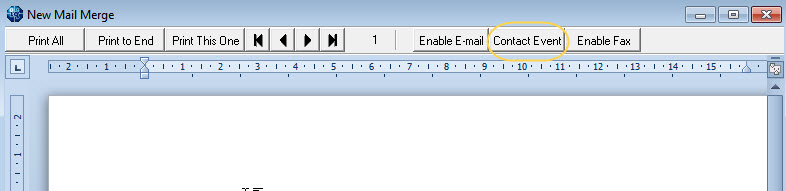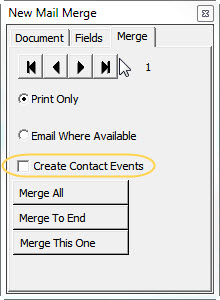This is an old revision of the document!
Mail Merges
How to create a contact event from a Mail Merge
There are three options for Contact Events being made when doing a mail merge with contacts. Your agency will have this set up according to their requirements.
They can be set to be
- Automatically generated on doing a mail merge.
- Optionally generated on doing a mail merge.
- Not generated on doing a mail merge.
Automatically generated contact events
When you do a mail merge, a contact event will be generated against each contact that the mail went to. The content of the mail merge will be saved in the Letter Text of the contact event.
Optionally generated on doing a mail merge.
When the letter is open, you will see a Contact Event button (depending on the version you are on this will show as one of the two views below.)
If you wish to create a contact event for each contact that received the mail merge, click on the Contact Event button. Then continue to send the mailmerge as usual. The content of the mail merge will be saved under Letter Text on the contact event.
No Contact Event generated
To add a contact event ensure the list of contacts is in the selector form by retrieving the stored selection. Go to the mail merge tab and click the contact event button, entering the relevant information for that contact event. It will be saved against each record in the selection.
NB. When creating contact events in this way, if you have used the options of 'send only to highlighted' or 'subscribed only' when doing your mail merge then the list on your selector may not accurately reflect who actually received the mailmerge. It may include people who did not send it and therefore a contact event will be saved against their record erroneously.
See also 10.3 How to do a mail shot.
Back to FAQ Section list.