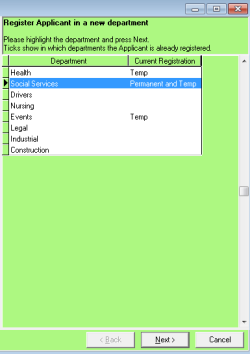How to change departments that a candidate is registered with
To register a candidate with a new department, or to remove them from a department within your database:
From the person selector form, locate the candidate you wish to alter, and expand to the details screen.
Click the register button located at the top/centre of the candidate details screen.
A wizard is then launched, showing all departments within your IQX database. Where the candidate is already registered in that department, perm or temp will appear next to the department name, to indicate they are registered to that department already.
- To remove them from that department, click in the row of that department, click next and remove them from the temp or perm grouping as required by unticking the relevant box, and continue to step through the wizard. You may also want to remove them from that temp desk by unclicking on the temp desk pool. Once completed, they will no longer be in that department.
- To add them to a department, click Register and select the department to place them into. Step through the wizard assigning them to be either temp or perm (or both), completing the department questionnaire as required.
- Once finished, the candidate will then be associated with that department.
Back to Online Users Guide
Back to Person/Candidate