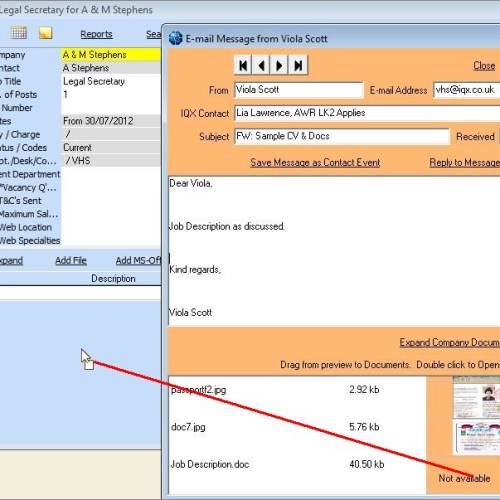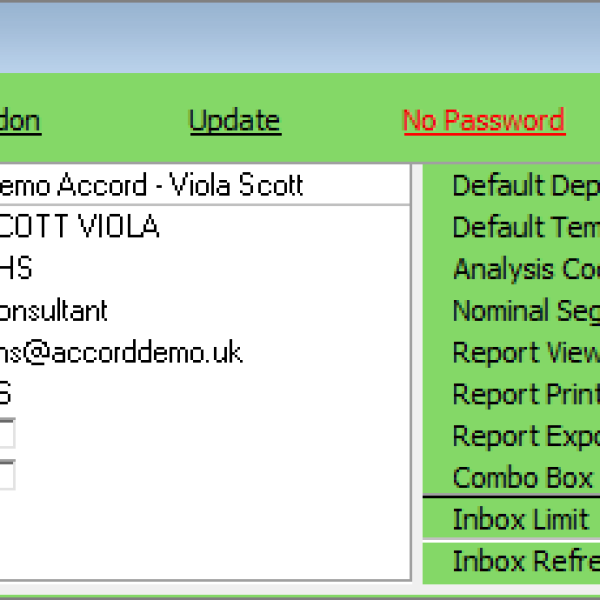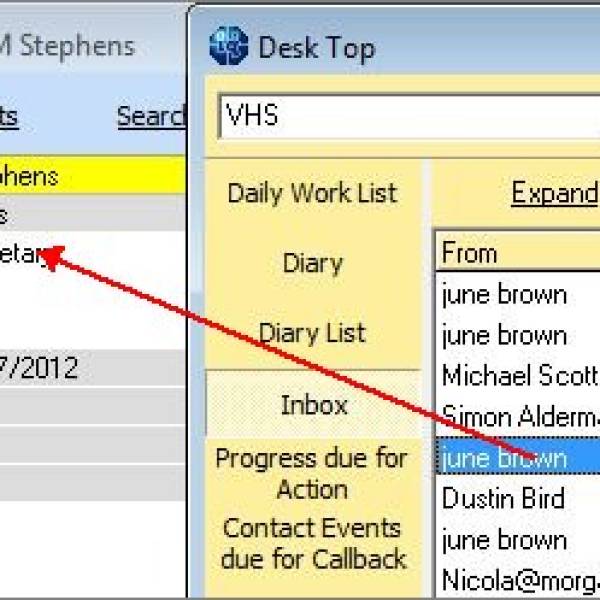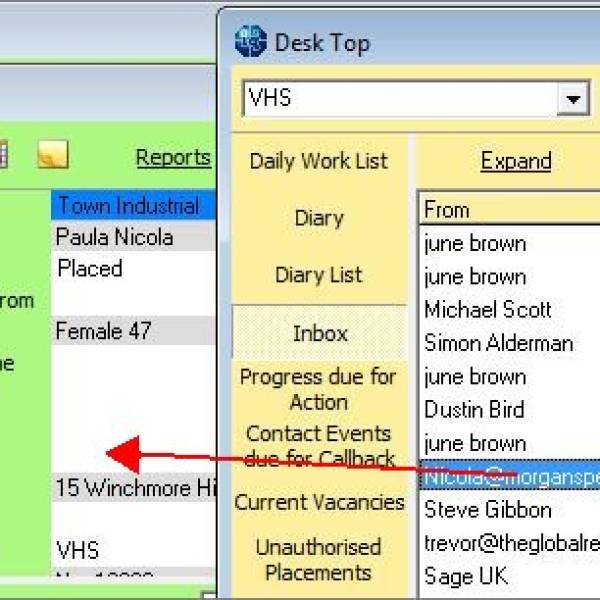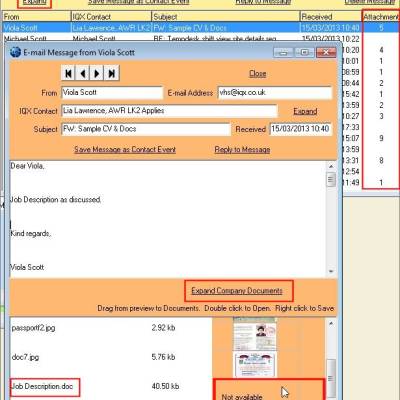This is an old revision of the document!
Inbox and Contact Events
Inbox Settings
From the Desk Top the most recent emails of the computer's inbox are displayed in the Inbox view. The amount of emails showing and refresh rate is set per User, as a large amount of emails takes a long time to load.
In the User form, scroll down in the top right settings to see the Inbox settings.
The Inbox refresh rate will auto update the Desk Top if this is set, so it does not have to be done manually.
Linking incoming emails to IQX Records
If an email address is matched in IQX then the email can be saved directly to the main record.
By using Drag and Drop an email can be saved linked to any record.
To attach an email as a Contact Event to a Vacancy: If the Vacancy will be found in Current Vacancies then go there, Expand, move the Desk top to the right and drag from Inbox onto the Vacancy Position. The cursor will show as an arrow with a box. Drop and a contact event will be created.
To attach an email to a record without an email address
Expand the record, move the Desk top to the righ and drag from the inbox onto the record. For Person and Contact records you will be asked if you want to add the email address to the record.
 A contact event is created and you are given the option to save the email address against the record or not.
A contact event is created and you are given the option to save the email address against the record or not.
Yes will add the email address.
No will NOT add the email address.
To save an attachment from an email in the inbox to the Documents view of a record.
If an email has attachments they do NOT get saved with the contact event, but they CAN be saved in a Document view – such as Vacancy Documents, Client Documents – providing that Document TYPES have been set up.
The inbox shows how many attachments there are to an email - but the count does include images thart are part of the signature as well as deliberately attached items.
When you expand the email the attachments are visible at the bottom.
There is a button to expand the Person or Contact Documents view but it is possible to drag to other record Documents view.
You can also Double click on the coloured preview section to open. Right Click to save in a folder.
To drag – open the record to receive the documents and go to the Document view