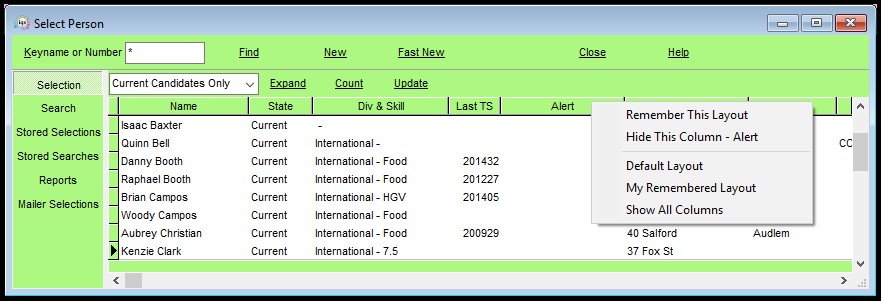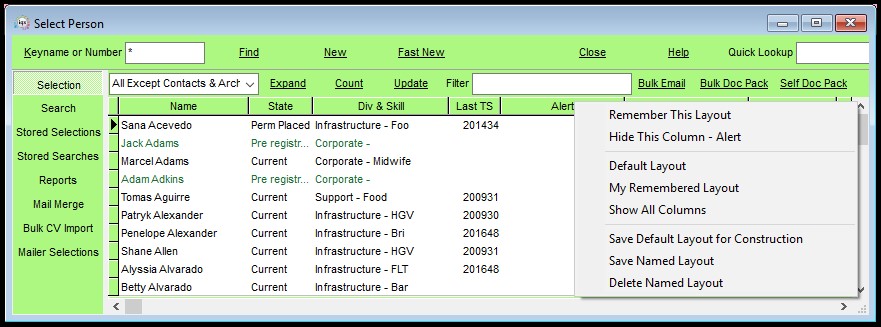Form Position Saving
IQX has a facilty from version 2.2.9.14 onwards where a form will remember a fixed position to open at, rather than move cascade positioning down the screen.
It has to be switched on in General Settings, then activated and finally the forms set.
To activate click on the IQX symbol on the left hand of the header bar of any form, and click on Save Position. Then exit and restart IQX.
The position will not have been remembered yet but the system is activated.

When IQX has restarted open a form and move it to the desired position e.g. The Desk Top to the right of the screen to make it easy to drag from Inbox onto a record.
Click the symbol again and Save Position.
Now if you close and reopen the screen it will be in the saved position and size.
This especially useful where you interact between screens such as dragging from Inbox or Timesheet Image linking.
User Modified Columns
From version 2.17.12 onwards users can now modify the display of columns they see in most views in IQX. Columns can be moved, and their positions saved.
Right clicking on a column will allow users to carry out various actions to customise their views according to their needs.
- Remember This Layout – Stores the current layout for display until changed by the user.
- Hide this Column – Hides the selected column. To ensure this is displayed when logging back in also Select Remember This Layout.
- Default Layout - When selected the default view is visible. If a Departmental layout has been created this will appear.
- My Remembered Layout – the user will see their last Remembered Layout
- Show all Columns – If any columns have been hidden this will restore visibility of them.
Note: This feature does not work on Temp Desk yet as it is not generated the same way.
Those with Maintenance or Departmental Maintenance rights can define a DEFAULT layout for all users who have not 'Remembered' their own layout. This may be a subset of all available columns. They can also save and remove named layouts.
These are:
- Save Default Layout for Users Default department – Saves the designed layout as a default for the User’s department.
- Save Named Layout – Allows the User to create different column layouts for different purposes. These will be seen by all other users in the department.
- Delete Named Layout - Allows the User to delete their named layout.
Go back to Hints, Tips & Shortcuts