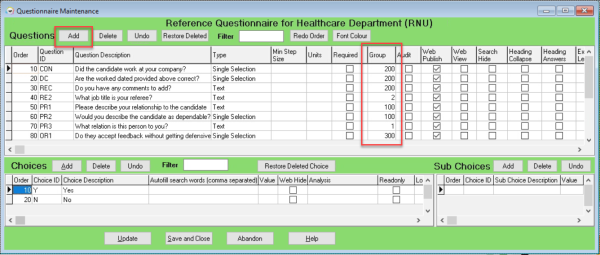How to Configure Online Web Reference
1) To turn on the view in the Candidate Record: Go to General Settings > Show Person On-line Reference View > Set this to Y
and ensure Person Reference Request is set to N. you will now see this on the Candidate Record
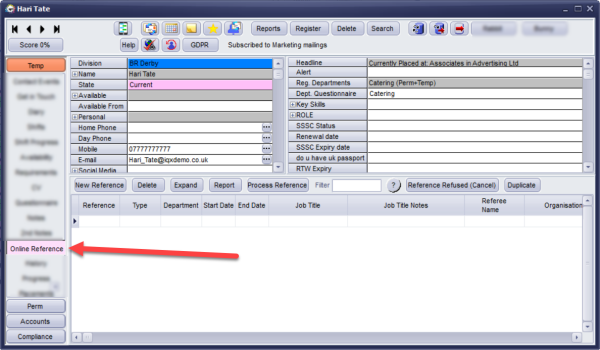
2) You will need to set up Questions so when the form is sent to the Referee they can answer the Questions. Questions for References are Departmental therefore are found in Maintenance > Agency Setup > Departments > Questionnaire - Reference
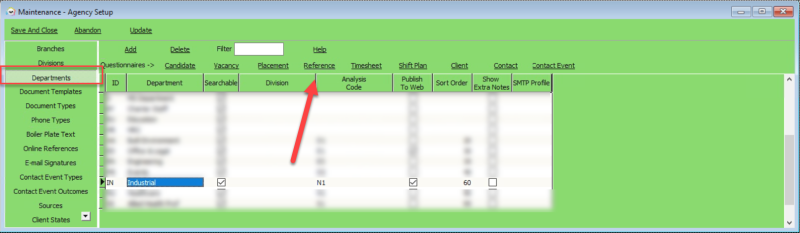 The Questions are grouped so you can have specific Questions for each type of reference and options on who can see it.
The Questions are grouped so you can have specific Questions for each type of reference and options on who can see it.
0 Everyone to see
1 For Personal Reference - Candidate Answers
2 For Professional Reference - Candidate Answers
3 For Other Reference - Candidate Answers
100 For Personal Reference - Referee Answers
200 For Professional Reference - Referee Answers
300 For Other Reference - Referee Answers
3) To send the Reference to the Referee you need the job IQXWeb Web Referencing (Send References).xml
This will pick up all the references which have not been sent and 'Approve to Send' within the Reference has been ticked
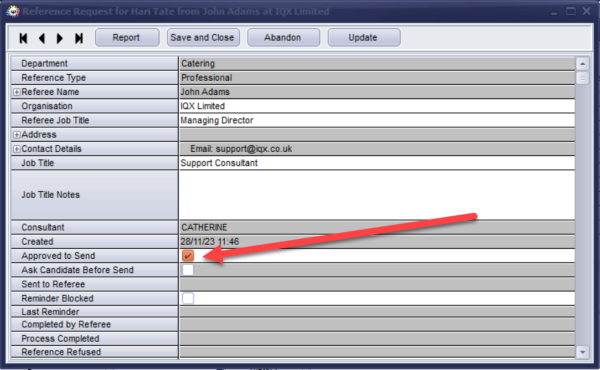
4) For the Email Body this is set up in Maintenance > Agency Setup > Email Signatures > the email signature MUST be called WEBREF and your body is written in HTML code with the below code required within the code for the Referee to access the Reference Form
<p><br></p>
<p><a href="{yourURL}/webReference/{URLRequestCode}" style="display: inline-block; color: #ffffff; background-color: #3498db; border: solid 1px #3498db; border-radius: 5px; box-sizing: border-box; cursor: pointer; text-decoration: none; font-size: 14px; font-weight: bold; margin: 0; padding: 12px 25px; text-transform: capitalize; border-color: #3498db;" target="_blank">Access Reference Request</a> </p>
<p><br></p>
How to create references can be found below
Creating References