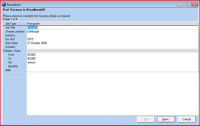This is an old revision of the document!
Broadbean Advert Posting
The Broadbean wizard consists of three pages of data-gathering pages (Stages 1→3 of 4), followed by an automatic transfer to the broadbean website at Stage 4. Note that changes made here will not be passed back to the vacancy in IQX.
- Set up vacancy in normal way and fill in all the information you have.
- When you are ready to post to the broadbean website, click on broadbean button at the top right hand corner of the vacancy screen.
- this opens the broadbean wizard. The first screen covers the basic information on salary or rates from the vacancy and includes a section for location and industry. Enter the details if not already pre-populated and click next to move to stage 2
- This next screen is a copy of the Notes section (or other notes, depending on your agency set-up) from where the vacancy description or the body of the advert will be displayed.
Although this has copied from the vacancy form you can edit this as needed. Please note that as this is uploading to a webpage care must be taken when copying from Word documents or other files with formatting that may not be accepted by a web page.
If you need to copy and paste, it is recommended you do so from text files to be certain nothing untoward is going to go over.

- Once the body of the vacancy to be uploaded is completed then you will be taken to the job board selection screen. This will show you a list of boards that you are able to post to under your current IQX login and you can select which boards to upload by placing a tick in the relevant box. You can post to multiple boards as needed. Click next to move to stage 4.
- Note As this point you now have direct access to the Broadbean website within the IQX wizard. The first screen you encounter will include all the information you added earlier and will give you a chance to alter any details or add missing information. You may find it helpful to expand this page to “full screen” view using the maximise box at the top right of the window.
Use the scroll bar on the Right hand side of the screen to ensure you see all the information to be added, this bottom section contains the detailed Job description so that you can ensure the advert is correct and adjust formatting as needed, this also includes the VERY important spell check option.
 Once this information is entered correctly click on the 'Continue' button within the Broadbean page NOT the 'Finish' button at the bottom of the IQX Wizard, because at this point the job upload is NOT completed. You may need to mazimize/resize the window or scroll right for the 'Continue' button to show. Please note you should make a note of any changes to the vacancy that have been made since the wizard was started so that you can go back into the vacancy and update any changes as needed once the job is uploaded to ensure the two systems are displaying the same.
Once this information is entered correctly click on the 'Continue' button within the Broadbean page NOT the 'Finish' button at the bottom of the IQX Wizard, because at this point the job upload is NOT completed. You may need to mazimize/resize the window or scroll right for the 'Continue' button to show. Please note you should make a note of any changes to the vacancy that have been made since the wizard was started so that you can go back into the vacancy and update any changes as needed once the job is uploaded to ensure the two systems are displaying the same.
After clicking on Continue you are taken into the preview screen to see how the vacancy will be displayed. Scroll down to the bottom to Continue with this and confirm the vacancy is OK to be uploaded. Again do NOT click on the IQX ‘Finish’ button at this point.
Scroll down to the bottom of the screen and you will see the Send Advert button. Click on this to upload the job.
Only when the job is correctly uploaded will you receive a confirmation from Broadbean (below)
When and only when you have this confirmation (or similar depending on the board(s) uploaded to) displayed within the Broadbean website, then you can click on the finish button at the very bottom of the IQX wizard. This will then bring up the following dialog box.
Click on yes to return to IQX.

- On stage four (website), if you use the back or Finish buttons at any stage before your advert is posted, the website will forget any changes you have made on the website.
- Once a job has been posted to the broadbean website, it should be maintained on the website, as well as within IQX. Note these two separate systems do not link to each other, and alterations made to one will not be reflected in the other.
- Avoid using unusual characters (for example, bullet points) in your job description - sometimes the broadbean website does not recognise these and may give unpredictable results, or may reject the advert entirely. If this occurs, remove the unusual character, and resubmit.
Back to Online Users Guide
Back to Vacancy Records