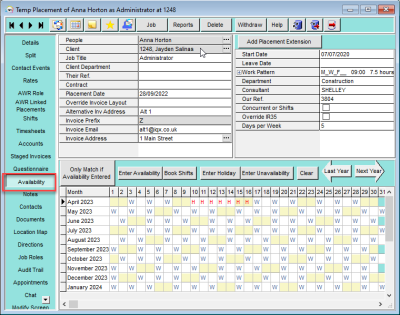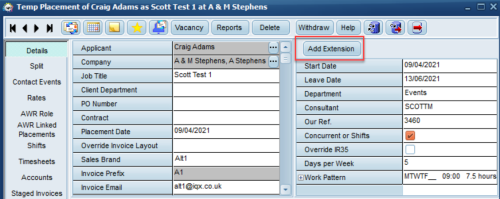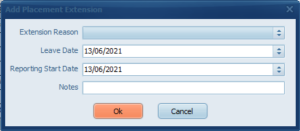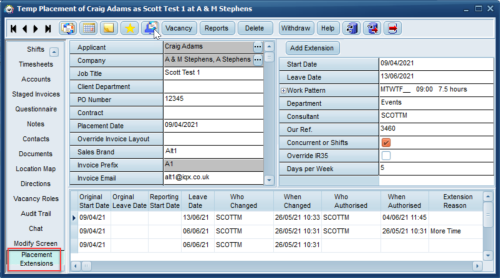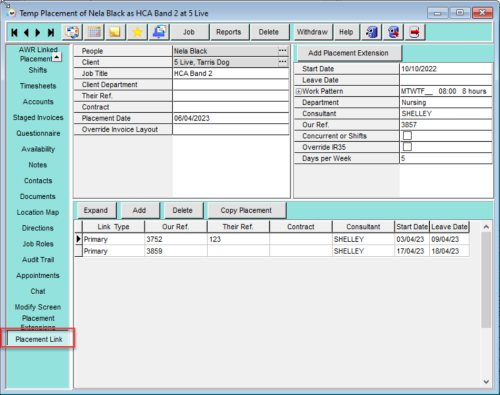Vacancy Record - Placements
refers to:
vacancies form → placements
This table shows the candidates who have been placed in the vacancy. Normally you make a placement from the Short List but you can add it directly from here.
The Placement holds all the details required for invoicing a Perm placement or generating timesheets for a Temp. It is important to get the details correct.
To place a candidate from the vacancy placement screen (no short list):
- Click on the Placements option on the left hand side of the screen.
- Click on the Add button. In the selector enter the keyname of the candidate you are entering.
- Select the candidate, and click Ok.
- Enter/confirm the start date and Leave date (if known) and click on OK.
- If the placement completes the number of posts to be filled you will be asked if you want to change the vacancy state to Filled and change the progress state of all unsuccessful candidates in the short list to Rejected. If you say Yes then the status will have to be manually changed when the placement comes to an end.
- Now complete the details of the Placement form.
Availability
2.23.1+ There is now a new Tab on the Placement Record for Availability. This reflects the Person’s availability on their record and will update if any new Unavailability or holiday days are added via either the Temp Desk Availability tab or the Availability on the Persons Record.
Switchable in User record > Layout Settings > Hide Placement Availability
Extending a Placement
When an existing placement requires to be extended rather than create a whole new placement users can use the Placement Extension System (from version 2.21.4 onwards).
Users with the layout role to enable them to authorise Placement Extensions will see this new button on Placements.
When this is pressed you are then prompted to select the reason for the extension, the new leave date and the reporting start date, you can also add any relevant notes at this point.
All of the changes made are detailed in a placement extension table which can be viewed at the bottom of the Placement. This shows the original Start Date, original Leave Date, the updated Leave Date as well as who changed it and when. This table is also updated if you manually change the Leave Date or create a Provisional Timesheet that is beyond the current Leave Date.
This feature requires system administrator setup.
Placement Link
To assist with candidates who work a random pattern over a period of time e.g. a Monday one week, a Tuesday the next and a Thursday and Friday the week after a new view has been added to the placement called Placement Link.
In this view there is a Copy Placement button which will copy the entire placement including question answers, notes, rates, work pattern and the user can then amend any details that need to be updated e.g. work pattern.
If all of the placements relate to each other they can also be linked in this view for ease of navigation.
see also
Short list
Back to Online Users Guide
Back to Vacancy Records