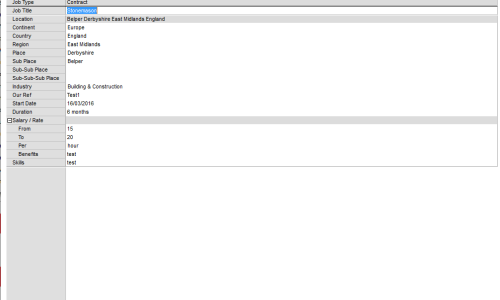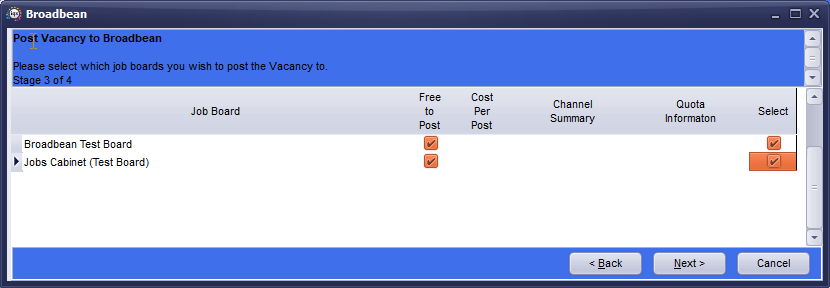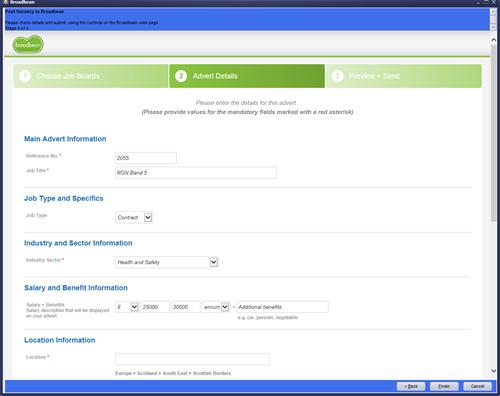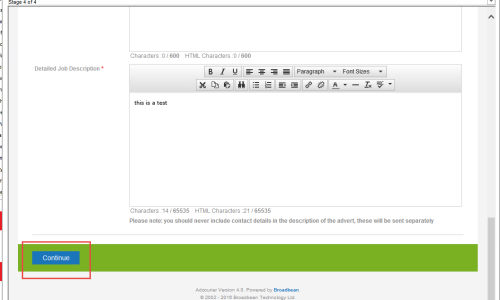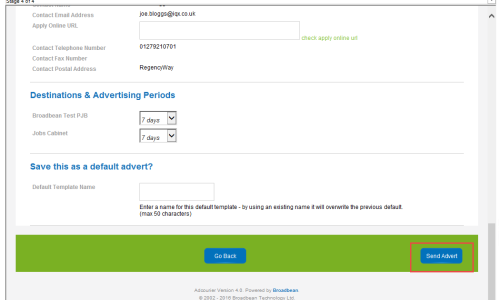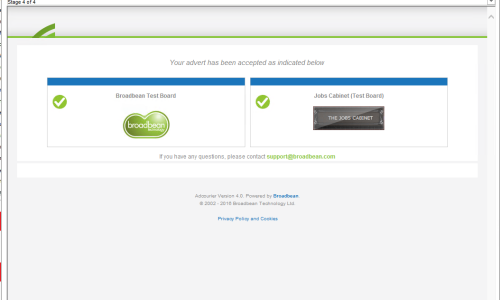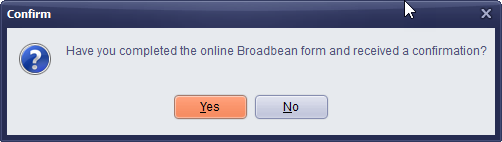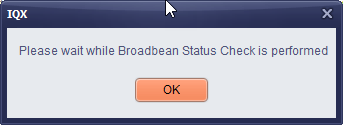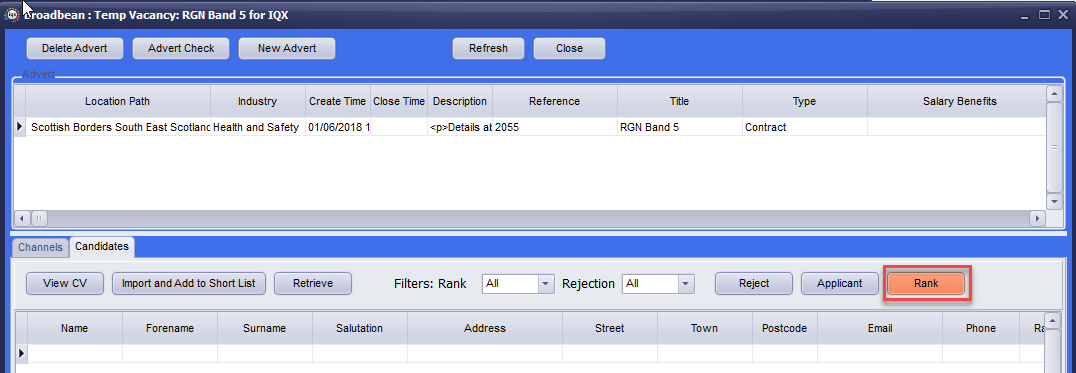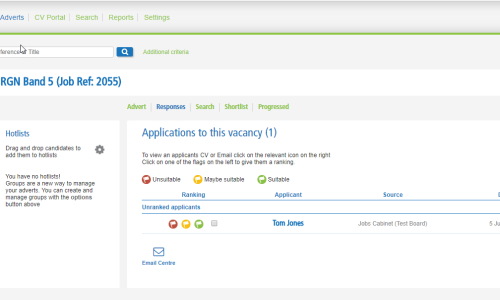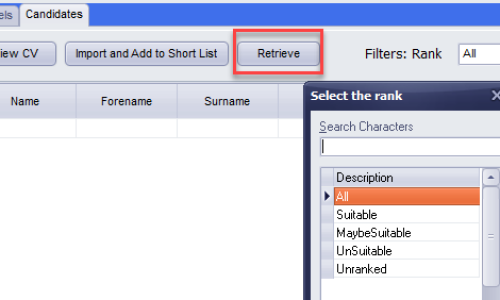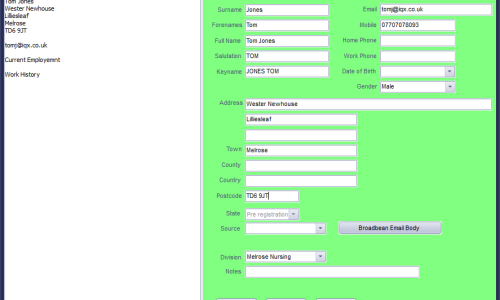Broadbean
Refers to:
Vacancy – Broadbean Button
This page provides help on posting adverts to Broadbean, ranking Broadbean applicants and retrieving and importing Broadbean applicants
Posting Adverts to Broadbean
The Broadbean wizard consists of three data-gathering pages (Stages 1 – 3 of 4), followed by an automatic transfer to the Broadbean website at Stage 4. Note that changes made in the wizard will not be passed back to the vacancy in IQX.
Set up your vacancy in the normal way and complete all the necessary information.
When you are ready to post to the Broadbean website, click on the Broadbean button at the top right of the vacancy screen.
This opens the Broadbean wizard. The first screen covers the basic information on salary or rates from the vacancy and includes a section for location and industry. Enter the details if not already pre-populated and click next to move to stage 2.
This next screen is a copy of the Notes section (or other notes, depending on your agency set-up) from where the vacancy description or the body of the advert will be displayed.
Although this has been copied from the vacancy you can edit this as needed. Please note that as this is uploading to a webpage care must be taken when copying from Word documents or other files with formatting that may not be accepted by a web page. If you need to copy and paste it is recommended you do so from text files to be certain what is going over. Press Next and it will take you to Stage 3, the job board selection screen. This will show you a list of boards that you are able to post to under your current IQX login and you can select which boards to upload to by placing a tick in the relevant box. You can post to multiple boards as needed.
Press Next to move to stage 4. (Depending on your Agency set up you may not see Stage 3 and pressing next at the end of Stage 2 will take you to Stage 4). At stage 4 you now have direct access to the Broadbean website within the IQX wizard. The first screen you encounter will include all the information you added earlier and will give you a chance to alter any details or add missing information. You may find it helpful to expand this page to “full screen” view using the maximise the box at the top right of the window.
Use the scroll bar on the right hand side of the screen to ensure you see all the information to be added, this bottom section contains the detailed job description so that you can ensure the advert is correct and adjust the formatting as needed, this also includes the VERY important spell check option. Once this information is entered correctly press the ‘Continue’ button within the Broadbean page NOT the ‘Finish’ button at the bottom of the IQX wizard, because at this point the job upload is NOT completed.
You may need to maximise/resize the window or scroll right for the ‘Continue’ button to show. Please note you should make a note of any changes to the vacancy that have been made since the wizard was started so that you can go back in to the vacancy and update any changes as needed once the job is uploaded to ensure the two systems are displaying the same. After clicking on Continue you are taken into the preview screen to see how the vacancy will be displayed. Scroll down to the bottom to Continue with this and confirm the vacancy is OK to be uploaded. Again do NOT click on the IQX ‘Finish’ button at this point.
Check and change details as necessary and use the scroll bars to scroll to the bottom of the screen and use the Send Advert button to upload the job. Only when the job is correctly uploaded will you receive a confirmation from Broadbean.
Once the Send Advert button has been pressed press Finish on the IQX form. To ensure that you don’t exit out of the wizard before the process is complete you receive this message, if you have seen the above message then you can click Yes, if you get this message before you have seen the above message press No.
You will then receive the message below and when the check is complete the Broadbean wizard will close down.
Go back to your Vacancy, press the refresh button and the Broadbean button will go grey.
Press the Broadbean button again to go back in to the advert and use the advert check button to complete the process, this will populate the Location Path and Advert URL.
Once completed when you go back to the vacancy and press refresh the Broadbean button will turn green and show a red tick.
The tick indicates the Vacancy has been advertised. Press this button to review, delete or update the advert.
Ranking Candidates
If set up by your Agency you can click straight through to the Broadbean website to rank the candidates that have applied for your vacancy.
Within the Broadbean advert click the Rank button.
This will open Broadbean in your internet browser and you will be logged in using the account details in your user record.
For each applicant you can view the CV and select the appropriate ranking. This can then be used within IQX to retrieve certain candidates.
Retreiving Applications
Email confirmations will be received by the Broadbean account user.
To retrieve the applications go to the Vacancy use the Broadbean button to access the advert and select the Candidates tab and press Retrieve Candidates. You will be asked to select the rank and you can choose to bring down All or just those of a particular rank.
New applications will be pulled down for review, you can view the CV and any email that was submitted with the application. To pull the candidate in to IQX use the Import and Add to the shortlist, you will get a shortened new person wizard that will populate as much as possible from the CV. You should check these details and add any additional details. Remember you can highlight and right click to insert data into the fields on the wizard the same as you can in the new person wizard. After you press OK a duplicate candidate check will be completed to avoid creating duplicate records in the database.
Once the candidate has been imported you will be asked if you would like to add the candidate to the shortlist for the vacancy, say Yes to add them to the Shortlist and No to just create the candidate record. You can access the candidate directly from the Broadbean window by using the Applicant button. A contact event is logged against the candidate with details of what vacancy they applied for and the CV is attached to the record (NOTE this will need to be formatted and checked) and another contact event is logged against the vacancy..
If you decide at a later stage to shortlist the candidate then press the Import and Add to Shortlist button again and this time it will take you to straight to the question about adding to the Shortlist.
The reject button allows you to reject candidates based on predefined rejection reasons.
If you have a number of applicants you can filter which ones you see using the Rank and Rejection filters.
*Broadbean is a chargeable module, please contact IQX support if you would like to add Broadbean to your database.*
Back to Online Users Guide
Back to Vacancy Records