Search for Candidates to Shortlist to a Vacancy
Once the basic vacancy information and requirements have been added you can Search for candidates: 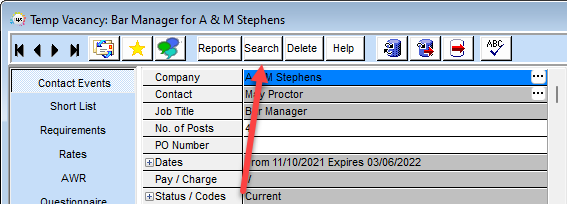
- Click on the Search button. This opens a search wizard.
- The department to be searched is the one the vacancy belongs to. Select whether you want to search for temporary or permanent candidates, what state and if you only want to search your Temp Desk.
- Click on the Next button. If there are any Requirements set in the vacancy requirements, they are displayed. You can add more using the Criteria button. It only finds candidates with a matching skill set in their questionnaire.
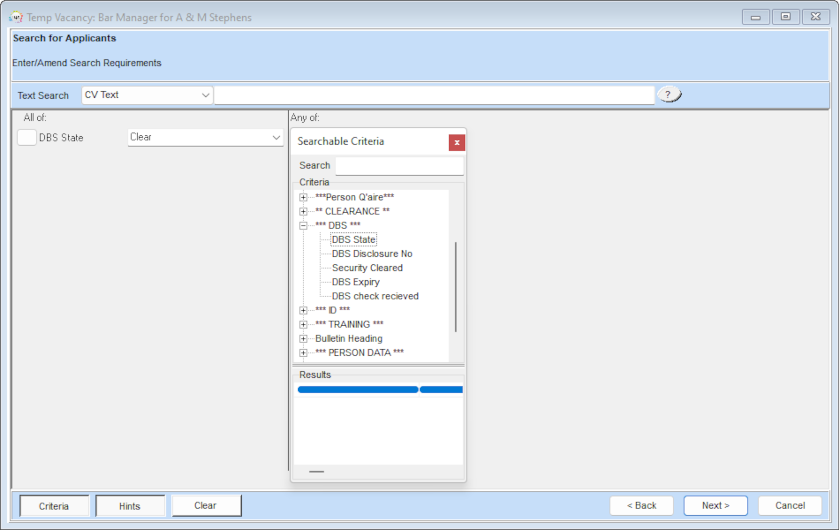
- Click on the Next button. A list of matching candidates is displayed.
- Tick directly to select any candidates you wish to shortlist without expanding records.
- Expand to look view the candidate's full record. It will open on the availability tab, click on another tab if you want to view other areas of the candidate's record.
- Use the video buttons to scroll through the records, F2 to create a contact event, SELECT button to shortlist them. Once you have worked through all the records, closing down will take you back to the search results list with any selected ones ticked.
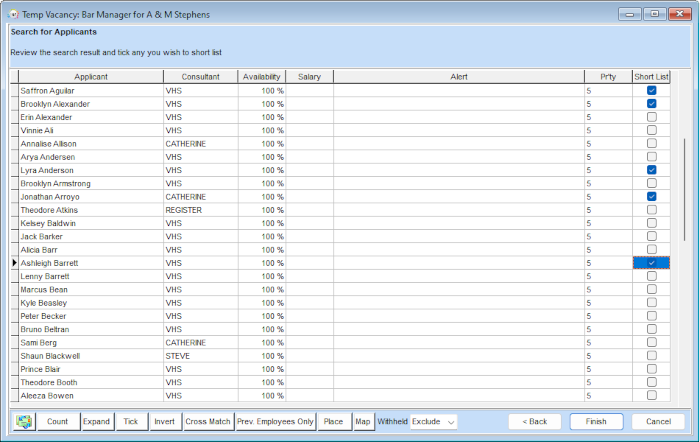
- Finish button will take you back to the vacancy short list for further action.
- An instant placement can be made with the Place button.
See also
When building a search, you can put the criteria on the left or right hand of the screen.
How do I build a search in IQX that has TWO (or more) variables? .
There is the blank grey square button immediately to the left of every criteria.
Back to Online Users Guide
Back to Vacancy Records