This is an old revision of the document!
Quick guide for E-Timesheets
- Client and or Candidate edits and completes timesheet.
Once a provisional E-timesheet exists, the candidate will see the timesheet online in the Current Timesheet section. It will show the shift details for the shifts that they have been booked in to.
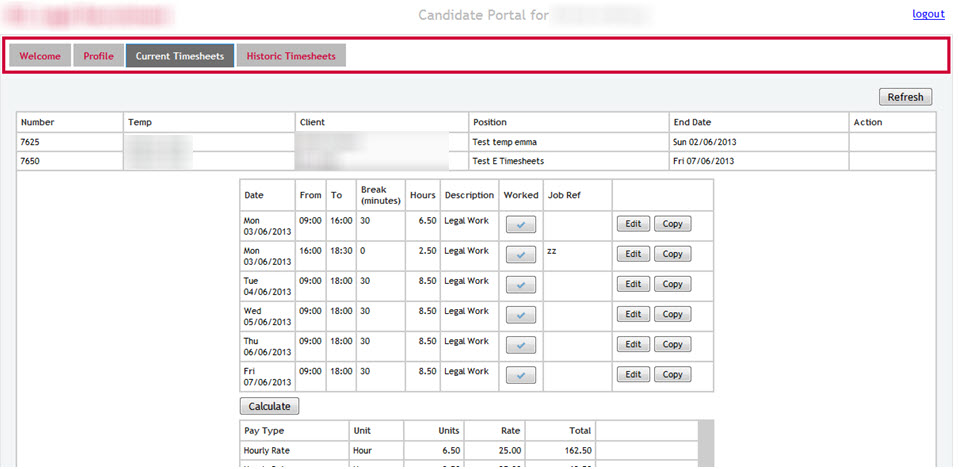
If they need to change any of these existing shift details - ie. start/end time or reference details then click the EDIT button and make the changes then SAVE.
If they need to add extra shifts click on the COPY button which creates a new line to then enter the relevant date, start and end times and reference details then SAVE.
If they have times showing for a day that they did not work then UNTICK the WORKED button.
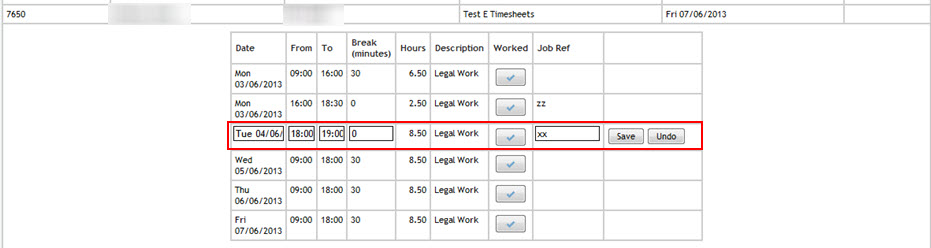
Once all of the timesheet lines are showing correctly for days/shifts worked click the CALCULATE button to ensure that all the pay lines are updated.

Once all details are entered and are showing correctly click COMPLETE.
- Client authorises timesheet.
Client logs on and views Current Timesheets to be authorised. Open timesheet and query if details are not as expected or authorise if ok.
Once the client has authorised the timesheet it is ready for processing or is already finished within IQX depending on your agency settings.
Troubleshooting
- Client/candidate cannot log in.
Ensure they are using the correct login details (ie. the email address that you have registered for them or the LoginID shown in the IQXNet User record accessed by pressing the website rights button from their person record) Double check spelling they are using etc.
If they still cannot login reset their password (by clicking the Reset Password button on Website Rights from their person record) and ask them to try again.
- Timesheet is not showing in Current Timesheets online.
Has it been created in IQX yet? Check the temp desk timesheets for the relevant week. Use create button if it does not exist already, making sure they have a placement that covers that week or have been filled into at least one shift on that week.
The timesheet exists in IQX but is still showing as an ordinary blue provisional timesheet (if so see next point below).
Has it been completed and authorised and is therefore now listed in the Historic Timesheets section.
- The provisional timesheet does not show as an E-timesheet
There is certain information that must be entered to the relevant records to ensure E-Timesheets are enabled (see Enable Online Timesheets). Open the provisional timesheet and click through each page remembering to set the units paid and charged columns to 0.00. When you get to the last page of the timesheet, if you click E-Timesheet it will tell you what information is missing against the records.
Go back to IQXNet
