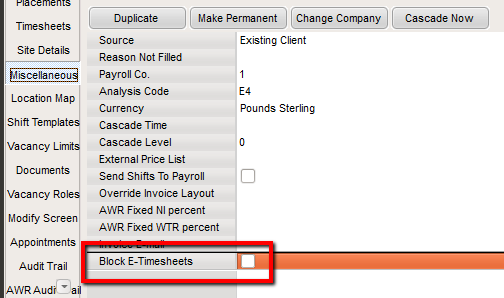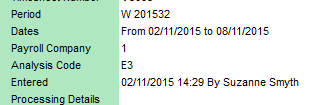This is an old revision of the document!
On-line Timesheets
Tempdesk form → Timesheets tab → Create timesheets button
When the Create Timesheets button is pressed on the Tempdesk, provisional E-Timesheets will appear red rather than blue, and their number will be prefixed with ‘E’, to signify that there are E-timesheets available for on-line completion, they will appear in the Current Timesheets tab of IQXNet. If the validation which would be required for normal IQX completion (i.e. address, payment details, contact details, payroll number, client account code etc.) is not passed then they will not show.
Completing timesheets:
- Shift based temp desk timesheets will have shifts attached to them. The Rate Script attached to the vacancy’s Rate Scheme will be used to convert them into Rates and Units (by pressing the Calculate button, after the shifts have been selected or edited as applicable at completion time).
- Weekly Contract temp desk timesheets where the Work Pattern has been filled in (Vacancy and Placement form) will also be processed by Rate Script as above (the actual times worked can be edited at completion time before the Calculate button is pressed).
- Units can also be filled manually against the supplied rates.
On the web forms, clients will only see charge rates, and temps/agencies will only see pay rates.
When a timesheet has been completed on-line (but not authorised by the client), it will appear pink on the Temp Desk. It can be finalised within IQX if the client does not authorise it on-line. If authorised by the client on-line, it will appear purple (still needs final IQX authorisation) or black, depending on the relevant General Setting regarding completion of E-Timesheets set by your agency.
E-Timesheets quick guide
Blocking E-Timesheets
(2.3.4+)
This feature offers the option to block creation of E-Timesheets by vacancy where the client does not want timesheets filled in online.
To access this feature – Vacancies – Search and Select a vacancy - Miscellaneous – Scroll down – Block E-Timesheets
This Feature requires setting up by a System Administrator at Maintenance – General Settings – Group ‘Temps’ – Y against No 330 - Click the Save and Close button.
Authorised e-timesheet, Entered now shows the client contact who completed the timesheet
(2.15.11+)
In IQXNet the timesheet is enhanced by the inclusion of the name of the Consultant who completed the timesheet on the portal.
see also
11.4 Enable e-timesheets
1.18.2 Timesheet Form
6.11 To Complete a Timesheet
6.19 Create provisional timesheets from placements
Back to Online User Guides
back to IQXNet