This is an old revision of the document!
Questionnaires
Searchable datafields which allow analysis and grouping of Companies, Vacancies, Placements, People etc. according to customised criteria are configured in the Questionnaires section. These can be based on questionnaires you already have set up for interviewing candidates, client, etc.
In IQX these can enable very precise searching to be made but in order to set up the questionnaires most effectively you must first consider how the information is to be used in Searches.
Questionnaires can be set up for the following:
Company
Criteria such as Industry, Location, number of employees, the last date terms & conditions were sent etc.
Client Contact
Their Role, Their recruitment responsibilities, Mailing lists (all, regular, social lists?)
Candidate
Questions that apply to the candidates; Education, Nationality, Driving Licence, Work Permits, Expiry dates, etc. Look at your candidate applicant forms and use that as a starting basis.
Vacancy
Benefits, Location, nearest bus routes/ train station, type of timesheets required. It is possible to modify your website for an automatic trigger to send the vacancy description to the website.
Department
(Accessed by Agency Setup>Deparments) Candidate and vacancy questionnaires can also be created per departments for more specific information e.g. skills specific to the department, experience, job titles, equipment, certificates.
Placement Have contracts been sent, specialist invoicing parameters, evaluation reports for client and candidate.
User
Direct dial telephone number, Mobiles and any other information for automatic email signatures. Targets for use in reports, leave dates.
The Agency
Report parameters.
Setting up Questionnaires
Questionnaires are entered in the following type of form, which are accessed from the Maintenance> Questionnaires or Maintenance>Agency Setup>Departments for the candidate and vacancy department questionnaires.
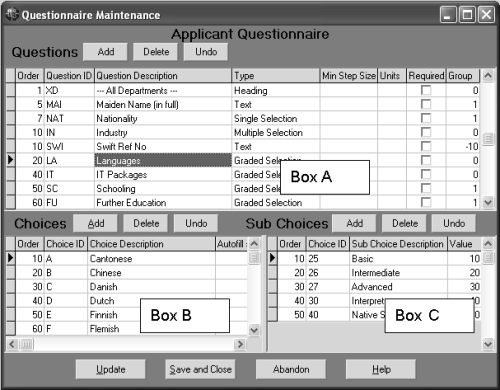
Box A: The questions
Order The order in which the questions appear is determined by this number. The default numbering is in tens. Can be change any time, as required, to reorder the list of questions.
Question ID The unique ID code of up to 3 alphanumeric characters
Description The description appears in the lists - can be up to 25 characters.
Type the type of question it is to be - see below for definition.
Min Step Size Numeric and scored question types can specify a minimum step size eg - 1 for years, 000's for turnover etc.
Unit Numeric and scored question types can specify the type of number unit used e.g. £s, years etc. For Text questions, specifies the number of lines to show.
Required This requires an answer to be entered before a new record can be saved. If a required question is added then when a record is opened and the questionnaire viewed then the Required check kicks in.
Questionnaires have a group option related to them as follows:
- 0 = Standard (The question will appear in the standard Questionnaire view at the top right hand area)
- 1 = Only on Questionnaire tab
- -1 = Hidden
- -10 = Shows in Miscellaneous Tab or accounts menu of Company and in Payroll if a Person question
- -1000 = Question will not appear for searching
Applicant and Departmental Applicant Questionnaire Additions
| Group | |
|---|---|
| 1 | Appear in Questionnaire ONLY. |
| 0 | Appear in Questionnaire AND top right. |
| -2 | Appear in Questionnaire AND top right BUT only editable by a User with Compliance Role. |
| -10 | Appear in Payroll at the BOTTOM. |
| -11 | Appear in Payroll at the TOP. |
| -19 | Appear in P45 Wizard. |
| -2*0 | Appear in Temp Role Clearance view, not editable. |
| -200 | Appear in Clearance Role Security view. |
| -220 | Appear in Clearance Role Overview view. |
| -230 | Appear in Clearance Role ID view. |
| -240 | Appear in Clearance Role Training view. |
| -250 | Appear in Clearance Role Fit to Work view. |
| -260 | Appear in Clearance Role Qualifications view. |
| -300 | Appear in Social Care Recipient view. |
| -310 | Appear in Social Care Contact view. |
| -700 | Searchable but not visible if no rights. Switchable View 1. |
| -710 | Searchable but not visible if no rights. Switchable View 2. |
| =< -1000 | Will NOT appear on search criteria. |
| The following are Person only, not Departmental. | |
| -1700 | Not Searchable or visible if no rights. Switchable View 3. |
| -1710 | Not Searchable or visible if no rights. Switchable View 4. |
| -1720 | Not Searchable or visible if no rights. Switchable View 5. |
| -2000 | Will appear at end of general questionnaire in New Person wizard only |
Company Questionnaire Additions
| Group | |
|---|---|
| 1 | Appear in Questionnaire ONLY. |
| 0 | Appear in Questionnaire AND top right. |
| -10 | Appear in Miscellaneous at the BOTTOM. |
| -11 | Appear in Miscellaneous at the TOP. |
| -19 | Appear in Accounts floating view. |
| -20 | Appear in Company AWR view. |
| -100 | Appear in Company Sales Role, Sales Questionnaire view. |
| -700 | Searchable but not visible if no rights. Switchable View 1. |
| -710 | Searchable but not visible if no rights. Switchable View 2. |
| =< -1000 | Will NOT appear on search criteria. |
Vacancy Questionnaire Additions
| Group | |
|---|---|
| 1 | Appear in Questionnaire ONLY. |
| 0 | Appear in Questionnaire AND top section. |
| -10 | Appears in BOTTOM of Miscellaneous view. |
| -20 | Appears in Vacancy AWR view. |
| -50 | Appears in Vacancy IQXWeb Web Publish view (if enabled). |
| -200 | Appears in Vacancy Compliance Questions view. Editable by Compliance only |
Departmental Vacancy Questionnaire Additions
| Group | |
|---|---|
| 1 | Appear in Questionnaire ONLY. |
| 0 | Appear in Questionnaire AND top section. |
Audit Tick if you want changes to this question to be audited.
Expiry Lead for Person and Department date questions “Expiry Lead”. If a number is entered this question will be shown on the Tempdesk “Expiry Dates” view. The number is treated as a “Lead Time” for renewal to decide on urgency of expiring. Expiry questions can be allocated to departments if not relevant for all (Maintenance>Questionnaires>Departments for Expiry Questions).
Each question is of a TYPE - Heading, Numeric, Date, Text, Single or Multiple Choice, Graded, Scored or Sub Menu Selection.
Heading allows grouping of questionnaire, so that areas can be differentiated.
Numeric A number is given as answer to a question.
For example: No. of Employees - 35, Salary required: 24k
The minimum step size can be set and the type of unit can be specified e.g. years or K etc
Date A date is given as answer to a question.
For example: Date first became a client - 16/06/97
Text Enter a text answer, it can be searched for by ‘contains’, ‘starts with’, or ‘equals’. For multi-line text, specify the number of lines required in Units.
Upper case Text Ideal for codes, qualifications.
Single Selection Only one of the Choices in Box B can be selected. Useful for Driving Licence where the answer is Yes or No. A default answer can be set if _ is used as the Choice ID.
Multiple selection You can select as many Choices as are appropriate. e.g. Industry, Mailing Lists.
Graded Selection Each selection can be graded according to predefined sub choices e.g. further education, Sub Choices - Hons 3rd, Hons 2:2, Hons 2:1, Hons 1st. Give the highest Value to the best Sub Choice because the search will look at the value to match the grade.
Scored Selection Each selection is scored with a number. e.g. years of experience.
Sub Menu Selection There can be a single selection list of sub choices that can be made against each choice, for example the question may be Job title, choice Engineer, sub choices of Electrical, Mechanical, Process etc. of which one can be selected.
Single choice, Multiple choice, Graded and Scored questions have an autoskill search words column for Auto-filling from a CV document. Words should be separated by commas but no spaces. This is good for qualifications, skills, languages, old job titles. Not for Nationality as working for a company called French Baguette could result in French nationality.
Select the Question on the main table to see the Choices (Box B) below for that question.
Box B
Single, Multiple, Graded, Scored and Sub Menu question types have Choices to select from:
Order The Order in which the choices appear is determined by this column. The default numbering is in tens.
Choice ID Enter a unique ID code of up to 4 alphanumeric characters.
Wildcard grouping can be set up in the Choice ID for MULTIPLE selection questions so that reporting can be done by group or by detail. A% Group title, AA%, AA%, AAB, AAC….
Example using Locations:
S% All of Scotland
SA% STRATHCLYDE
SAA% Glasgow
SAAA Glasgow Central
SAAB Glasgow North
SAAC Glasgow South
SB% AYRSHIRE
SBA Ayr
SBB Kilmarnock
If a Questionnaire item is filled as Glasgow North it would be found in Searches for All of Scotland, Strathclyde, Glasgow and Glasgow North.
A group choice - where a % is used in the ChoiceID can be set to ReadOnly so that it cannot be selected on a record.
However, many Agencies opt for a straight list of places.
If a Multiple question type Choice has Choice ID of * then it accepts a number, can be used for Others.
Default Values - if for a single or multi selection question, an underline character _ is used as a Choice ID then that choice will be selected by default for all records if nothing else has been chosen.
Choice Description Enter a Description of up to 25 characters
Auto-fill search words If the Choice can be logically filled by auto-filling enter the word or words that - if found in a CV - would indicate the possession of the Choice. Separate by commas.
Languages are suitable to be filled and are entered to the lowest Sub Choice level.
Nationality is not good for auto-filling as any Company name or language skill might indicate a plurality of Nationalities.
Historic items such as Qualifications and Previous Job Title are suitable, Future items such as Desired Job Title is not as would also be filled by previous positions held.
Box C
Sub Choices are for Graded Questions or Sub Menu Selections only. Graded choices all have the same sub choice options, Sub Menu questions can have different sub choices per choice.
Order The Order in which the questions appear is determined by this column. The default numbering is in tens.
Sub Choice ID Enter a unique ID code of up to 4 characters
Sub Choice Description Enter a Description of up to 25 characters.
Value Used for Graded questions, the best Sub Choice should have the highest value
Drop Down Questions on IQXWeb
If you would like 1 or more questions hidden until a question has been answered you can do this by creating a question with an underscore (_) at the start of the id and add it to a group.
The question(s) you would like to be hidden can have any ID but MUST be in the same group as the one with the underscore (_)
EG:
Question ID: _AA
Question Description: Test Question
Type: Select
Group: 1
Question ID: BBB
Question Description: Test Question (This will be hidden until the first question is answered)
Type: text
Group: 1
Question ID: CCC
Question Description: Test Question (This will be hidden until the first question is answered)
Type: text
Group: 1
—-
This will generate 3 questions, the bottom 2 will be hidden until the first question is answered.