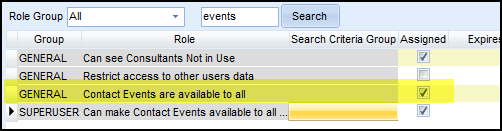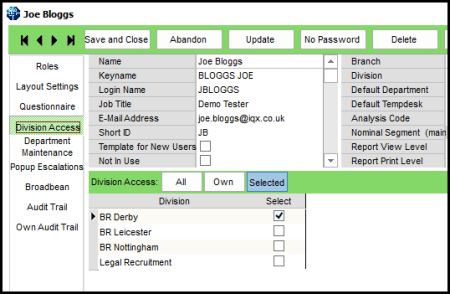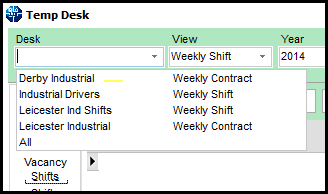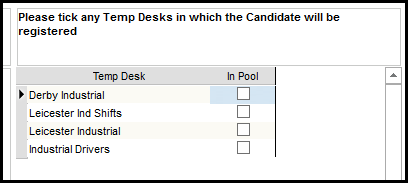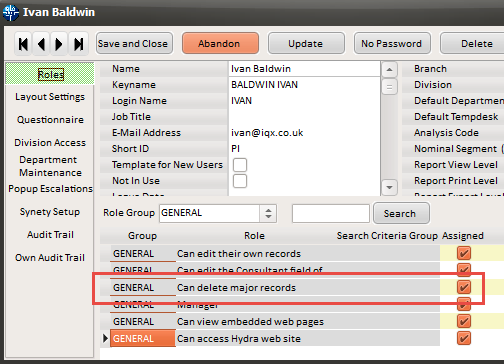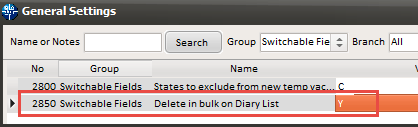This is an old revision of the document!
Users
A User is somebody working within the agency. Everyone who will be logging into IQX Enterprise must be entered as a user. Users are connected to areas of location (branch and division) and expertise (department) and have access rights set to areas of the program. The System Administrator must be set with full rights. User Details are the main settings for a User.
It is sensible to have the login name to be the same as the Windows login name.
===Top Sections===– main details about the User. Division is for allocating to a User what data they can view. If users are to be restricted to only seeing data attached to their default division, or selected, they should also have Own or Select the appropriate ones in Division Access. If you tick the Use as Template box when you create a new User it will use this record as template to set default Roles, Maintenance etc. When a User leaves tick the Not in Use box. It prevents login and the User name will not appear in the Desk Top or Contact Event Selector drop down. Reporting Rights enable sophisticated levels of access to reports and what can be done with them. Users can View, Print or Edit reports which have an Access Level up to the same figure as their Reporting Rights figure. Suggest 0 for casual/Temp Users, 100 for Consultants, 200 for Admin Staff, 500 for Managers, 999 for System Administrator. General Roles determine what a user can see in IQX.
Roles View
This is broken down into five sections: General - apply to all users, Maintenance – Assigns configuration maintenance rights to a user; you may want to restrict which users have access to these roles Superuser – rights for working across Divisions Temp – Options for editing fields that apply to Temp Candidates. WP – Word Processing capabilities.
- Permanent Consultant, Temp Consultant, Accounts Consultant all have default views in the main records and have different levels of rights. Consultants who deal with Temps and Perms should have both ticked. The Accounts view shows and has rights in Accounts and Payroll details. These can be refined on configuration.
- Edit Rights govern the extent of records a user can edit. If Edit the consultant field of a record is ticked they will not be able to enter (or alter) a contact event or diary appointment for another user.
- Those with Manager rights can authorise discounted or sub-standard placement fees whose invoice details would otherwise fail validation. They can also override other validations, if enabled, such as not allow placements for clients On Stop. Duplicate records can be combined using the Drag Merge Facility. Best reserved for System Administrator and Managers.
- Maintenance Rights allow editing of the agency set up and configuration. These should be restricted where questionnaires and templates are concerned. Full rights allow access to everything. To enter Users you must have full rights. Department maintenance means the user can add or edit criteria to the department questionnaires. Can be given to the head of each department.
- Document Templates allows editing and adding. Useful for Administrators.
- Rate scheme maintenance allows new schemes to be added and set up for departments and clients. If you want to restrict consultants to only use rates which have been set up then do not give them this right, or Can Override Temp Pay/Charge rates.
- Report rights allow the user to Add, Delete, set access levels and edit reports. Should be restricted.
- Super Users – users with a good knowledge of the program and high position in the agency.
- Where an Agency wants each division to have viewing restricted to only clients, vacancies and candidates belonging to that division, only a few users should be able to view and be able to edit a division field. Duplicate Person and Company records can be drag-merged together. However this is irreversible so the right should be limited.
===Questionnaire View=== Questions can be set for Users such as Direct Telephone Numbers – which can be used with Email Signatures or letters. The questions are set in Maintenance » Questionnaires » Consultant Questionnaire
===Division Access View=== This grid specifies which divisions the user can access. There are three options – ‘All’, ‘Own’ and ‘Selected’ By selecting ‘All’ the user can access every division, and work with companies/candidates/vacancies in every division within the database. By specifying ‘Own’ then the user can only work within the division assigned to them when they were first entered into IQX. Alternatively, you can specify individual divisions a user can have access to by clicking the ‘Selected’ button, and ticking each division as required.
===Department Maintenance View=== A user can carry out maintenance work on a department (questionnaires associated with department for example). Specify here which departments the user can have maintenance rights over. In order for this to be granted, the user also requires the ‘Department Maintenance’ Role.
2.16.6
Role to make Contact Events visible
It is possible to set a User so that ALL of their contact events are available to all regardless of division access restrictions.
This feature can be set up in Maintenance - Users - Roles - Contact Events available to all - tick.
WARNING: If this feature is activated then Contact Events, for that User, will have their Division IDs removed and all Contact Events once set this way cannot be reset to the original division. This setting effectively overrides the 'Can make Contact Event available to all users'.
New Person Wizard - filtering of Temp Desks
(2.16.2+)
In order to avoid long lists Temp Desks are filtered according to the Users’ Division Access as set in Users – Division Access and also in File - Select Division.
This feature will require System Administrator set up.
In addition, Defunct Temp Desks can now be hidden when completing the New Person Wizard and in the Temp Desk drop down menu.
This is activated in by your System Administrator.
Add to Diary List Option to Multiselect and Delete
(2.3.5+)
This feature enables multi-selecting and deletion in Diary List.
To use this feature - Desktop - Diary List – Highlight the entries to be deleted using the mouse and the Ctrl key - Delete - Confirm.
To enable this feature will require the ability to delete major records - Maintenance - Users - Roles - General - Can Delete Major Records – Tick.
Along with the setting to delete in bulk on Diary List. - Maintenance - General Settings – Group - Switchable Fields - 2850 - Delete in Bulk on Diary List = Y.
If All Users are selected but the User has been restricted from deleting other users reminders the Delete button will not show.