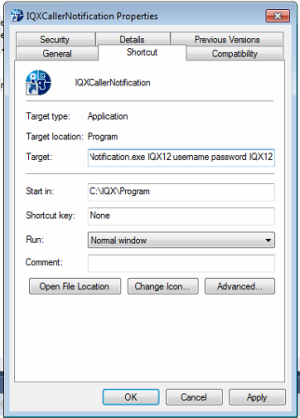How to configure IQXCallerNotification application
The follow is a guide to installing and configuring the IQXCallerNotification application to connect to the Synety VOIP system.
1) Add the following scripts to your IQX database:
CREATE FUNCTION "pears"."IncomingCallerIDLookup"( IN @IncomingNumber CHAR(100)) RETURNS CHAR(100) BEGIN DECLARE @Who CHAR(2); DECLARE @WhoID CHAR(20); DECLARE @PersonName CHAR(30); DECLARE @CompanyName CHAR(60); SELECT FIRST "phone"."who", "phone"."whoid" INTO @Who, @WhoID FROM "pears"."phone" WHERE "pears"."phone"."numberdigits" = @IncomingNumber ORDER BY "pears"."phone"."whoid"; CASE WHEN @Who = 'C' THEN SELECT "company"."name" INTO @CompanyName FROM "pears"."company" WHERE "pears"."company"."companyid" = @WhoID; RETURN @CompanyName; WHEN @Who = 'CP' THEN SELECT "person"."name", company.name INTO @PersonName, @CompanyName FROM "pears"."employment" KEY JOIN ("pears"."person" , pears.company) WHERE "pears"."employment"."employmentid" = @WhoID; RETURN string(@PersonName,' (',@CompanyName,')'); WHEN @Who = 'P' THEN SELECT "person"."name" INTO @PersonName FROM "pears"."person" WHERE "pears"."person"."personid" = @WhoID; RETURN @PersonName; ELSE RETURN 'Unkown Caller'; END CASE; END;
CREATE FUNCTION "pears"."GetNotificationToken" ( IN @StaffName CHAR(25)) RETURNS CHAR(120) BEGIN DECLARE @AccountID CHAR(20); DECLARE @NotificationToken CHAR(20); SELECT AccountID, NotificationToken INTO @AccountID, @NotificationToken FROM StaffSynety WHERE StaffID = (SELECT StaffID FROM staff WHERE userid = @StaffName); IF @AccountID = NULL THEN RETURN NULL; ELSE RETURN string(@AccountID, '|', @NotificationToken); ENDIF; END;
2) Add the following files to either your IQX main program folder or create your own folder and add the files to that.
1) IQXCallerNotification.exe
2) IQXCallerNotification.exe.config
3) Microsoft.AspNet.SignalR.Client.dll
4) Newtonsoft.Json.dll
5) DDE_run.exe
6) iAnywhere.Data.SQLAnywhere.v4.0.dll
3) Create a shortcut to point to the IQXCallerNotification.exe file and add it to your Startup folder.
4) Got to the properties of your shortcut and at the end of the Target file add the following details:
1) Database Engine Name
2) Username
3) Password
4) Database Name (Optional)
Example:
Error Reporting
Any error that occurs is written to the IQXCallerNotification.err file. This file can be found in the same folder as the files above.