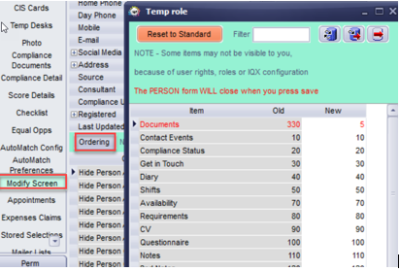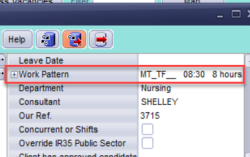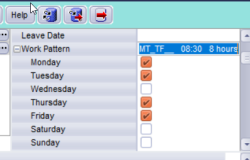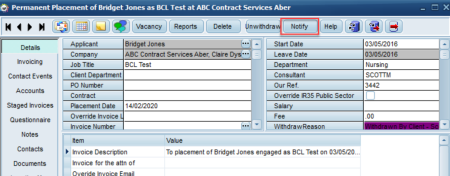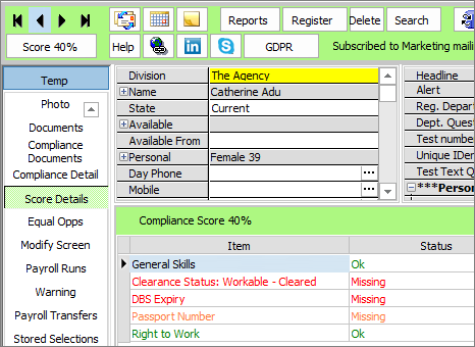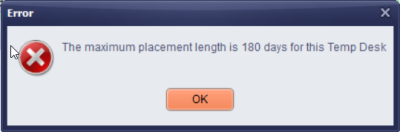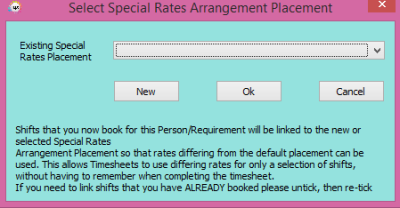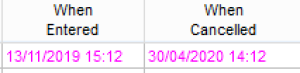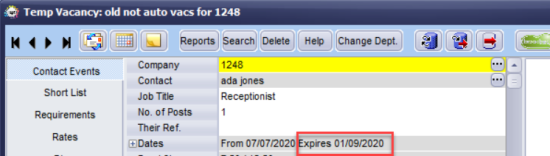Release 2.20.6
FEATURES
Personalise the Side Bar of IQX Records
Users with the Modify Own Screen Layout right can now reorder the tabs on the left hand side of a record so you can put the views that are most relevant to you to the top of the list. In the Modify Screen view there is a new Ordering button which opens a form that allows you set the sort order for the different views, the lower the number the higher the view will appear on the side bar. Views that have been re-ordered show in red font.
Placements ‘Active’ in date range option on the selector
You can now easily access all active placements in a specific date range on the selector without having to search, simply by clicking the new Active button on the placement selector.
Work pattern has been moved on a placement record
Work pattern has been moved on a placement record to the top of the right-hand section and the summary now reflects the working days that have been selected.
Send Confirmations direct from Placement
To improve the process of sending out Placement information there is now a Notify button on placements so you can go straight to sending Confirmation emails, based on templates, with attachments to the client and candidate.
When a candidate accepts a role for the first time, in light of the HMRC requirement for all agencies to send key information, this can be automated in the Notify Template.
The templates will need to be set up by your Agency with your System Administrator and the Clients will need the key information documents created.
Temp Desk Expiry Date View Enhancements
Filter on Expiry Date View
For those agencies who have dedicated compliance consultants it is now possible to toggle between person consultant and compliance consultant to quickly identify your candidates for working on.
If expiry date questions apply to only one department, you can toggle off being able to see these to streamline the information consultants see on the expiry dates view.
Status Change history table
To enable agencies to be able to track status changes a new table has been created to record changes in status of candidates, companies, company sales and vacancies so you can report not only on how many records have a particular state in a date range but how many have been changed to that state in the date range.
Please contact IQX Support on support@iqx.co.uk to discuss any report requirements you have.
ENHANCEMENTS
References can be started from the History view
Users can now start a reference from the History view of a candidate record using the Add Reference button and the reference form will pick up and populate details from the history.
Reference Improvements
For faster reference inputting the reference form now defaults to a reference type, contact event type and your default department. This needs Setup.
Web Referencing Improvements
Ongoing improvements to how you can create and send out online references for referees to fill out.
A tickbox has been included to allow consultants to authorise when a reference should be automatically sent out.
It will now be possible to mark references so that no more reminders are sent and to cancel them completely if the referee refuses to provide a reference.
These fields will work in conjunction with automated jobs, please contact IQX Support to discuss your requirements.
Compliance View on a candidate record is now called Score
Compliance View on a candidate record is now called Score to make it more obvious that it is linked to the percentage score in the header
More Placement lists show the Their Ref/PO Number
There are new columns on the Company Form Placement view, Vacancy Form Placement view, Placement Selector and Desktop Placements so that you can see the placement Their Ref (sometimes renamed PO Number) without having to expand the record.
Maximum placement length
It is now possible to set a maximum placement length for temp desk to prevent consultants adding placements that are excessively long.
Turn on in general settings group of temps 1190 (set the value to 1) and then in each individual temp desk set the maximum value for that desk.
If a consultant adds a placement that is for more days than the maximum they will receive the following message:
Users can now see who entered availability and when
Users can now see who entered availability, unavailability or holiday, and when, by right-clicking on the entry in the diary view. This is particularly useful when candidates are using the portal.
In addition, if AWR notes have been added against unavailability with an AWR action these will also show when right-clicking. Note AWR notes can only be added when adding unavailability through the candidate record Availability view or from the Temps view on the temp desk.
Special Arrangement has been renamed Special Rates
The term Special Arrangement, where a Placement can be linked to specific shifts for different rates, has been renamed Special Rates for greater clarity. The functionality remains the same.
Note button on Withholds
The Add to Note button on the withhold views now shows regardless of your roles. Note the rights in relation to editing the note have not changed, ONLY those with manager role can edit a note.
Add Withholds for a candidate from the History view
To save time and double-entry a withhold for a candidate can be entered from the History view of their record.
Preview any attachments when sending shift confirmation or interview
When sending notifications to a candidate or a client e.g. shift confirmation or interview details you can now preview any attachments by double-clicking them.
Note - any changes to the attachment need to be made at source as changes made when opened from the notification will not be saved.
Postcode search on Temp Desk
It is now possible to set up a default mileage distance for the postcode search on Temp Desk, Temps so that you don’t need to enter the miles every time. This requires System Administrator set up.
A new When Cancelled column on shifts view
A new column has been added to the end of the shifts view on the tempdesk to show users the date and time the shift was cancelled. Much like the When Entered column this column can be ordered newest to oldest and oldest to newest.
Vacancy Expiry Date now shows in the summary
Vacancy Expiry Date now shows in the summary when the Dates drop-down is contracted.
Sending a document pack from a notification
When sending a document pack from a notification if any required documents are not present you will be given a message advising you what is missing and you will be unable to send until the relevant documents are present. If the document is not required then you will be given the option to proceed or cancel and put the documents in place.