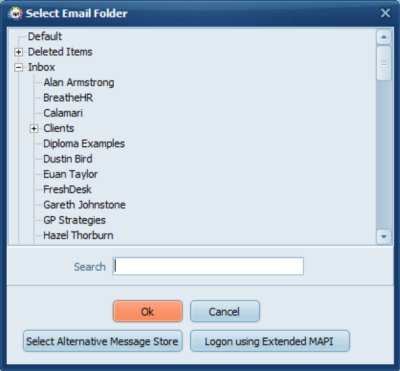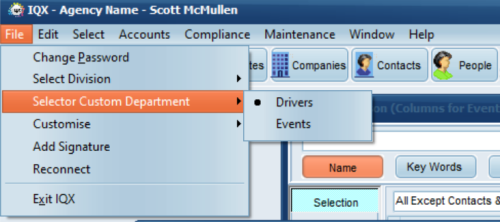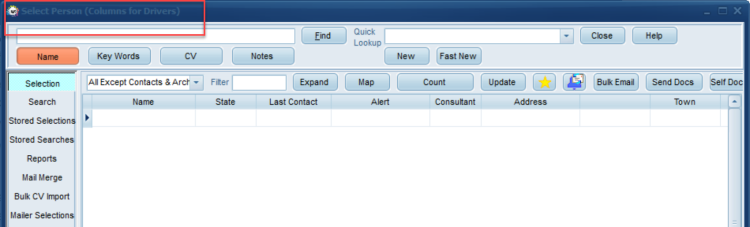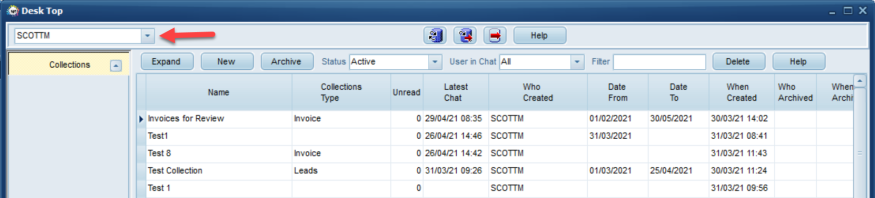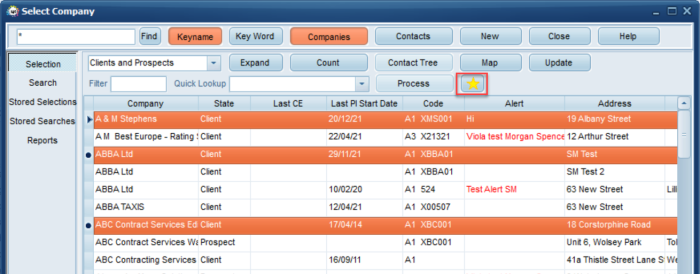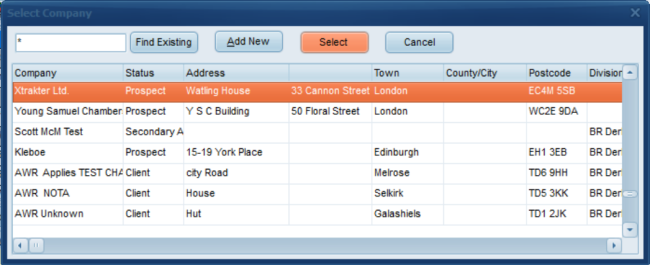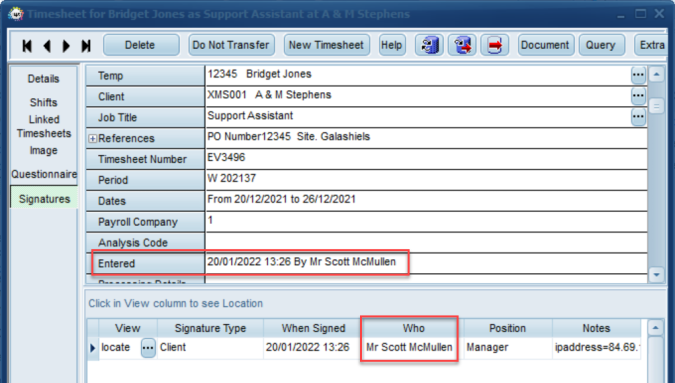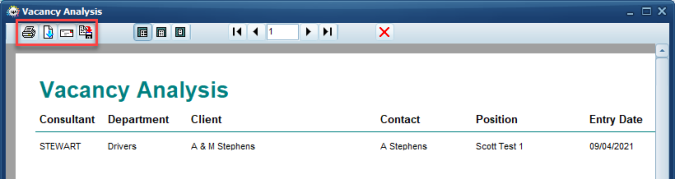Release 2.22.02
FEATURES
Desk Top - Inbox Improvements
Change Folder - When accessing the Inbox via the Desk Top there is a new button ‘Change Folder’.

When pressed this will allow the user to select an inbox sub folder to view in the inbox. However this folder will be the default for the next time the user goes to the Inbox.
Note: This is NOT available for Users set up for new Exchange Web Services.
Search - When accessing the Inbox via the Desk Top there is a new button ‘Search’. Users can type into the box and then hit the search button to return emails related to the search. Please note this does not search on all folders, only the specified folder and the search is not live searching when you enter each letter, it only starts when the button is pressed.
Fetch Limit & Fetched - Fetch Limit and Fetched have been added to the Inbox. This allows users to vary the number of emails that will be ‘fetched’ from the selected folder (inbox or other selected folder). The Fetched then displays how many emails are being displayed. In the below example the number of emails in the selected folder is lower than the fetch limit, hence the difference in the numbers.
Please note that the maximum you can set the fetch limit to is 200 and it is worth noting that the higher this number is the more time it will take for the emails to load as each one is checked to match IQX records.

Saving Attachments - Once an email has been expanded, the instructional text on how to save attachments have been highlighted in red text to make it more visible.
Managers can create Ops Teams for managing Temp Desk Placements and Temps Views
Managers can now create ‘Teams’ within IQX and manage Candidates/Temps and Placements on the Temp Desk filtered by a specific ‘Team’ where they can view the specified records and run reports on just the Team.
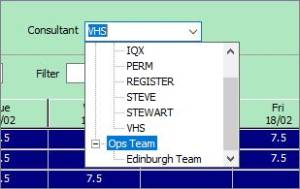
This feature requires System Administrator setup.
Booked Holiday and Absence will show against a Contract Placement and Timesheet
When adding holiday or unavailability to the Availability view on a Person Record when they are currently working in a contract placement, it will now auto update the Placements view, the Availability view and the Timesheets view on the Temp Desk to show the setup reason i.e. HOL, ABST.
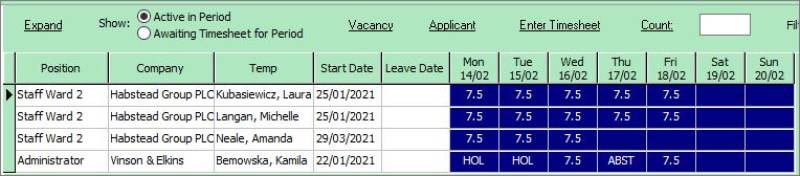
The Unavailability reasons will also show on the timesheet in place of the hours, if Show Hours is ticked.

This feature requires System Administrator setup.
Ability to Select the Department for Certain Selectors
A new User role has been added that will allow users that have this role assigned to select a custom department from the file menu to be used where departments have custom columns on Selectors.
Please note that only departments that have custom questions will show in the list and the list is also restricted to obey the users divisions allowed access. This is available on the Person, Company and Placement selectors. Once a department has been selected from the list on the file menu when you open the Person selector the caption states which department it is and you will see any Custom Columns that are specific to that Department based on the selector you are viewing.
This feature requires System Administrator setup.
Create from Vacancy Stored Search a Global Person Default
By setting up a Vacancy departmental stored search with the description starting ‘Global Person default…’, e.g. ‘Global Person Default Industrial’ the system will now pull this through into the Requirements tab on the Person Record that can be used to search for vacancies. Set up the search without filling in the criteria so that can be set per person. Only set up one per department.
This feature requires System Adminstrator setup
Sending Checklist reports from Person record asks for Vacancy Link
Normally document packs are sent from a vacancy shortlist, as a result the underlying code knows about the Vacancy ID etc.
If the document pack is generated from a person record, the checklist report could still need details from the vacancy so it will now prompt the user to select the relevant Our Ref from the dropdown. Cancel will allow this step to be skipped.
This means the checklist report can still pull the required details from the vacancy even if it is generated from the person record.
Reports can have editable fields
Editable fields can now be added into the Report Builder, allowing the ability to free type into the cells when exported to PDF format. Can be saved as Read Only to ensure no further editing can take place.
For assistance with this feature please contact IQX Support.
ENHANCEMENTS
Notification Improvements
There have been a number of Enhancements to Notifications:
1. Attach Checklist Reports and Documents and set a contact event type directly instead of through functions.
2. Attach a photo thumbnail to body of notification and specify width and height.
3. Attach a list of colleagues booked for the same day, and details of a nominated ‘leader’.
4. Create Custom Word Merge fields for shifts.
5. Allow body of Notification to be saved as a pdf in Documents.
These features require System Administrator setup in the Templates.
Notifications - Manually attaching client documents
With linked companies when sending a notification and attaching a document you can now select from all linked company documents or only the company documents you are on.
By setting general setting 3330 - Allow docs to be attached from Company Group to 'N' you can switch off being able to see all linked company documents.
Collections Improvements
In collections you now have drop down filters, limited to the users connected to the chats.
The below picture shows the filter that you would use to filter by either the owner of the collection or someone that is listed as a user within the Collection.
The below picture shows the filter that allows you to filter by the people that have contributed to the chat.
New columns show how many users are in the chat and the number of documents attached to the chat.

Users with access to Internal Chat / Collections are now able to double click on the line to open it rather than having to click on the Expand button.
Styling and sizing improvements have also been made particularly within the questionnaire section.
Add a selection of highlighted records to Favourites
You can now make a selection of records to add Favourites via the new yellow star button rather than dragging one record at a time. This can now be done from the Person, Company and Company Contacts selectors. The new star button asks you to specify the folder in Favourites.
When this is pressed you get to choose which folder within Favourites these go to.
Person Selector buttons rearranged
On the Person Selector the view has been reorganised due to new buttons: the Favourites, Notify, Bulk Email, Send Docs, Self Doc Pack have been moved onto a second line to enhance visibility.
Availability view - Create a linked reminder for Contact Date
On Availability view of a person, click on Enter Availability/Unavailability, on either form it will be possible to select “Create Diary Reminder” and set the date, once the date comes it will generate a notification for the user.
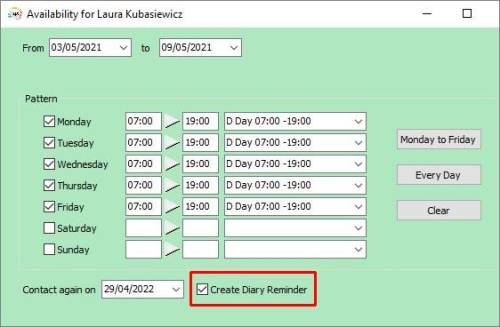
Added Company State as column on Person History view
On the history view on a person record when you add an employment from an existing company we have added a column that shows the company state. This will help to ensure that the correct company is added to a record.
2-way SMS Improvements
If available, 2-way SMS has been improved. Spacing has been harmonised. A new button has been added to the Incoming SMS area of the Desk Top to quickly and easily view the incoming SMS.
Ability to set a Default new Company status
A new general setting has been added that allows you to set a Default state for new companies other than 'P' Prospect.
This feature requires System Administrator setup.
Placement and Vacancy Add Rate buttons not available when Enforce Margin check activated on Temp Desk
When ‘Enforce Margin Check’ is activated on a desk , the vacancy and placement, ‘Add Rate’ and ‘Delete rate’ buttons are greyed out, preventing incorrect rates being added or deleted.
Validation on Extension of a Placement
Placement Extensions now call the placement pre validation function to ensure all is in order before allowing the extension.
Temp Desk Availability view - Contract Desk - Show work pattern in front of Availability
On Person Availability view, Temp Desk Temps and Availability views it now reflects the Candidates working pattern i.e. if they are working Mon, Wed, Fri this will show as ‘W' on their Availability leaving Tue, Thur, Sat, Sun showing ‘A’ for available (providing availability has been entered) Historically every day would show as 'W’ regardless of the candidates working pattern.

Signed Timesheets show who signed the Timesheet
If a Timesheet has been completed using the signing method the ‘Entered’ Field on the completed timesheet now shows who signed the timesheet rather than ‘WEB User Identified’.
Allow editing of an Account Name before the first invoice has been created
Historically you could only edit the account name after the first invoice had been created. With this enhancement it is now possible to edit without the need to create an invoice. This is for Xero Accounts users where Accounts Codes are not used, only Account Names.
Adding Global Documents now filtered by Division and Department
When attaching Global documents in emails the documents that show now obey the Division access set at the User level. If a Global Document is set for a specific Division or Divisions, it will not show on the list if the User does not have access to that Division.
Save a report as a PDF to Documents and Compliance Documents
If a report is run against a person, e.g. an ID badge, it is useful to save this as a PDF to be reused rather than rerun the report.
If enabled by your agency you can save a report as a PDF to the Documents view and also Compliance Documents view on a Person record if you have Compliance rights. This is in addition to being able to Print and Save to File. You can also add to the Documents view on Company, Placement, Progress and Vacancy. Please note this can only be done if the report is generated from an individual record, it will not work on the selector screens.
For reports that have had this feature added there is a new button that will show in the report that allows the saving of the report as a PDF or Save to File.
This feature requires System Administrator Setup.
Online Reference Request allows saving to Compliance Documents
Online reference report can now be saved to documents, compliance and file. 2 Buttons now at top of report:
Blue Arrow = Export - Save to file
Red Arrow = Save to Documents or Compliance Documents
Editing a Report remembers file type
When you are editing a report in a reports selector that has a file type of xml - when you click on Browse the default file type now matches the original file type. Previously it would always default to showing files of the type rtm.
Role to access iqxWEB Setup on Maintenance menu
A new user layout setting has been added that will allow users that have the role ‘Can administer IQXWeb users’ to Maintain the iqxWEB Admin User without having Full Maintenance Rights. Once the new layout setting has been added users will see an option in the Select menu for ‘iqx Web Maintain Admin User’.
This feature requires System Administrator setup.
Fixes
- When adding a Candidate through the Fast New person wizard the Temp Desk options now obey the selected department rather than the Users default department.
- Person Timesheet view was slow on loading, this has now been fixed.
- An issue was identified where you could no longer drag from the person selector to a vacancy short list, this has now been fixed.
- If a CV in PDF format is uploaded to CV section of a Person record, when pressing Save As it was saving it in DOC/DOCx format. Now when saved it is in PDF format.
- When a list member is unsubscribed in Mailchimp they are set as Unsubscribed when re-importing to IQX.
- On favourites all notes are visible again.
- Data within Folders now correctly displayed on Favourites.
- Shift rates were not displaying correctly in notifications when combined with other merge fields, this has now been fixed.
- Issue with Email Subject set in Notifications not pulling through and defaulting to the description of the notification has been fixed.
- When sending a timesheet notification to more than one person it was sending to the first email address multiple times and not the other people - this is now fixed and will now send to all the separate email addresses.
- When sending out Document packs to the Client, the sort order set in the Document Pack was not being obeyed. This has now been fixed.
- On a Vacancy where there are several shifts the system was running slow when trying to change from the Shifts view to the Diary view. An issue found within the SQL code which has now been fixed.
- You could not save Composite Co Pay Companies if you did not have ‘Company Name’ as a field, this has now been fixed.
- When selecting a new accounts contact from the accounts pop out window, the new contact name would not show in the box, instead the old name would still be there. This has now been amended and the new contact name shows in the box after selection.
- When adding a new date question the expiry lead time can now be entered on the form.
- When running the Job to complete Authorised Timesheets it was producing an error, this has now been resolved within the database.
- If WebService used to complete timesheets (jobs) then fix for payroll number not being on first Timesheet.
- Error with shifts not showing in date order on Provisional timesheets has been fixed.
- When selecting ‘Save/Continue’ on the Web Referencing this is making a unique code for the referee if there are multiple being sent out to the referees therefore ability to see the references clearer.
- Checklists now show based on the departments in the users Divisions Allowed access rather than only showing checklists associated with the users default department.
- Further action refreshed when Re-Connect is used - checking the Divisions Allowed.