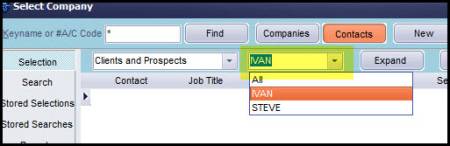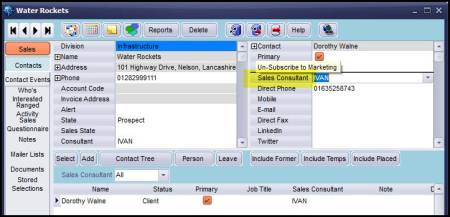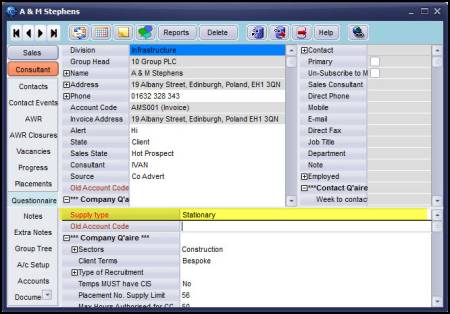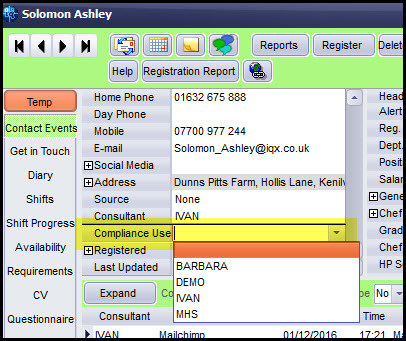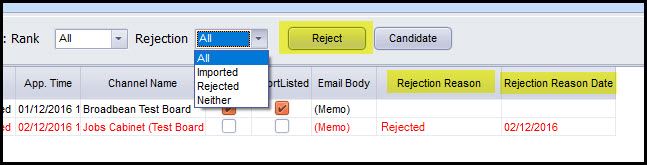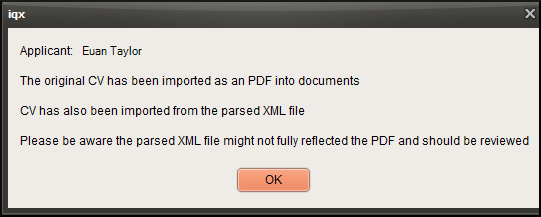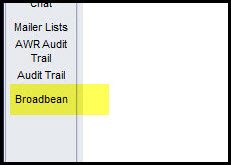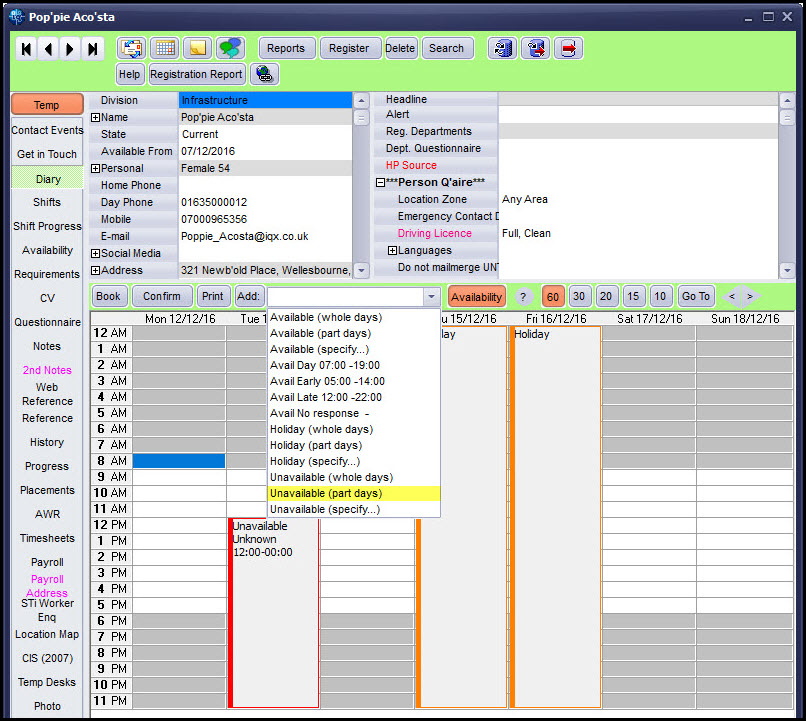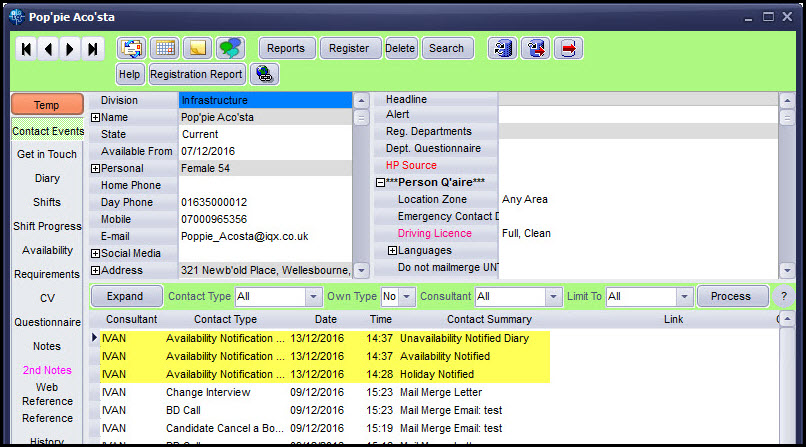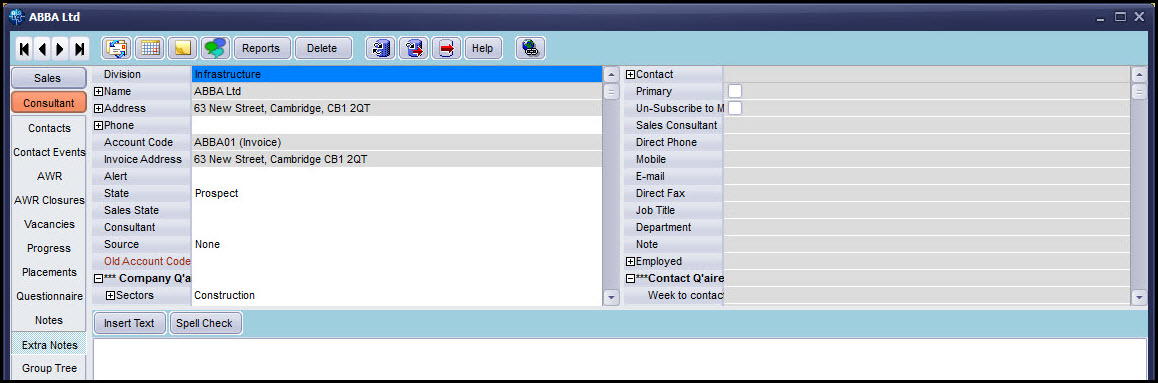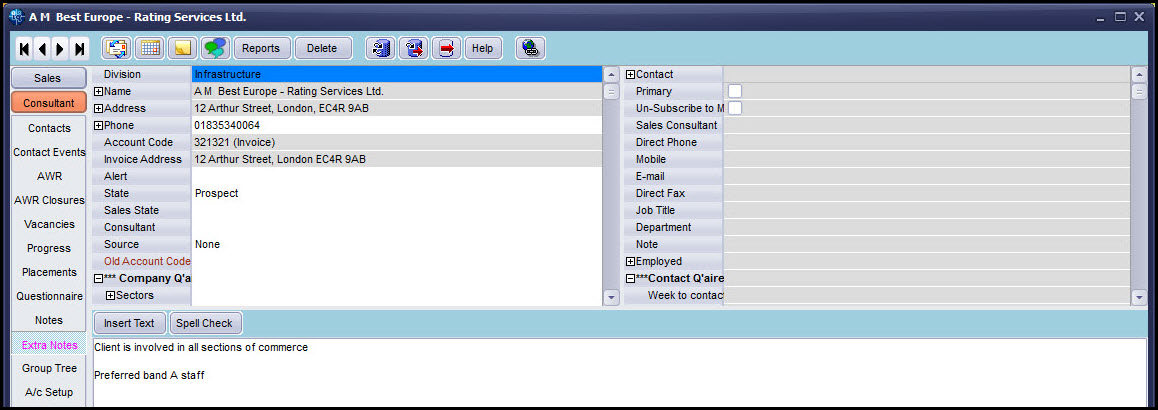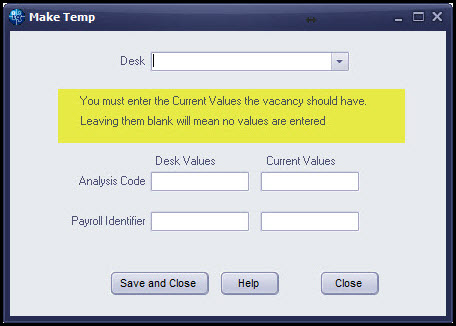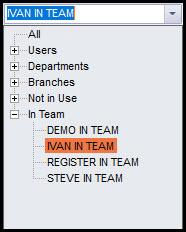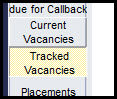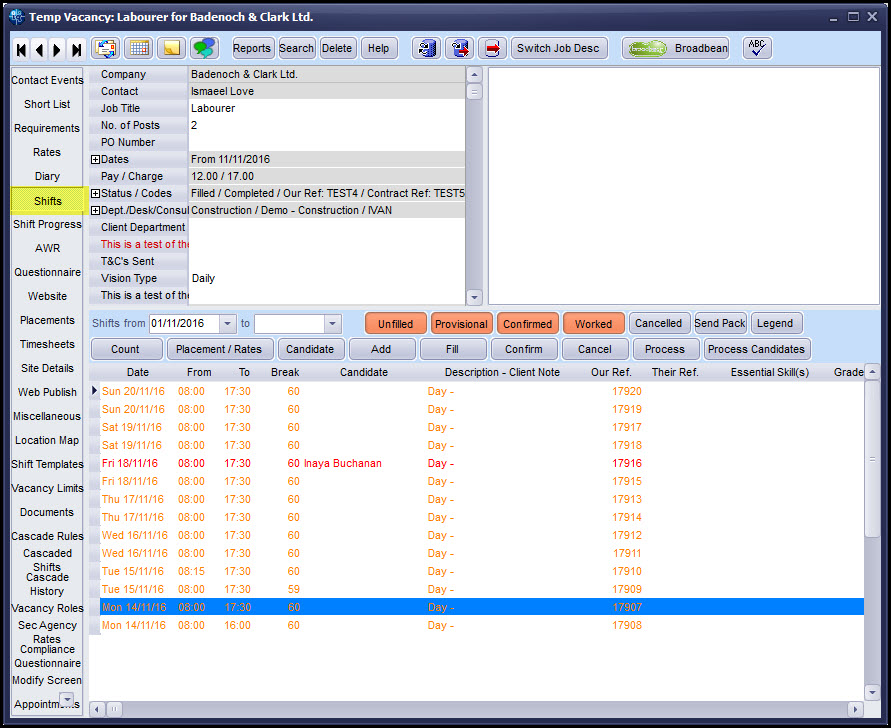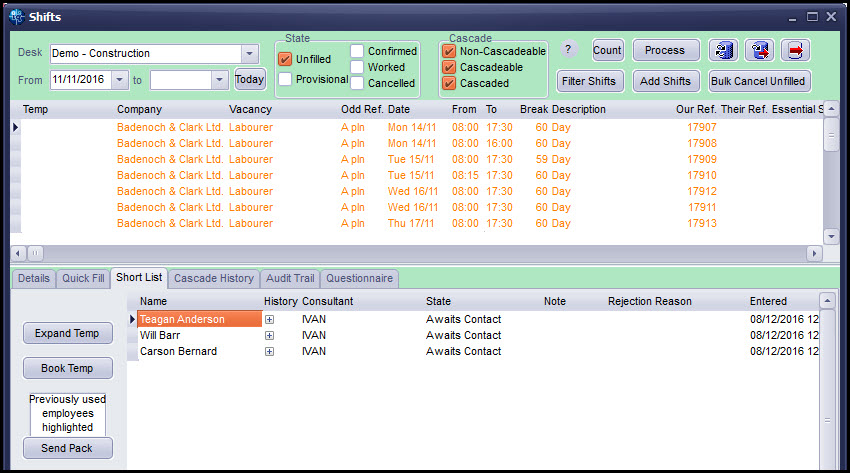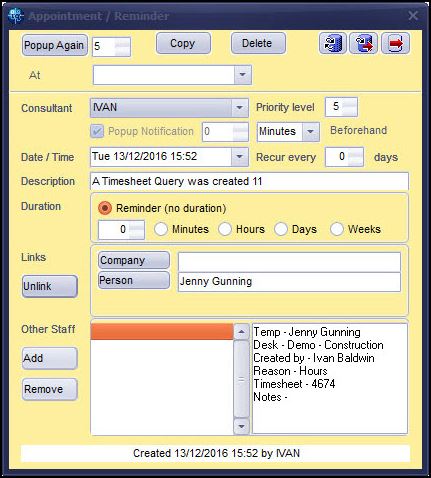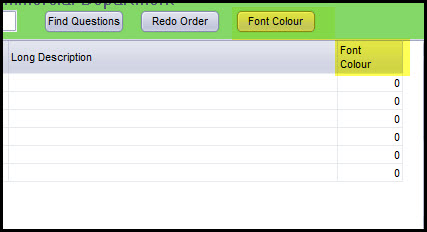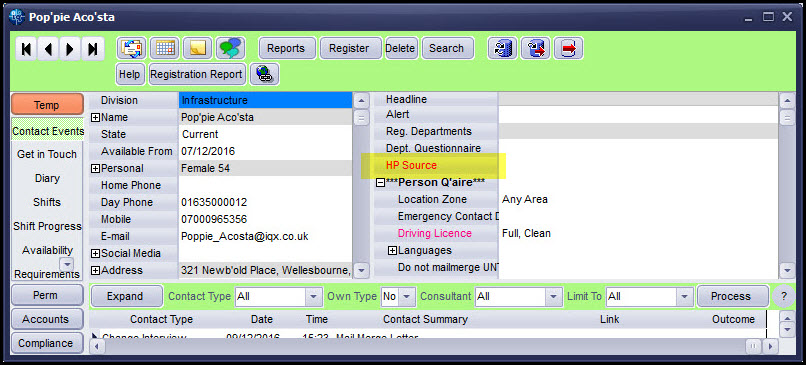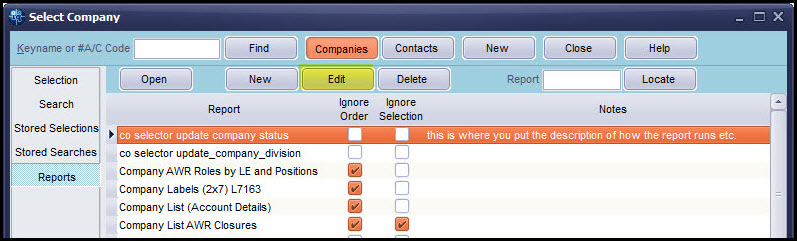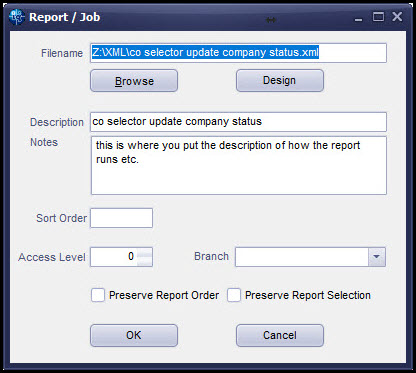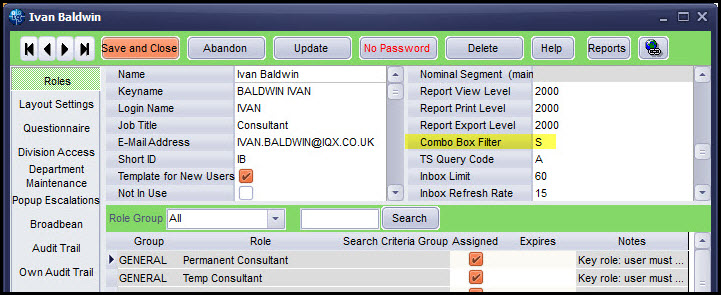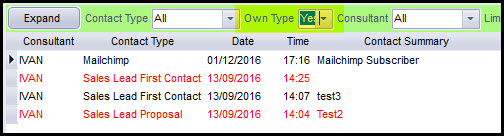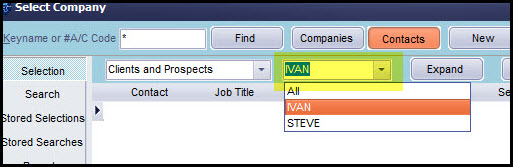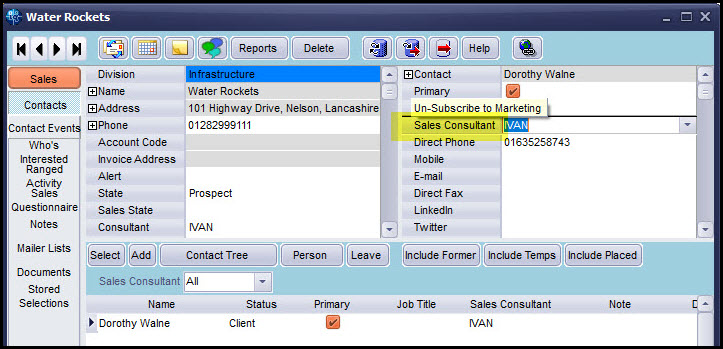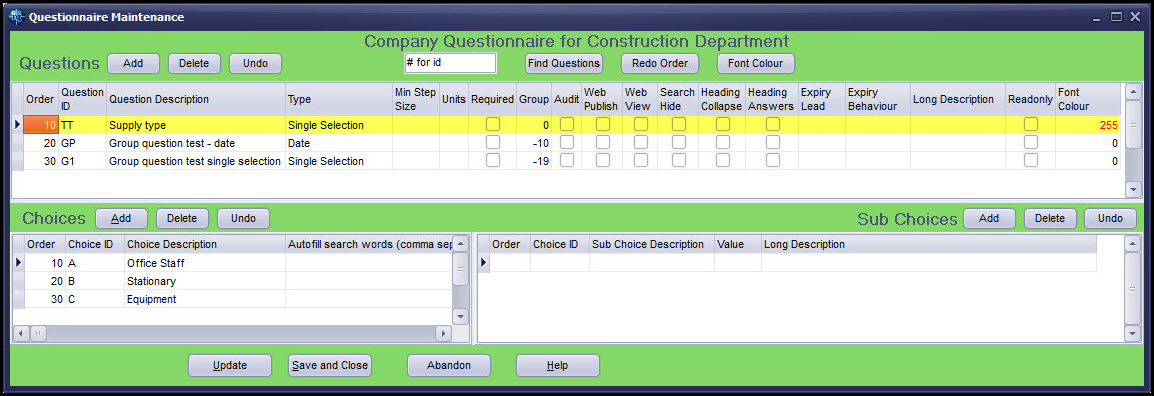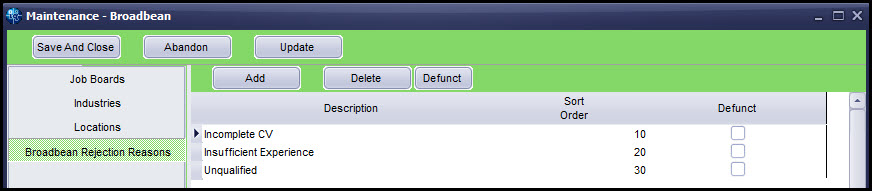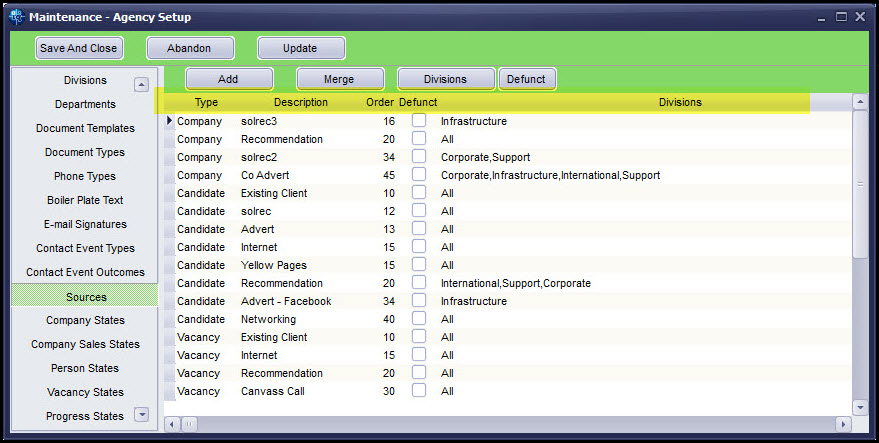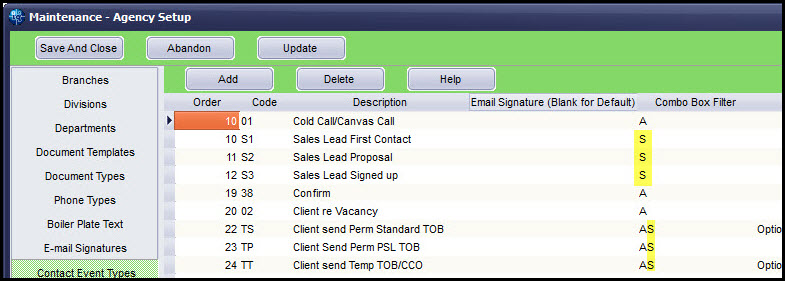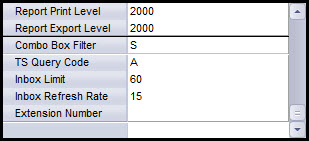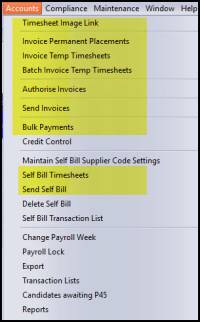Release 2.16.12
Users
New Sales Consultant/BD Role for Company and Contacts
Users with the new Sales Consultant role can filter contacts using the drop down visible in the Companies – Contacts Selector.
Contacts can be allocated in the top right view of a Company Contact record.
Sales information can be viewed in a new tab in the left hand side bar.
- Who’s interested – records details of a User who has added the contact to their favourites view.
- Ranged Activity – displays time banded data related to Contact Events, Interviews, Invoice Count and Value, Placements and Vacancies.
- Sales Questionnaire.
- Notes, Mailer Lists and Stored Sections are existing functionality.
This requires System Administrator set up.
Company Departmental Questionnaire for easier viewing
Departmental questionnaires for companies can now be added for each department. This functionality can be used to target questions at a department level and avoid having to scroll through long lists of irrelevant questions in the normal Company Questionnaire Section.
Once set up the Questions are visible on the Company record above the normal Company Questionnaire.
This requires System Administrator set up.
Candidate can have a Compliance Consultant
It is now possible to assign consultants as compliance user in a Person record.
The consultant appearing in this drop down list will all have a Compliance user role of ‘Can maintain Clearance/Compliance’.
This requires System Administrator set up.
Streamlining of CV creation process
The process of replacing a CV with one created from a CV template has been streamlined by combining existing functions to improve work flow.
- In a Person Record – CV select Replace CV – Confirm Replace CV.
- Choose whether to keep searchable text (keeping this text allows it to be inserted into the new CV).
- CV Template view opens.
Person Bulk Emails can be in html
It is possible to send simple html Bulk Emails with a signature and have contact events recorded against each recipient of the email.
When using the Bulk Email button on the Person Selector the email will be sent with the selected recipients BCC'd.
This requires System Administrator set up.
Broadbean – rejected candidates can have a reason noted
When reviewing Broadbean Vacancy applications users can reject a candidate using the Reject button. The reason for rejecting a candidate can be recorded and is displayed on the far right of the Broadbean Import view.
It is also possible to filter your application based on whether the applicant has been rejected or not using the Rejection filter.
This requires System Administrator set up.
Broadbean – PDF CVs saved to Documents
Broadbean candidates can submit CVs in pdf format. IQX has been updated to allow the information contained in pdf CVs to be imported into IQX.
- When a pdf CV is imported into IQX the CV text is stored in Person – CV.
- The pdf CV is stored in Person – Documents with a title of Broadbean CV.
As the pdf file is being converted to text some formatting may be lost so the CV text will need to be checked. Users will see the below message while importing the CV as a reminder to double check the contents of the CV text.
There is also a new tab, Broadbean, on the outlook view beneath Audit Trail that records Broadbean status of applications.
Note: The Broadbean tab will only show when an application has been sought.
Availability entered via Diary can have Contact Event auto-created
Auto Contact event functionality has been extended to Availability set in Person – Diary.
The Contact Events differentiate between Availability, Unavailability and Holidays.
If the same availability type e.g. holidays, is added consecutively only one contact event will be generated.
This requires System Administrator set up.
All Notes views can have coloured text to show data exists
It is now possible to amended the colour of Memo type items in the left hand bar in a record. E.g. Notes, Extra Notes.
The change of colour is activated when text has been entered into that field.
This requires System Administrator set up.
Improved details when making a Vacancy Perm to Temp
When converting a vacancy from permanent to temporary a warning to enter Current Values for the Vacancy has been added. This informs users that Leaving the Make Temp values blank will result in no values being entered.
Note: If you leave the values blank it will not show on any Temp-Desks.
Vacancy Teams can be default selection on Desktop instead of Consultant
In Desk Top, consultants can have their default view set to their Vacancy Team instead of their consultant view.
This requires System Administrator set up.
New Vacancy tab on DeskTop to show another group by state
A new tab under Current Vacancies called Tracked Vacancies can now be added to display vacancies of a particular Vacancy state. Works in the same way that the Current Vacancies tab does.
This requires System Administrator set up.
Vacancy – Shift Progress enhancements
In Vacancy – Shift Progress a new Fill button has been added which opens up the Fill Vacancy wizard allowing another route to booking a candidate to a vacancy.
In addition, a new column 'Our Ref' has been added along with a Hide Filled (shifts) button.
There is now also a visual indicator that a shift has a shortlist, this can be seen on the Vacancy – Shift where the background of the shift is coloured.
Shift shortlist can be set up from the shift screen in the temp desk.
Timesheet Queries – Improve notifications to Front Office
When a query is raised by an Accounts user against a provisional timesheet popups can be sent to all users in the same tempdesk provided they do not have an Accounts role.
The existing Temp Desk queries message on Temp Desk now shows a count of Timesheet queries.
This requires System Administrator set up.
Improved Source Functionality
In order to provide flexibility in naming sources for different record types (Company, Vacancy, Candidate) and providing the option to allocate sources to divisions Agency Setup – Sources have changed.
The function of sources within records has not changed.
The Reports and Validations which use vacancyclass will need ammending to use the originid table.
This requires System Administrator set up.
Active Directory Single sign on
It is now possible to silently log into IQX using Active Directory protocols. Provided a user has the required permissions and security, setup clicking on the IQX icon will silently log the user into IQX.
Where there is an error with the Active Directory setup the login will default to a standard login dialog box.
Active Directory setup will require System Administrator/IT department set up.
Login failures – improved explanations
More explanation has been added when connections fails. There are four different types of failure and each having different warning messages.
- When a wrong user id or password is entered the warning message will be – 'Invalid username or password'.
- If a user tries to login using a defunct user login the message will be – 'User is not currently authorised'.
- If trying to login to a missing database or the wrong database this warning message will appear – 'Database name incorrect or not set up'.
- Any other form of error will produce – 'Database connection error' with a button for further details.
Colour Enhancements to Questionnaires for readability
Questionnaires have been modified to allow the use of 60 characters in questions, choices and sub-choices.
In addition, font colours can be added to the questionnaire captions in Departmental and General questionnaires. The fonts are set up by adding a colour to the furthest right column of a question.
Reports can be restricted to highlighted data
The multi-select functionality currently used in Mail Merge has been extended to Reports.
Select the records to be the focus of the report, select the appropriate report, choose either All records or Highlighted records, from the drop down dialogue box, and run the report. If you chose Highlighted Records the report will be run against those records and not all records in the selector screen.
Reports views show notes column
In the Reports view a notes column has been added so that additional information about the report can be saved. The Notes column is populated by selecting a report and clicking edit. The Notes section can be filled in the next dialogue box.
Documents checked for size on addition
Compliance and other documents can have a maximum file size set to stop over large files being saved to the database.
If an overlarge file is loaded the import is stopped and a warning message appears.
This requires System Administrator set up.
Contact Events types can be restricted to user filter
A User’s view of contact events in a record can be filtered according to their own Contact event types or all.
The filter is applied in the records by selecting Yes in the Own Type drop down box in the contact events view in Company, Company Contacts and Person.
The filter will display those Contact Events matching the combo box type and Contact events without a combo box filter.
Pop Up notification can be set in Days as well as Minutes
Pop up notifications can now be set in days as well as minutes. The maximum number of days that can be set is 21 days or 30240 minutes.
System Administrator
Setup Sale Consultant/BD Role
A new switch and role has been added to Company contacts so that Consultants can own contacts.
The role can be added in Maintenance – Users.
The Terminology can be amended in General Settings – Terminology – 111 and 112.
With the Sales consultant role contacts can be filtered using the drop down visible in the Companies – Contacts Selector.
Contacts can be allocated in the top right view of a Company contact record.
Sales information can be viewed in a new tab in the left hand vertical tool bar.
- Who’s interested – records the user details of a User who has added the contact to their favourites view.
- Ranged Activity – displays time banded data related to Contact Events, Interviews, Invoice Count and Value, Placements and Vacancies.
- Sales Questionnaire – Sales Questions set up using Sales Question grouping -100 in Company Questionnaire.
- Notes, Mailer Lists and Stored Sections are existing functionality.
Setup Company Departmental Questions
Departmental questionnaires for companies can now be added for each department. This functionality can be used to target questions at a department level and avoid having to scroll through long lists of irrelevant questions in the normal Company Questionnaire Section.
Once set up the Questions are visible on the Company record above the normal Company Questionnaire.
This is set up via Agency Setup – Departments – Select Department – Companies Button.
Setup Candidate Compliance consultant
It is now possible to assign consultants as compliance consultant in a Person record.
This functionality is activated in General Settings – Settings 2030 – Y the new field is visible under consultant in left window of a Person view. The consultant appearing in this drop down list will all have a Compliance user role of ‘Can maintain Clearance/Compliance’.
Setup Users to use Bulk Person Emails
To grant users the ability to send bulk emails it needs to be set up in Maintenance – Users – Roles – Send Bulk Emails. Please note it requires HTTP Email to be set up or nothing is sent.
Setup Broadbean Users in bulk
Adding Broadbean User roles to many staff can now be done using the Bulk Broadbean Details button in Maintenance – Users.
Highlight the Users who require updating. Click the Bulk Broadbean Details button and select the consultant whose details you wish to copy.
Setup Broadbean Rejection reasons
The reasons that a user selects from are set up in Maintenance – Broadbean – Rejection Reason.
Setup Auto Contact Events when Availability Entered through Diary
Auto Contact event functionality has been extended to Availability set in Person – Diary.
The Contact Event Type used for these Contact Events is set up in General Settings – Temps – 440.
The Contact Events differentiate between Availability, Unavailability and Holidays.
If the same availability type e.g. holidays, is added consecutively only one contact event will be generated.
Setup Colour on Notes Views
Using General Settings – Colours – 530 Memo Colour it is now possible to amended the colour of Memo Type items in the Outlook bar in a record. E.g. Notes, Extra Notes.
The change of colour is activated when text has been entered into that field.
Setup Vacancy Teams as default selection on Desktop instead of Consultant
In desk top consultants can have their default view set to their vacancy teams instead of their consultant view.
This is set up by setting General Settings – Settings 2040 – Default Deskup Consultant to In-Team – Y. Settings 1450 – Allow Vacancy Team must also be set to Y.
Setup New Vacancy tab on DeskTop to show another group by state.
A new tab under Current Vacancies called Tracked Vacancies can now be shown to display vacancies of a particular Vacancy state.
Set the Vacancy state you want to display in General Settings – Settings – 2070.
If Settings 2070 is left blank the Tracked Vacancy tab is not visible.
Setup Timesheet Queries – Improve notifications to Front Office
When a query is raised by an Accounts user against a provisional timesheet it is possible to have a popup generated which is sent to all users in the same tempdesk provided they do not have an Accounts role.
To set this up set General Settings – Temps 1070 to Y.
These pop ups will only work if General Settings – Switchable Fields – 1340 is set to 0.
The existing Temp Desk queries message on Temp Desk also now shows a count of Timesheet queries.
Setup Improved Source Functionality
In order to provide flexibility in naming sources for different record types (Company, Vacancy, Candidate) and providing the option to allocate sources to divisions Agency Setup – Sources have changed.
The function of sources within records has not changed.
The Reports and Validations which use vacancyclass will need ammending to use the originid table.
Setup Single Sign On
It is now possible to log into IQX using Active Directory protocols. Provided a user has the required permissions and security setup, clicking on the IQX icon will log the user straight in to IQX without having to complete the login box.
Where there is an error with the Active Directory setup the login will default to a standard login dialog box.
To set up IQX to permit silent login enter the required domain information into General settings – Security settings 20 and 25.
Active Directory setup will require System Administrator/IT department set up.
Mail Chimp Enhancements
Mailchimp have updated their API to v3.0 and from January 2017 v2.0 will not be supported by Mailchimp.
IQX has been updated to accommodate this change. Companies using Mailchimp and not using 2.16.12 should contact IQX support for assistance.
Setup Documents checked for size on addition
Compliance and other documents can have a maximum file size set to stop oversized files being saved to the database. The maximum file sizes (in Kb) can be set in General Settings – Settings 2050 and 2060. Blank or 0 gives no limit to the maximum file size.
Note: Compliance documents and other documents are set separately.
If an overlarge file is loaded the import is stopped and a warning message appears.
Setup User Filter for Contact Events types
A User’s view of contact events in a record can be filtered according to their own Contact event type or all.
In Maintenance – Agency Set Up – Contact Event Types enter the code(s) in the Combo Box Filter column.
The enter the relevant filter codes in the User record under Combo box filters.
The filter is applied in a record by selecting yes in the Own Type drop down in Company, Company Contacts and Person Record View.
The filter will display those Contact Events matching the combo box type and Contact events without a combo box filter.
Accounts Colour
In preparation for a future feature (2017) Self Billing, we have added an option to differentiate between Self Billing and standard Accounts views.
General Settings – Colours – 510 and 520 form colours can be added.
In the image below the first block is controlled by Colours – 510 and the second by Colours – 520.
Support for DTKBarReader.dll unlimited licence
IQX has been updated to take advantage of the unlimited licence for the bar code reading dll – DTKBarReader.dll. This is useful for users of JobRunner.