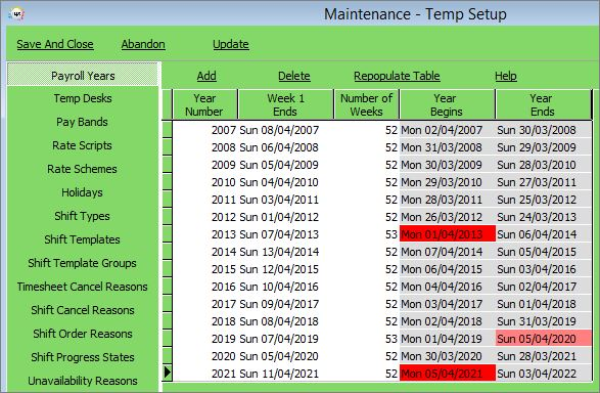Table of Contents
Temps Setup
Payroll Years
For Temp Year and Week numbers to appear in the Temp Desk they must be set up. There are restrictions according to what back office is connected.
The Years are numbered by the year at the start of the financial year. e.g. 8/4/2018 to 31/3/2019 is called 2018. This can be changed if another method is preferred.
If a candidate works in week A they will actually be paid in the next week in week B. The decision has to be made whether to link the IQX week number with the payroll week number. If yes, then in IQX call the last week of the financial year (including 5th April) Week 1 and it will correspond with the payroll week 1.
Normally your payroll will have 52 weeks in the year but you need to detirmine when you will have a week 53 (usually if the pay date falls on 4 or 5 April due to the leap year for 2020) to take into consideration? Not sure? Check with your accounts team.
If the Week 1 ends on a Sunday the days will be presented in the Temp Desks as Monday to Sunday. To present the days in a different order make the Week 1 end on what is your last day of a week. (Not available with Safe Back Office)
2.20.6 Added columns to show the start and end dates for week 1 with colour indication if overlapping or with a gap.
2.20.8 Repopulate Table button will populate the added year's dates in a table - must be run after adding a year.
Temp Desks
The Temp Desk system is a way to arrange work for the convenience of individual consultants. They can get at active Temp Vacancies for filling, processing and completing time sheets, in the time frame of a week or a month.
There are two ways of organising Temp vacancies; by contracts or by shifts.
Contracts: here the skills are of primary importance and the time frame is likely to be continuous. The vacancy is displayed as needing work until all positions are filled. Placements are made for each candidate filling a position. Timesheets are generated from the placement.
Shifts: Where time matching is of primary importance and there can be varying times for each day. The vacancy is displayed with the shifts entered for each day, either unfilled or with the candidate linked. Timesheets are generated from the shifts, with placements retrospectively created from the timesheets.
You can create as many Temp Desks as you require to fulfil your business requirements
- Each Temp Desk is attached to a Department for skills matching.
- Each Temp Desk is attached to a Division for viewing access.
- Each Temp Vacancy is attached to a Temp Desk
Applicants can be attached to several Temp Desks to make groups of skills easy to search. Consultants can work with any Temp Desk but should have a primary attachment to one. Temp Desks can be seen in Monthly or Weekly views. For example, if you have 4 consultants all working in one department you could have:
- One Temp Desk that all consultants work in together, any consultant working on any job.
- A Temp Desk for each consultant, where they bring in their own vacancies and match their own candidates
- A combination of the above, depending on agency working methods.
For initial configuration consider how your consultants work – individually or in teams – and list the potential Temp Desks that will be needed. The IQX installer will also be able to advise.
To create a Temp Desk
For each Temp Desk you need to add the following:
- Name - Enter an appropriate name for the grouping.
- Default View - Select the view from:
- Monthly Contract which displays by vacancy a month at a time,
- Weekly Contract which displays by vacancy a week at a time,
- Weekly Shift which displays by shift states a week at a time.
- Department - Selects the department.
- Division - Selects the division.
- Current Year - Enter the code for the current Temp Year. This should correspond with a year in the Temp Years table.
- Current Week/Month - Enter the year and month number. This will set the first ‘Current Date’ setting.
- Default Payroll Company - Enter as appropriate for your back office. For LSM Back Office enter A.
- Default Analysis Code - Available if required for extra report functionality.
- Timesheet Period - Weekly or monthly.
- Default check timesheets - Alters the behaviour of the Vacancies tab: colours reflect whether placements or timesheets are completed for the vacancy.
- Extra Codes - Available if required for extra report functionality.
Pay Bands
The parameters for each type of pay unit must be set. They are used in specially defined Rate Schemes for Departments or Clients but can be set to appear by default on the Vacancy Rate Tab. To add a Temp Pay Band:
- Description - Will be carried through to payslips and invoices
- Unit- Hour, Day or Week (as in Holiday Pay)
- Payroll Flag - Varies according to back office system. The installer will advise.
- Appears by default - If ticked, will appear empty for each vacancy
- Holiday Pay - Is treated as Holiday Pay and decreases the entitlement
- Include in Holiday Pay - Counts towards the rate of pay in Holiday Pay Calculation entitlement ALL PAY USING A PAY BAND WHICH IS TICKED TO BE INCLUDED IN HOLIDAY PAY CALCULATION ENTITLEMENT WILL ACCRUE HOLIDAY TAKE CARE WHEN SELECTING WHICH PAYBAND IS USED
- Sort Order - Controls the display of lines
- LSM Exclude from Total - The units associated with this pay band are NOT added to total units in LSM, as in where a second line for extra payments per hour is used.
Temp Rate Scripts
Temp rate scripts allow IQX to automatically convert the time of worked shifts into the pay and charge values on timesheets by processing individual shifts into pay bands. Both simple and very complex rules can be accommodated. Each Rate scheme can have an associated rate script. Multiple Rate Schemes can share the same rate script. For detailed help with Rate Scripts see Temp Rate Scripts.
Temp Rate Schemes
Default Rate schemes for the Agency and Clients are set up in Maintenance but can later be edited as required for each Vacancy. In the Vacancy the scheme will be selected from the Description.
- To limit a scheme to be visible only for a Department select the Department from the drop down box.
- To limit a scheme to be visible only for Clients with the same Charge Code (entered in the Company-Miscellaneous Tab in the Temp Charge Code field) enter that Charge Code here.
- To get a best guess calculation for Employer NI contributions and for Holiday allowances enter a percent e.g.10% and 8%. This is to help estimate the cost of a Temp for setting Charge Rates. It can only be an estimate.
- Enter the Pay Rates and Charge Rates in the Pay Bands appropriate for the scheme. Extra Bands can always be added.
From version 2.18.8 the Rate Scheme Calculator can be used to help with maintaining rate schemes.
From version 2.21.8 it is possible to create a global default rate scheme for use with e-timesheets that will be applied to all vacancies that don't already have a client default scheme. Create a new Rate Scheme that has a description that is (or begins with) ‘Global Default’. If needed you can create multiple ‘Global Default’ schemes for different departments/client codes using the department name such as Global Default Industrial.
Holidays
Maintains the holiday dates used when processing Temp Rate Scripts.
If the Branch and Client Code are left blank the holiday applies to everyone.
The Client Code is referenced by Temp Holiday Code on the Temp Details page of the company form. If the company's Temp Holiday Code is blank then any holidays with a Client Code of 'DEFAULT' will be used (in addition to those with blank Client Codes).
Shift Types
The different types of shifts used by the Agency can be set here e.g. Early Day, Day, Night and these can then be used in the shift template and picked up by the rate scripts for use in calculating the timesheet.
Shift Templates
Shift Templates need to be defined before shifts can be used. The minimum required is a Description, Times or Duration and whether moveable. Shift Templates can be predefined for a department, client or be global. They can have skills requirements set and time frames, a reference and confirmations required.
- Description - Viewed in the list
- Client Shift Code - Enter if to be used for one client/set of clients only
- Department - Enter to restrict to use by that department
- Skill Section- This does not have to be used! However, if you know there is one Essential Skill that MUST be met you can set it here so that it is never forgotten.
- Skill Questionnaire - Select General or Department from the drop down box
- Skill Question ID - Enter the ID of the skill
- Skill Choice - Can have a Choice ID, % which will match if any choice exists, or leave blank so that a list of the choices is given each time.
- Skill Grade Question ID - This can be used in addition to the Skill Question if your criteria is set up to have grading in a different question. If the initial Skill question is a graded question, leave it blank.
- Skill Grade ID - Can refer to either question and be set to an ID, % or blank.
- Time From and To - Enter the start time and finish of the shift, if the times are regular
- Minutes Required - Is for where times are not regular and you might start at variable times, but be for a standard duration. Then leave Time From and To empty
- Break - For the Timesheet to deduct break time enter the minutes to be deducted here.
- Moveable - Tick to allow manual adjustment of the times in a vacancy
- Reference Req. - Select from the choice of On First Entry, Not Required, On Timesheet Entry or On Confirmation
- Must Confirm - If the shift is to be provisional until the client and/or candidate has given confirmation, tick the box. The shifts will be framed in blue until fully confirmed.
- Shift Type - Is for use with Rate Scripts
- Analysis Code - Is for use with exceptional reporting requirements
Guidance from IQX is required if complex shift timesheeting is to be used.
Shift Template Groups
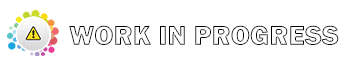
Timesheet Cancel Reasons
The Agency can set up a number of timesheet cancel reasons here that a user must select from when completing the cancel/correct procedure.
Shift Cancel Reasons
Cancellation Reasons control who is to be notified of a cancellation, if rebooking is required and if a cancelled shift should be invoiced.
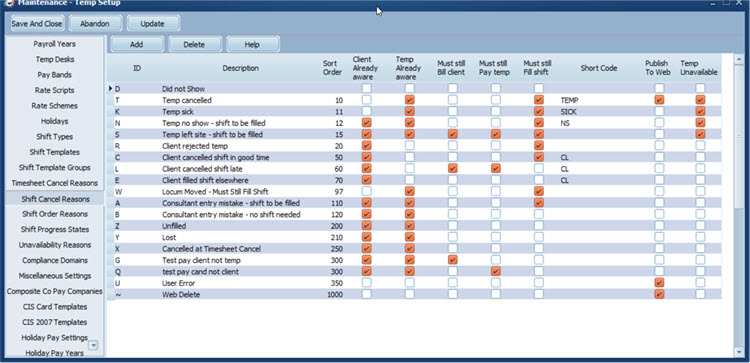
A reason can only be deleted if it has never been used so from 2.21.8+ to 'lose' a reason you can merge it into another one where you cannot actually delete.
From 2.22.9+ a department can also be assigned to a cancel reason.
Shift Order Reasons
Shift Order Reasons allow for the recording of the reason that a shift was ordered by the client.
Shift order reasons can be targeted at a departmental level, but by default are available to all departments. To allocate a particular Reason to one or more Departments, select the order reason and click Department.
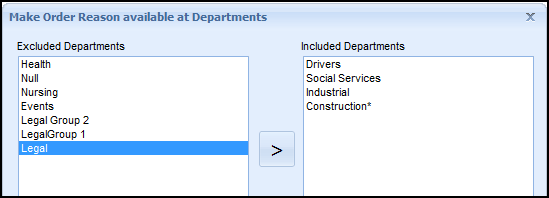
Shift Progress States
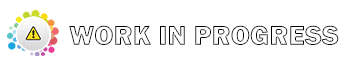
Shift Import
Facilities for managing imports of shifts from external systems such as ETips
Unavailability Reasons
Candidates can have periods of time blocked out of their diary as unavailable. Specific reasons can be set up here such as sick, jury duty, rest days so users can easily identify why a candidate is not available for work.
A reason can only be deleted if it has never been used so from 2.21.8+ to 'lose' a reason you can merge it into another one where you cannot actually delete.
Compliance Domains
Compliance domains provide a structured mechanism for monitoring the compliance status and suitability of candidates based on their Questionnaire responses (both global and departmental).
They can also be easily fitted into the validation mechanism so that relevant errors and warnings appear without the need for fiddly custom programming in the validation functions.
A validation domain can be either global or linked to a department. There can be multiple domains per department to cope with different skill sets and compliance criteria. A compliance domain can also link to others, either conditionally, based on the answer to a question, or unconditionally. This removes the need for repetition of general requirements and allows for easy specification of complex or hierarchical requirements.
For more details see Compliance Domains
Miscellaneous Settings
- Set default numberings for Payroll Numbers and Timesheets.
- Set default shift times –used by availability and shifts
- Set PAYE defaults – Tax Code, NI Letter and Week 1
- Set Payroll and behaviour
- Set how Holiday Pay dates behave.
Composite Co Pay Companies
Set up the Composite Payroll Companies that can be used by the Agency. Each element can be set to be included or excluded using the arrows. Once the necessary fields have been selected press Next to enter the details for the company.
Any changes to an existing Template will be sent through to all candidates with that Template selected.
This view can also be used to review existing Composite Payroll Companies and getting a list of candidates linked to the company.
CIS Card Templates
Set up the CIS Card Templates that can be used by the Agency
Holiday Pay Settings
The default holiday pay settings for the Agency are set here including how many weeks holiday a candidate is entitled to, when the holiday year starts and whether unclaimed hours are carried forward or cleared down at the end of the holiday pay year.
Further information can be found at Setting up Holiday Pay in IQX
Holiday Pay Years
To ensure end of year holiday pay is processed in the week when the Year end is partway through a week the holiday pay years should be set up here detailing the last week a candidate can earn holiday and the first week they will be paid.
Further information can be found at Setting up Holiday Pay in IQX
Secondary Agencies
For Agencies that work with Secondary Agencies in relation to the provision of candidates these can be set up and managed here. For more information on how to set up a Secondary Agency see Secondary Agencies.
Secondary Agency Applicant States
To differentiate between Secondary Agency Candidates that are checked and ready to work and those that are still to be confirmed as ready to work different states can be assigned to them in the same way as standard candidates.
Notifications
The Notification system provides a mechanism for clients, candidates and secondary agencies to be notified of key events relating to vacancies, placements and shifts, by means of HTML email or SMS text.
This is achieved by the creation of message templates which contain substitutable merge fields similar to the merge fields in the IQX MS Word mechanism.
The creation of a template is all that is required to 'switch on' each notification mechanism.
For full details see Notifications
External Price List
External Price Lists are not used directly in IQX, but can be passed to external payroll / billing systems to indicate which price list a particular vacancy, placement or timesheet is related to.
Payroll Companies
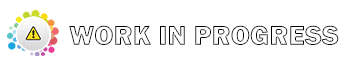
Payroll Companies determine which through which Payroll and through which Payroll System particular workers are paid. Some IQX features are only available when working in conjunction with particular Payroll Systems.
Notes:
- As a checking mechanism the live Accord export script will only allow payroll companies of type Live Accord
- parallel Accord export script will only allow payroll companies of type Parallel Accord
- The timesheet Payroll Identifier controls display of Processing Details on the Timesheet Form
Subsidy Types
Set up your list of subsidy types for selection when completing payroll. The types can be used for reporting purposes.
Timesheet Query Reasons
Timesheet Query Reasons allow Timesheet Queries to be classified into different types. The Code allows control over which users have the ability to choose which codes; so, for example, different reasons can be allocated to front and back office users. Codes are allocated to users, on the User's configuration screen.
Availability Templates
To help users add candidate availability quickly for specific times templates can be set up which can be picked from a drop down. Also available for use on iqxWEB.
Master Roster Change Reasons
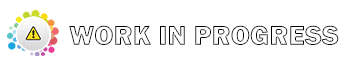
Configuration Log
The Configuration log provides an area where details and reasons for configuration changes can be recorded.
Payroll Field Translations
Provides a way of maintaining the cross-reference between payroll fields in external payroll systems. Should be set up when a linked table export is configured.
Time & Attendance Settings
Maintain the settings that control the interaction of IQX with external Time & Attendance card readers and other technologies. All time settings are expressed in minutes.
- Max Shift Length Shifts cannot be longer than this.
- Max Break Length If workers are clocking out for meals the breaks cannot be longer than this. (If the break length is exceeded, two shifts rather than one will be recorded).
- Default Shift Length If the worker does not clock out after clocking in the shift will be set to this length. Include break time.
- Max Late before Deduct How much is allowed before the time is adjusted to 15 min later.
E.g. 3 mins Clocking in at 08:03 becomes 08:00 Clocking in at 08:04 becomes 08:15
- Min before Extend Start How many minutes before scheduled start time before treated as overtime. (Max Late and Early are applied before checking).
E.g. 30 mins and shift start time of 09:00 Anywhere between 08:34 and 09.03 becomes 09:00 Between 08:19 and 08.33 becomes 08:30
- Max Early before Deduct How much is allowed before the time is adjusted to 15 minutes earlier.
- Min before Extend End How many minutes after scheduled end time before treated as overtime. (Max Late and Early are applied before checking).
- Max Extra Break Length How much extra time is allowed for a break before 15 minutes ( or more ) are deducted.
- Min Break Length Breaks cannot be shorter than this
For the import to work correctly, the System Description must exactly match the Location in the System
External Portals
Settings that control the relationship between IQX Temp Desks and external Portals.
Placement Roles
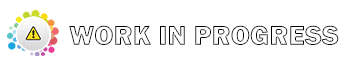
Used in Social Care configurations
Expense Claim Types
Used to maintain the types of allowed expenses when Receipted Expenses are operated.
Back to Help for systems administrators