Table of Contents
PIV2 Configuration Guide
Introduction
Audience
This setup guide is for Systems Administrators of IQX Enterprise
It is important to identify at an early stage who is going to be the Systems Administrator. This job entails maintaining the database, managing users, implementing backups and upgrades, and fine tuning the configuration. They will probably also be responsible for training future new users and it is essential that they develop a good understanding of the program and the configuration.
Prerequisites
To use this guide, you need to have a good understanding of Microsoft Windows, the Agency network, and have administrator rights to IQX Enterprise.
Purpose
For the best use to be made of IQX Enterprise careful thought will have gone into the configuration and maintenance of the underlying structure. This setup guide will take you through the initial decisions to be made and procedures for configuring and thereafter maintaining IQX Enterprise. Configuration is maintained through the Maintenance Menu and Accounts Menu, by the System Administrator.
How to use it
Before you first install IQX Enterprise you should read this setup guide and decide on how the configuration should be set up for your agency. Once installed, follow all the procedures to ensure that IQX Enterprise is fully prepared for your users. You will be trained and assisted by the IQX installation team. Once the system is configured you may need to perform various tasks that are documented in the Maintenance section
Related documents
The following is a list of documents relating to IQX Enterprise. You may need to refer to them in some circumstances.
- IQX Enterprise User Guide
- IQX Enterprise Accounts Guide
- See also Online User Guide
1 Agency Setup
1.1 Branches
Branches represent the different physical locations of the Agency. All the locations of the Agency will have to be entered. (There must be at least one branch.) Each user belongs to a default branch. The Report Directory holds the location of report templates on the local network. The Reports Directory path to be used in each Branch must be entered in this format:
\\servername\iqx\reports
Documents and Reports can be restricted to a branch. For initial configuration consider how many branches are needed.
To create a Branch
Each Branch has a Name, a Report Directory entry, can have an Analysis code (to be used according to requirements), a Currency (if a multi currency agency) and six Address Etc fields (so that different formats of a branch address can be used as required). Double click on a cell to enter/edit data. The address to be used in automatic E-mail signatures should be entered in Address Etc. 2 if the default is used.
1.2 Divisions
Divisions represent the different areas of company strategy and visibility within the Agency. In IQX v2 Divisions can be hidden from view, with User permissions governing who sees which divisions. If divisions are to be restricted there should be an associated branch with each division. Each User belongs to a default division. All the Divisions used by the Agency must be entered. New ones can be added in the future. There must be at least one Division. For initial configuration consider how many divisions are needed. Also should a strategy be devised for which users see all or only some divisions.
To create a Division
Each Division has a unique Name and can have an Analysis code (to be used according to requirements). If visibility is to be restricted to records for one department in one branch then there should be a matching division and branch for every occurrence.
1.3 Departments
Departments refer to an area of expertise or skills area in type of vacancies, such as Education, IT, Commercial, Industrial, Catering. Each User belongs to a primary default department but can also work with other departments.
Vacancies are connected to a Department, that is Searchable (has specific criteria about the specialization which can be searched). Non-searchable departments are for grouping users such as accounts or payroll staff. Candidates can be registered to many searchable departments, although normally only to one. Consider what areas of expertise in your agency need Departments.
To create a Department
Each Department must have a 2-letter unique ID code and a Name. If a Department is ticked as Searchable than vacancies and candidates can be connected to it. Each searchable department has it's own criteria questionnaires to be set up for Applicants and Vacancies. The Applicant Questionnaire is for questions about an Applicant in relation to the department – specialist skills, previous job titles, experience in related skills. The Vacancy Questionnaire is for what Vacancies in this Department might require or offer – specialist skills, benefits. These will be discussed in greater depth in the Questionnaire section. For initial configuration consider how many departments are needed and what specific criteria you will need to use.
1.4 Document Templates
To make standard Letter and Fax writing simpler, and to ensure a Company presentation standard, Templates can be set up which can automatically be filled from information held in the database. Likewise Company Templates can be set for CVs. Templates are created in Word 2000. They can be created from an empty document or an existing saved document. The menus and toolbars from Word appear on the IQX Enterprise Form. To insert the database fields into a Template go to the File menu, select the Inset Fields menu. The insert fields selection will appear. Drag the desired field onto the document; it will go to where the cursor is.
1.5 Phone Types, etc
All types of communication that will be used in making Contact Events should be defined in Phone Types, etc. Each Type is connected to either a Company, a Company Person or a Person by a tick in the Check box. Do not change the description or they will not appear on the appropriate forms. E-mail and telephony capabilities need to be entered so that they are enabled for use.
- E - E-mail address and can be used by a Contact Event to send an email.
- F - Fax number which can receive faxes as plain text or as an attachment sent electronically from a Contact Event.
- D - if the Agency has the appropriate telephony equipment set up - selecting a telephone number will activate the number to be rung by the user's telephone.
- S - SMS address and a Contact Event can be used to send a text message to a mobile telephone.
- U - Web site which will be brought up when the Type is selected.
1.6 Boilerplate Text
Boilerplate Text is available as a way of inserting frequently used phrases or templates, and is available for the following:
- Person Notes Tab and Person Secondary Notes Tab – for interview notes headers, etc.
- Vacancy Notes Tab and Secondary Notes Tab – structured reminder headers, etc
- Company Notes Tab - structured reminder headers, etc
- Contact Events Notes/Message Text. – for email endings, directions, stock phrases, headers for interview notes, etc.
Boilerplate text is only visible on a Tab once some has been set up.
1.7 E-mail Signatures
Emails can be automatically ended with the company email signature in plain text. It will pick up the User Details as appropriate such as name, title, email address, division, etc.. as well as text sections. Note: This should be set under the supervision of the IQX Installation staff
1.8 Contact Event Types
There is full management of Contact Events in IQX Recruitment Software. From anywhere where a Person is selected in the program a Contact Event can be made or recorded. For reporting and analysis a Type must be selected in order to make an Event.
The defaults in the database are:
- Cold call /Canvas call
- Client re Vacancy
- Client Update
- Client Visit
- Applicant re Vacancy
- Applicant Update
- CV sent to client
- Interview Appointment
- Placement Offer
- Speculative CV
- Client Marketing Contact
- Applicant Marketing Contact
- Timesheet Contact
- Credit Control
- Other
The default Email Signature will be used unless an alternative is set here.
A long list of Types can be filtered by User. If character(s) are used then the User will see only the Types that contain the character in their User record and blanks.
1.9 Contact Event Outcomes
Contact Event Outcomes also help with workflow and later analysis. It is optional to select an Outcome.
- Unable to Contact
- Message Left
- No vacs at present. Keep in touch
- Needs further information
- Information gained
- CV(s) to be sent
- Work/Offer refused
An outcome can automatically set a date in the future for a reminder to appear on the Desktop – set the number of days required. The date can always be overridden.
1.10 Sources
Both Companies and Vacancies are given a primary Source, which is used for analysis of how they were acquired. There is a single list of sources in the database, which is used for both. Defaults are:
- Existing Client
- Advert
- Yellow Pages
- Internet
- Recommendation
- Canvass Call
- Bulletin/flyer
Note: For more sophisticated monitoring use the questionnaires.
1.11 Company States
There are three fixed states for organising companies:
- Prospect - A company not yet a client
- Client - A company that is now a current client
- Deleted - A company no longer a client or no longer trading – the records must be kept but the company should not appear in regular searches.
These fixed states cannot be deleted, however the Name can be edited. A Fourth default state of Supplier is provided in the database. Add others if required. Sort Order and Grid Order organise the position of the lines in a list or grid
1.12 Person States
There are four fixed states for organising People. The State reflects what the Applicant is currently wanting – therefore if they are currently Placed but wanting to move their State can be changed to Current. Searches look for Current Applicants by default:
- Current - A Person currently looking for work, an Applicant
- Placed - A Person who has been offered, and accepted, a position
- Client - A Person working for a Company,
- Deleted - A Person no longer a client or applicant – the records must be kept but the person will not appear in regular searches.
These fixed states cannot be deleted, however the Name can be edited. Add others as required.
1.13 Vacancy States
There are four fixed states for organising Vacancies:
- Current - A vacancy needing to be filled, looking for Applicants.
- Filled - A vacancy which has been filled by the Agency.
- Unfilled - A vacancy not filled by the Agency and no longer open.
- Cancelled - A vacancy cancelled without being filled.
These fixed states cannot be deleted, however the Name can be edited. Filled, Unfilled and Cancelled are all FINAL states – this means that any applicants on the short list for the vacancy will have their progress state changed to unsuccessful.
1.14 Progress States
The link between the Vacancy and the Applicant is the Progress Record. There are four fixed states for monitoring and applicants’ Progress:
- Awaits Contact - A newly created link in the Short List.
- Placed - Placed in a vacancy by the Agency. Final
- Rejected - Rejected,did not get placed. Final
- Placed Elsewhere - Applicant was placed in another vacancy. Final
- Final - If the state represents the end of the road for a progress item eg placed or rejected - it should be checked as Final. The effect is when a vacancy is filled or cancelled the progress items of the unsuccessful Applicants will automatically be set to Rejected or the designated rejection state. A Rejection state can be selected for each non final state eg State ‘1st Interview’ could have a final state of ‘Rejected at 1st Interview’
When an applicant is successfully placed all other places they were applying for are automatically set to Placed Elsewhere. The fixed states cannot be deleted, however the Name can be edited. We suggested the following minimum are used:
- Awaits Contacts
- Unable to contact
- Not interested
- Put Forward
- CV sent to Client
- Invite to 1st Interview
- Attended 1st Interview
- Offer Made
- Placed
- Rejected (State given if vacancy finished or another candidate successful)
- Rejected by client pre 1st interview
- Rejected by client post 1st interview
- Candidate rejected offer
- Placed Elsewhere
- Placed Elsewhere by others
1.15 Rejection Reasons
Where an applicant is not placed a rejection reason is kept. Six rejection reasons are included in the database. Edit or add others as required.
- Candidate did not want job
- Insufficient Experience
- Inadequate Qualifications
- Personality Issues
- Poor References
- Location Issues
1.16 Miscellaneous Settings
- Set default numberings for Applicants, Vacancies, Placements & Client Accounts.
- Set Contact Event Editing controls. This is to prevent later editing of records. We would suggest 2 days as a first setting. When set to 0 days there is a 10 minute period after the initial saving that the contact event can be edited in. Thereafter it cannot be changed.
2 Temp Setup
Temp Desk System
The Temp Desk system is a way to arrange work for the convenience of individual consultants. They can get at active Temp Vacancies for filling, processing and completing time sheets, in the timeframe of a week or a month. There are two ways of organising Temp vacancies; by contracts or by shifts.
Contracts here the skills are of primary importance and the time frame is likely to be continuous. The vacancy is displayed as needing work until all positions are filled. Placements are made for each candidate filling a position. Timesheets are generated from the placement.
Shifts: Where time matching is of primary importance and there can be varying times for each day. The vacancy is displayed with the shifts entered for each day, either unfilled or with the candidate linked. Timesheets are generated from the shifts, with placements retrospectively created from the timesheets.
Each Temp Desk must be linked to a Division for viewing permissions. The Year and Week number and the starting date of the week are configurable.
2.1 Temp Years
For Temp Year and Week numbers to appear in the Temp Desk they must be set up. There are restrictions according to what back office is connected. The Years are numbered by the year at the start of the financial year. e.g. 6/4/2004 to 5/4/2005 is called 2004. This can be changed if another method is preferred. If a candidate works in week A they will actually be paid in the next week in week B. The decision has to be made whether to link the IQX week number with the payroll week number. If yes, then in IQX call the last week of the financial year (including 5th April) Week 1 and it will correspond with the payroll week 1. If the Week 1 ends on a Sunday the days will be presented in the Temp Desks as Monday to Sunday. To present the days in a different order make the Week 1 end on what is your last day of a week. (Not available with LSM Back Office)
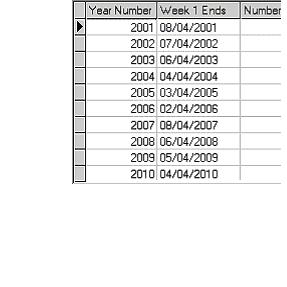
The Offset number controls how the months are numbered – 3 makes Month 1 April.
2.2 Temp Desks
The Temp Desk system is a way to arrange work for the convenience of individual consultants. They use a Temp Desk to get at active Temp Vacancies for filling, processing and completing time sheets, in the timeframe of a week or a month. You can create as many Temp Desks as you require to fulfil your business requirements.
- Each Temp Desk is attached to a Department for skills matching.
- Each Temp Desk is attached to a Division for viewing access.
- Each Temp Vacancy is attached to a Temp Desk
Applicants can be attached to several Temp Desks to make groups of skills easy to search. Consultants can work with any Temp Desk but should have a primary attachment to one. Temp Desks can be seen in Monthly or Weekly views. For example, if you have 4 consultants all working in one department you could have:
- One Temp Desk that all consultants work in together, any consultant working on any job.
- A Temp Desk for each consultant, where they bring in their own vacancies and match their own candidates
- A combination of the above, depending on agency working methods.
For initial configuration consider how your consultants work – individually or in teams – and list the potential Temp Desks that will be needed. The IQX installer will also be able to advise.
To create a Temp Desk
For each Temp Desk you need to add the following:
- Name - Enter an appropriate name for the grouping
- Default View - Select the view from Monthly Contract which displays by vacancy a month at a time
- Weekly Contract which displays by vacancy a week at a time
- Weekly Shift which displays by shift states a week at a time
- Department - Selects the department
- Division - Selects the division
- Current Year - Enter the code for the current Temp Year. This should correspond with a year in the Temp Years table
- Current Week/Month - Enter the year and month number. This will set the first ‘Current Date’ setting
- Default Payroll Company - Enter as appropriate for your back office. For LSM Back Office enter A
- Default Analysis Code - Available if required for extra report functionality
- Timesheet Period - Weekly or monthly
- Default check timesheets - Alters the behaviour of the Vacancies tab: colours reflect whether placements or timesheets are completed for the vacancy
- Extra Codes - Available if required for extra report functionality
2.3 Temp Pay Bands
The parameters for each type of pay unit must be set. They are used in specially defined Rate Schemes for Departments or Clients but can be set to appear by default on the Vacancy Rate Tab. To add a Temp Pay Band:
- Description - Will be carried through to payslips and invoices
- Unit- Description. Hour, Day or Week (as in Holiday Pay)
- Payroll Flag Varies according to back office system. The installer will advise.
- Appears by default - If ticked, will appear empty for each vacancy
- Holiday Pay - Is treated as Holiday Pay and decreases the entitlement
- Include in Holiday Pay - Counts towards the rate of pay in Holiday Pay
- Calculation - entitlement
- Sort Order Controls the display of lines
- LSM Exclude from Total The units associated with this pay band are NOT added to total units in LSM, as in where a second line for extra payments per hour is used.
2.4 Temp Rate Schemes
Default Rate schemes for the Agency and Clients are set up in Maintenance but can later be edited as required for each Vacancy. In the Vacancy the scheme will be selected from the Description.
- To limit a scheme to be visible only for a Department select the Department from the drop down box.
- To limit a scheme to be visible only for Clients with the same Charge Code (entered in the Company-Miscellaneous Tab in the Temp Charge Code field) enter that Charge Code here.
- To get a best guess calculation for Employer NI contributions and for Holiday allowances enter a percent e.g.10% and 8%. This is to help estimate the cost of a Temp for setting Charge Rates. It can only be an estimate.
- Enter the Pay Rates and Charge Rates in the Pay Bands appropriate for the scheme. Extra Bands can always be added.
2.5 Shift Templates
Shift Templates need to be defined before shifts can be used. The minimum required is a Description, Times or Duration and whether moveable. Shift Templates can be predefined for a department, client or be global. They can have skills requirements set and time frames, a reference and confirmations required.
- Description - Viewed in the list
- Client Shift Code - Enter if to be used for one client/set of clients only
- Department - Enter to restrict to use by that department
- Skill Section- This does not have to be used! However, if you know there is one Essential Skill that MUST be met you can set it here so that it is never forgotten.
- Skill Questionnaire - Select General or Department from the drop down box
- Skill Question ID - Enter the ID of the skill
- Skill Choice - Can have a Choice ID, % which will match if any choice exists, or leave blank so that a list of the choices is given each time.
- Skill Grade Question ID - This can be used in addition to the Skill Question if your criteria is set up to have grading in a different question. If the initial Skill question is a graded question, leave it blank.
- Skill Grade ID - Can refer to either question and be set to an ID, % or blank.
- Time From and To - Enter the start time and finish of the shift, if the times are regular
- Minutes Required - Is for where times are not regular and you might start at variable times, but be for a standard duration. Then leave Time From and To empty
- Break - For the Timesheet to deduct break time enter the minutes to be deducted here.
- Moveable - Tick to allow manual adjustment of the times in a vacancy
- Reference Req. - Select from the choice of On First Entry, Not Required, On Timesheet Entry or On Confirmation
- Must Confirm - If the shift is to be provisional until the client and/or candidate has given confirmation, tick the box. The shifts will be framed in blue until fully confirmed.
- Shift Type - Is for use with Rate Scripts
- Analysis Code - Is for use with exceptional reporting requirements
Guidance is required if complex shift timesheeting is to be used.
2.6 Shift Cancel Reasons
Cancellation Reasons control who is to be notified of a cancellation, if rebooking is required and if a cancelled shift should be invoiced.
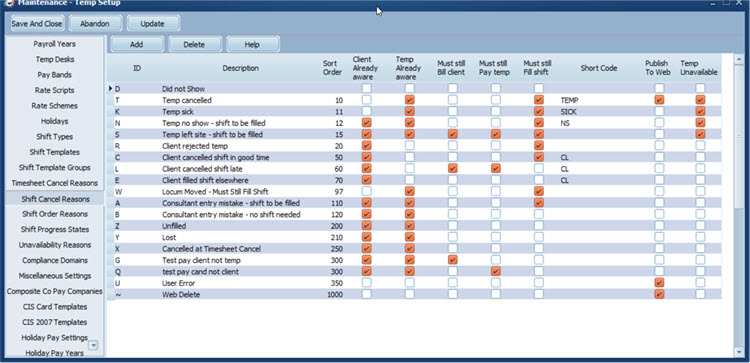
2.7 Miscellaneous Settings
- Set default numberings for Payroll Numbers and Timesheets.
- Set default shift times –used by availability and shifts
- Set PAYE defaults – Tax Code, NI Letter and Week 1
- Set Payroll and behaviour
- Set how Holiday Pay dates behave.
2.8 Composite Pay Companies
Set up the Composite Payroll Companies that can be used by the Agency. Each element can be set to be included or excluded – as indicated by red or green. Once a Name has been entered and Update pressed, each element defaults to Do Not Include.
- To enter an element first select Include from the drop down box in the white line, then enter the data in the now green line. Complete as required.
Any changes to an existing Template will be sent through to all candidates with that Template selected.
2.9 CIS Card Templates
Set up the CIS Card Templates that can be used by the Agency
3 Accounts Setup
The full Accounts Setup guide is a separate document. Included here are the areas that apply to all Agencies, including those that do not use IQX internal Sales Ledger.
3.1 Accounts
Each Client Account Code that is entered appears here with the name of the first company it was associated with. A code cannot be deleted so that even if it is no longer linked with a company the details are on record.
3.2 Placement Elements
Placement Elements need to be set for:
- Calculating the Fee for a permanent placement for the invoice. These should only be changed under the supervision of IQX training staff. Each line or element represents a stage in the calculation of the fee and commission, or something to be recorded about the placement. Elements are processed in order, and any element can refer to other elements higher in the list. Temp checked elements are only processed for temp placements, others only for perm. Temp placement elements are for invoice extras, such as who the invoice is to be for the Attention of, or to give information at the point of Time sheet entry. Hidden elements are processed but not shown at placement time. As well as those elements set up here, there are some fixed ones:
Required elements are:
- MINFEE - A setting for a minimum fee - default £500 - is set; this can only be overridden by a user with manager rights.
- FEEDEFAULT - Sets the default percentage rates to be used for salary bands
- FEERATE - Allows an override for
- VATRATE - To set the VAT Code and Rate to be used in the invoice
- INVDESCRIP - Set up the format for the invoice line. A typical value is:
'Fee for ',person.name,' as ',employment.position). Will default to the name of the Candidate if the value has been left blank.
- INVATTNOF - A field to manually adjust the name of who the invoice should be addressed to. If not filled it will default to the contact indicated in the General Settings setup.
- INVOURREFPREFIX - can be used if alpha prefixes are required for invoices.
Two internal elements can be set for Temp placement.
- TINVATTNOF - A field to manually adjust the name of who the invoice should be addressed to.
- TINVOURREFPREFIX - for alpha prefixes.
Useful Placement Elements
- STATE - Shows on the front view the state of the Placement
- REMINDER - An Element can be viewed on all Timesheets – useful for notes needed for Timesheeting. Has to be ordered at the top of the Temp Elements.
The following should only be altered under supervision of LSM Logic staff.
- SALARY the salary set on the placement screen (inherited from the vacancy)
- MANAGER 1 if the user has Manager status, 0 if not.
Read Only elements are shown but cannot be altered by the user.
- Data type: string, integer or currency (ie numeric with 2 dec places)
- Default value: can either be blank (in which case the user will have to fill it in), an actual constant value, or a sql statement which generates the value. The SQL statement can refer to other placement elements eg {SALARY} or can look things up in the database.
The validation & warning check are optional steps. Each is a sql expression that must evaluate to TRUE or FALSE. They are run when the placement is authorised. The validation check must evaluate to TRUE for the authorisation to succeed, if it doesn't, the text in the Validation message is displayed.
If the Warning check doesn't evaluate to true then the warning text is displayed, but the authorisation can proceed. A typical use of the facility is to only allow Managers to authorise discounted placements.
3.3 Nominal Code Segment Structure
Placements can be set up so that more than one nominal code can be exported to an Accounts program. Up to 5 segments, with a maximum combined length of 20 characters, can be used. This can be used for calculating commissions and monitoring income. To be setup under the supervision of LSM Logic.
3.4 Nominal Code Segments
These are required for a Permanent Placement to be Authorised. They are designed for both the calculation of commission, including splits, and to export revenue information to Accounts. It can be kept simple or taken to several levels. Set up Segmenst for each Department and/or Consultant you require to be involved. The code fragment needs to be the correct length, as defined in the structure above. The order is always by Code Fragement, not alphabetical by Description. The Code Segments have to be maintained for new Users and Leavers.
4 Users
A User is somebody working within the agency. Everyone who will be logging into IQX Enterprise must be entered as a user. Users are connected to areas of location (branch and division) and expertise (department) and have access rights set to areas of the program. The System Administrator must be set with full rights. User Details are the main settings for a User.
It is sensible to have the login name to be the same as the Windows login name.
Top Sections
Main details about the User. Division is for allocating to a User what data they can view. If users are to be restricted to only seeing data attached to their default division, or selected, they should also have Own or Select the appropriate ones in Division Access. If you tick the Use as Template box when you create a new User it will use this record as template to set default Roles, Maintenance etc. When a User leaves tick the Not in Use box. It prevents login and the User name will not appear in the Desk Top or Contact Event Selector drop down. Reporting Rights enable sophisticated levels of access to reports and what can be done with them. Users can View, Print or Edit reports which have an Access Level up to the same figure as their Reporting Rights figure. Suggest 0 for casual/Temp Users, 100 for Consultants, 200 for Admin Staff, 500 for Managers, 999 for System Administrator. General Roles determine what a user can see in IQX.
Roles View
This is broken down into five sections: General - apply to all users, Maintenance – Assigns configuration maintenance rights to a user; you may want to restrict which users have access to these roles Superuser – rights for working across Divisions Temp – Options for editing fields that apply to Temp Candidates. WP – Word Processing capabilities.
- Permanent Consultant, Temp Consultant, Accounts Consultant all have default views in the main records and have different levels of rights. Consultants who deal with Temps and Perms should have both ticked. The Accounts view shows and has rights in Accounts and Payroll details. These can be refined on configuration.
- Edit Rights govern the extent of records a user can edit. If Edit the consultant field of a record is ticked they will not be able to enter (or alter) a contact event or diary appointment for another user.
- Those with Manager rights can authorise discounted or sub-standard placement fees whose invoice details would otherwise fail validation. They can also override other validations, if enabled, such as not allow placements for clients On Stop. Duplicate records can be combined using the Drag Merge Facility. Best reserved for System Administrator and Managers.
- Maintenance Rights allow editing of the agency set up and configuration. These should be restricted where questionnaires and templates are concerned. Full rights allow access to everything. To enter Users you must have full rights. Department maintenance means the user can add or edit criteria to the department questionnaires. Can be given to the head of each department.
- Document Templates allows editing and adding. Useful for Administrators.
- Rate scheme maintenance allows new schemes to be added and set up for departments and clients. If you want to restrict consultants to only use rates which have been set up then do not give them this right, or Can Override Temp Pay/Charge rates.
- Report rights allow the user to Add, Delete, set access levels and edit reports. Should be restricted.
- Super Users – users with a good knowledge of the program and high position in the agency.
- Where an Agency wants each division to have viewing restricted to only clients, vacancies and candidates belonging to that division, only a few users should be able to view and be able to edit a division field. Duplicate Person and Company records can be drag-merged together. However this is irreversible so the right should be limited.
- Questionnaire View - Questions can be set for Users such as Direct Telephone Numbers – which can be used with Email Signatures or letters. The questions are set in Maintenance » Questionnaires » Consultant Questionnaire
- Division Access View - This grid specifies which divisions the user can access. There are three options – ‘All’, ‘Own’ and ‘Selected’ By selecting ‘All’ the user can access every division, and work with companies/candidates/vacancies in every division within the database. By specifying ‘Own’ then the user can only work within the division assigned to them when they were first entered into IQX. Alternatively, you can specify individual divisions a user can have access to by clicking the ‘Selected’ button, and ticking each division as required.
- Department Maintenance View - A user can carry out maintenance work on a department (questionnaires associated with department for example). Specify here which departments the user can have maintenance rights over. In order for this to be granted, the user also requires the ‘Department Maintenance’ Role.
5 General Settings
These are divided into seven areas. These can be filtered by selecting the appropriate Group.
5.1 Settings
Some of the General Settings: For value enter a Y or N to turn on or off
- Remove Spaces from Keynames - This affects the order of selections. Ie. Zoe Yo would be either YOZOE OR YO ZOE. With space means surnames stay together in lists.
- Show Applicant Number on Grid
- Company Person Address - Do you want to include a Person’s Company Position and/or Department in correspondence Addresses when you write letters?
- Desk Top Diary appearance settings
- Person States Treated as Current – governs appearance on the Person Selector
- Allow a consultant to be allocated to a Company
5.2 Terminology
It is possible to configure the terminology to match the way your Company uses it.
For example: If you refer to your Client Companies as 'Businesses' set the singular of Company to Business and the plural to Businesses. Then all labels in the program which used the word 'Company' will be changed to use 'Business'.
Vacancy Notes – can be renamed, eg Web Description
Secondary Notes - If this field is filled an extra Notes view with that heading will appear on the Person Details form. The view could be used for bulletin notes, general description, etc.
5.3 Colours
Colours for the forms can be changed for the database as a whole, but not for individual users.
Use the Get Colour button to select a new shade.
5.4 Accounts
Settings for the use of the Sales Ledger e.g. for Default credit days and the maximum allowed.
5.5 Temps
Settings for Temps Payroll behaviour, Timesheet behaviour, restrictions on editing, switching on and off various functionality.
5.6 Email and Telephony
To make the best use of the electronic capabilities of an Agency the IT manager must set up the appropriate information. These should be set under the supervision of the IQX Installation staff
They control emailing, faxing by email and SMS messaging by email.
5.7 Switchable Fields
It is possible to add an extra three columns to the Company, Person and Vacancy selectors.
Each column is defined here. This should be done under the supervision of the IQX Installation staff.
6 Questionnaires
This area has a separate document. These should be set up with advice from IQX
1.0 ACCOUNTS
This form shows a list of every Account Code that has been set up. Sales Codes are only created by allocating a code to a client and completing a transaction such as a Timesheet, but they are stored here. An Account consists of a Ledger type, the code and an editable Name. The Name is used in the Accounts reports rather than the Client Name. If a Client moves to a new account code the details of the previous code, and any related history outstanding, will remain accessible from here. An Account can NEVER be deleted, once used.
2.0 NOMINAL CODES
The main Nominal Codes are entered here to be used when exporting to an accounts program i.e. Sage. Further nominal codes can be created to show the revenue stream attached to each User. This can happen automatically by combining the revenue code and a user’s nominal split segment. E.g. 40001002
- To create a new entry, click into the last field and use the Tab key on your keyboard.
3.0 DOCUMENT TEMPLATES
Used for setting global definitions used in creating Invoices and Receipts.
This configuration should only be changed under supervision of IQX staff. Consists of:
- ID
- Name
- Class
- Descriptive Type
- Ledger
- Payment Type
- Report File
- Days to Pay
- Autonumber Type
- Autonumber next
- Autonumber prefix or a linked templateID
- VAT Nominal
There is only 1 Invoice layout for all Invoices and Credits. This MUST be called SalesInvoice.rtm.
Where there are multiple bank accounts a Template has to be set up for each bank account, the account and nominals must be entered and in General Settings the options Manually select document template for Payments must be set to Y.
4.0 NOMINAL CODE SEGMENT STRUCTURE
If segments are to be used for exporting to Accounts the structure has to be set up. There can be several segments; each for a group such as division, consultant, etc. Enter the number of digits to be used in each segment – total of all segment digits to be 12
5.0 NOMINAL SEGMENTS
Used for creating nominal codes for each group and for reporting e.g. on Commission splits on Placements. This should only be configured under LSM Logic supervision.
Each Code fragment should be unique. It can apply to Perm Placements, Temp Placements or Both.
When a new consultant arrives they MUST be added to the nominal segments
6.0 PLACEMENT ELEMENTS
Placement Elements need to be set for calculating the Fee for a permanent placement. Other elements can be added information or invoice settings. Required elements are:
- MINFEE - A setting for a minimum fee - default £500 - is set; this can only be overridden by a user with manager rights.
- FEEDEFAULT - Sets the default percentage rates to be used for salary bands
- FEERATE - Allows an override for
- VATRATE - To set the VAT Code and Rate to be used in the invoice
- INVDESCRIP - Set up the format for the invoice line. A typical value is:
'Fee for ',person.name,' as ',employment.position'. Will default to the name of the Candidate if the value has been left blank.
- INVATTNOF - A field to manually add the name of who the invoice should be addressed to. If not filled it will default to the name of the Contact in charge of the Vacancy, unless your Invoice setup has been customised further.
- INVOURREFPREFIX - can be used if alpha prefixes are required for invoices.
Two elements can be set for Temp placement.
- TINVATTNOF - A field to manually add the name of who the invoice should be addressed to.
- TINVOURREFPREFIX for alpha prefixes.
Useful Placement Elements
- STATE - Shows on the front view the state of the Placement
- REMINDER - An Element can be viewed on all Timesheets – useful for notes needed for Timesheeting. Has to be at the top of the Temp Elements.
Note: These should only be altered under supervision of IQX staff.
7.0 DATABASE FUNCTIONS
There are certain functions that need to have the defaults checked or altered before Temp invoicing.
- Invoice nominal line for Timesheet line
- Sets the nominal code to be used for Temp Invoices
- Invoice description for Timesheet line
- Sets what information should be entered in the Timesheet line, for example: person.name' as 'Employment.Position, T/S Number' Week Ending ''dd/mm/yy'
- Invoice VAT code for Timesheet line
- Sets the correct VAT codes to be used depending on client settings
Note: These should only be altered under supervision of IQX staff.