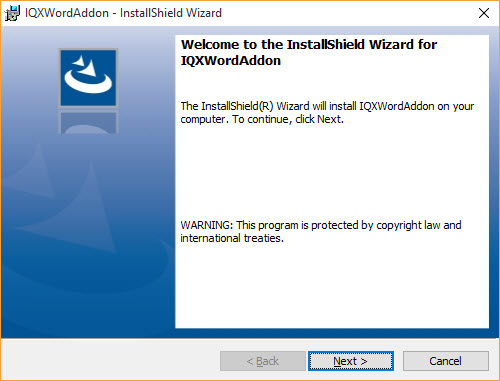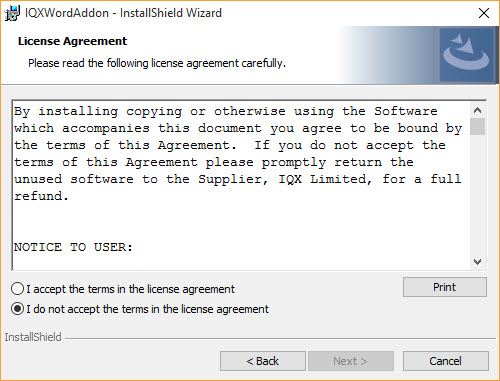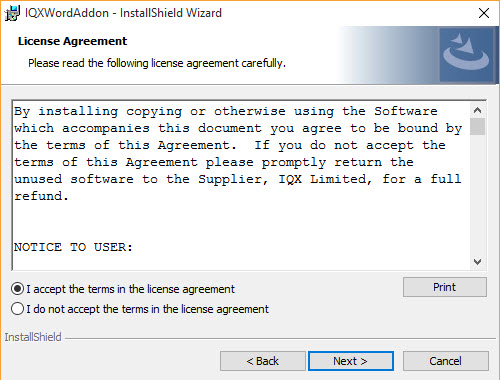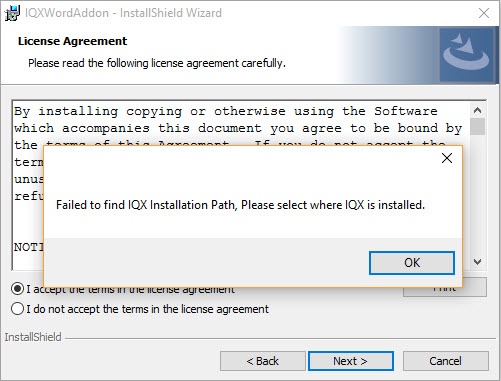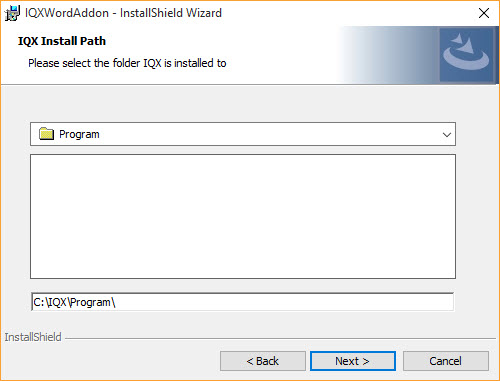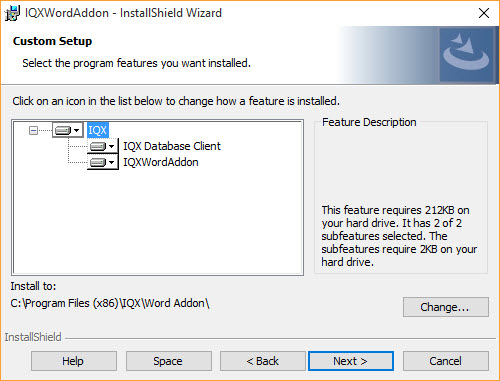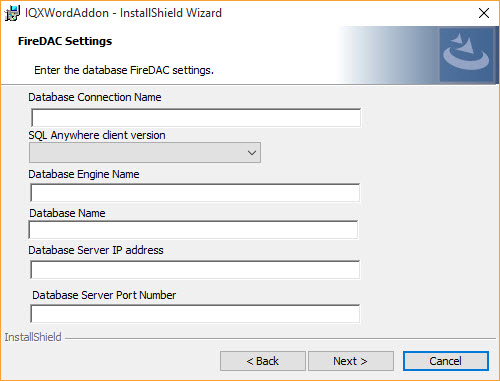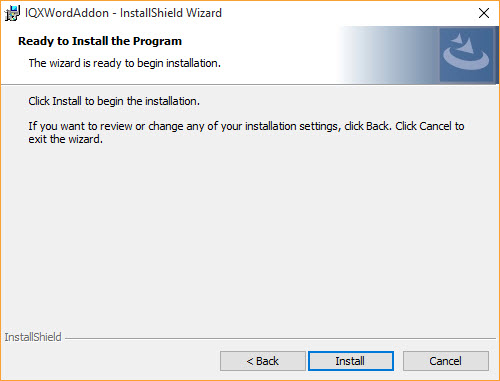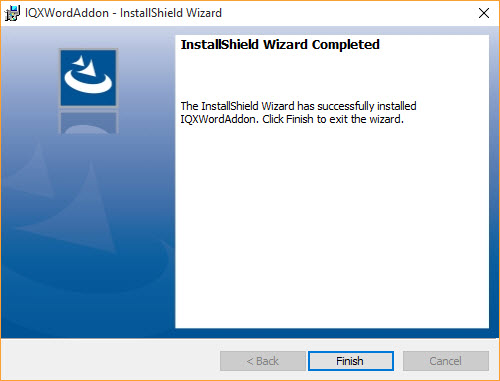IQXWordAddon Installation Guide
Step by Step Installation Guide for the IQXWordAddon
Welcome Dialog
Info
Click “Next >” to continue.
License Agreement
Info
Read through the License Agreement and click “I Accept the terms in the license agreement”.
License Agreement (Cont.)
Info
When you click next the installer will check for the “IQXInstallPath” environment variable, if it exists, the installer will continue to the setup wizard, otherwise it will ask for the path to the IQX Installation folder
Find IQX Install Path
Info
Using the file browser find where IQX is installed to, when you click next this will set the “IQXInstallPath” environment variable
Custom Setup
Info
Select the features you want installed
- If IQXWordAddon has been selected for installation, the installer will check your registry for the installPath key for your installed version of office
FireDAC Details
Info
After clicking next once the fireDAC details have been entered, the installer will edit the IQX.ini configuration file with the new details.
Ready to Install
Info
Click on “Install” to start the installation process.
The Installation Process
Finished
Info
Click on “Finish” to exit the installer.