Email Signatures
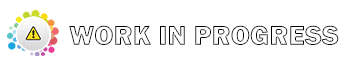
- ID Can be up to 20 Characters long. The default signature is called DEFAULT
- Signature Double click on the signature field to edit
The following data fields may be inserted inside curly brackets {}
| {U_name} | User Name |
| {U_title} | User Title |
| {U_emailaddress} | User Email address |
| {U_QuestionID} | For using data from the Consultant Questionnaire with specified Question ID |
| {S_name} | User's Department name |
| {D_name} | User's Division name |
| {B_name} | User's Branch name |
| {B_1} | Contents of Branch Address Etc 1 |
| {B_2} etc. | Contents of Branch Address Etc 2, etc. |
| {B_QuestionID} | Gets data from the Agency Questionnaire with specified Question ID |
| {H_x} | x is text that will appear only in HTML signatures - use for formatting markup e.g.{H_<B>}Bold face text{H_</B>} |
| {I_SID} | To include the contents of another Signature with ID 'SID' |
| The included ID may contain substitutable tokens: | |
| e.g. {I_DIVSIG_#B} will include signature DIVSIG_LONDON or DIVSIG_BRISTOL according to the user's branch name | |
| #B=user's Branch name e.g. signature called BRN_LEICESTER will be called with {I_BRN_#B} for Users of Leicester Branch | |
| #S=user's Department ID e.g. signature called DEPT_IN will be called with {I_DEPT_#S} for Industrial Department | |
| #D=user's Division name e.g. signature called DIV_THE PREFERRED AG will be called with {I_DIV_#D} (From 2.19.6 Divisions can have long names which will not fit in a 20 character SignatureID - just use as much of the name as possible and it will be matched - in this example the User's division is named The Preferred Agency Ltd.) | |
| #U=the user's login name e.g. signature called USER_VHS will be called with {I_USER_#U} for User VHS | |
| #H=HTML if creating signature for HTML, otherwise = TEXT | |
| e.g. {I_DIVSIG_#B} will include signature DIVSIG_LONDON or DIVSIG_BRISTOL according to the user's branch name | |
| {P_FN} | FN is a picture filename which is used to put an image into an HTML signature. |
| Obeys same # tokens as above. The file should be in the Reports folder. If the file does not exist, it is ignored. | |
| If you need detailed control of the HTML then use {F_FN} e.g. <img width=293 height=146 src=“{F_#B.jpg}”>. |
Example of using Branch defined signatures.

Plain text is also used for static text.
| Example | Produces | |
|---|---|---|
| {U_name} | Fred Bloggs | |
| {U_title} | Marketing Manager | |
| Direct Line: {U_DL} | Direct Line: 0207 7824334 | |
| {S_name} | Marketing | |
| {B_2} | 16 The Hill | |
| London | ||
| W1A 1WW | ||
| {P_#D.jpg} | Inserts a division logo, with a jpg filename based on the division name. | |
| * * * * * * | * * * * * * | |
| Disclaimer | Disclaimer | |
| Blah {D_name} Blah | Blah Administration Blah | |
| {I_OTHER_#S} | Contents of Signature with ID 'OTHER_MARKETING' | |
Setting up html email.
Html can be set up using html commands – it is not as simple to set up as in Outlook, and requires an understanding of what html is.
1. Maintenance, Email Signatures – a new signature needs to be added called
HTML_WRAP and the following be added to the Signature part. This says that all emails are to be wrapped in an html format – in this case, ensuring the text is in Arial and that the signature is also formatted.
<html> <head> <meta http-equiv="content-type" content="text/html; charset=windows-1252" /> <style> <!-- p, th, td, h1, h2, h3, h4, h5 { font-family: Arial,sans-serif; font-size: 10pt; } --> </style> </head> <body> <p class="bodytext"> {bodytext} </p> <p class="signature"> {signature} </p> <p class="origmessage"> {origmessage} </p> </body> </html>
This code will appear in the grey box when sending an email but is code being passed to Outlook in order to make the email formatted, not part of the final text.
Then further raw html code needs to be added to the existing SENDERINFO signature, to add colour, bold, pictures and links to websites.
This example is making the user name BOLD, the website address is getting a hyperlink and given a colour, and a jpg is being added, again with a hyperlink.
{H_<B>}{U_name}{H_</B>}
{U_title}
IQX
{B_3}
<a href=“http://www.iqx.co.uk”>{H_<FONT COLOR= “#FF8000”>}www.iqx.co.uk{H_</FONT COLOR=“#FF8000”>}</a>
<a href=“http://www.iqx.co.uk”><img width=235 src=“{F_IQXSignatureLogo.jpg}”/></a>
Images for Email Signatures must NOT have spaces in the name but use an _ instead. They can be named to connect to a division, department or User.
Any pictures/images that are to be used MUST exist in the reports directory in order to be picked up. From 2.20.9 onwards Images can be stored in the database and accessed from Agency Setup, Email and Report Images. This is required for IQX AnyWhere clients.