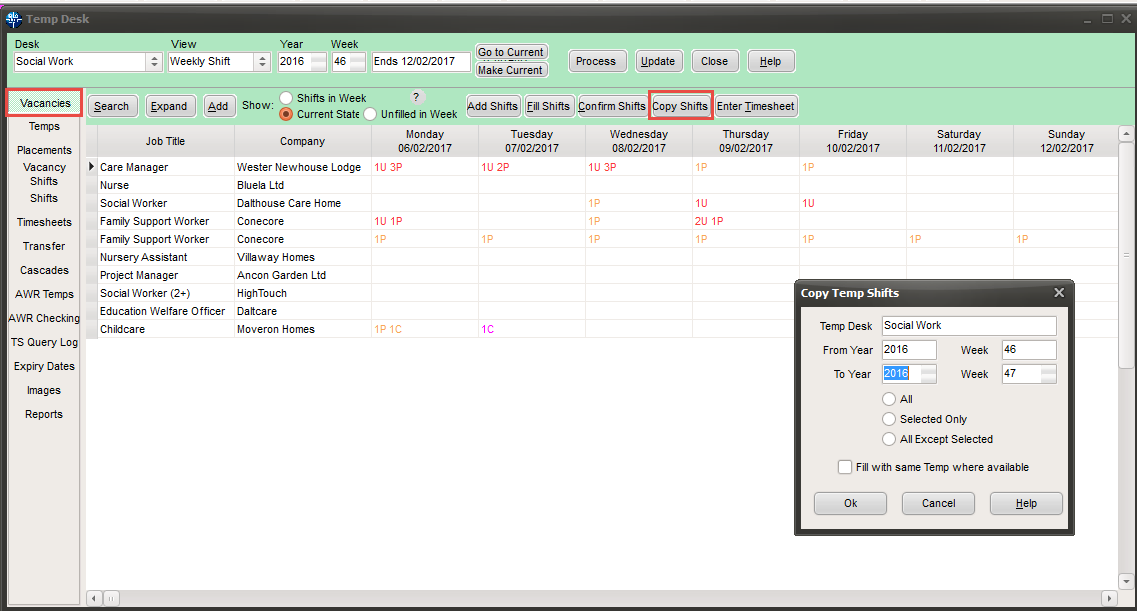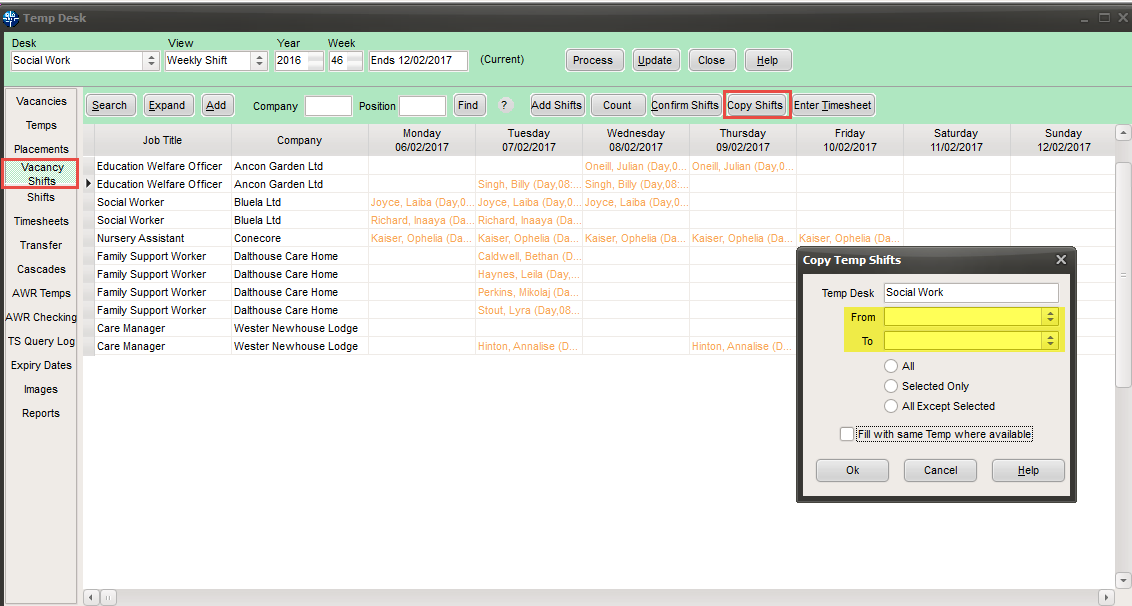Copying Shifts
Note: The copy shift button will only show up if you have been granted the necessary rights by your system administrator. Copying shifts should always be done with care as it cannot be undone!
It is possible to copy all shifts on a temp desk, shifts for selected vacancies or shifts for a particular day from one week to another by using the copy shifts button on the vacancies tab of the temp desk.
If you want to copy all shifts simply press the button, set which week you want to copy to and from and select the All option. Please note that in some versions the ability to copy All shifts can be disabled by your System Administrator.
To copy shifts for particular vacancies select these by holding down the Ctrl key and selecting the lines you wish to copy. Then press the copy shifts button. In the window that appears choose 'Selected Only' to copy just the shifts you have highlighted. Alternatively 'All Except Selected' will copy the shifts for vacancies that were not highlighted.
If you only want to copy shifts for a particular day, and not all of the shifts in a week, then hold down the Ctrl key when you press copy shifts.
This window will let you choose which day you want to copy the shifts from and to. You still have the options of selecting All, Selected Only or All Expect Selected and whether to fill with the same Temp.
If you do not tick the Fill with same Temp where available button then the shifts will simply be copied as unfilled shifts.
If you only want to copy shifts for one candidate that are booked against a vacancy and not all the shifts on that day then this can be done from the Vacancy Shifts Tab on the temp desk.
Ctrl and click on the line for the shifts you wish to copy and use the Copy Shifts button to copy all shifts in the week.
If you want to only copy a shift on a particular day hold down the Ctrl key when you click copy shifts.